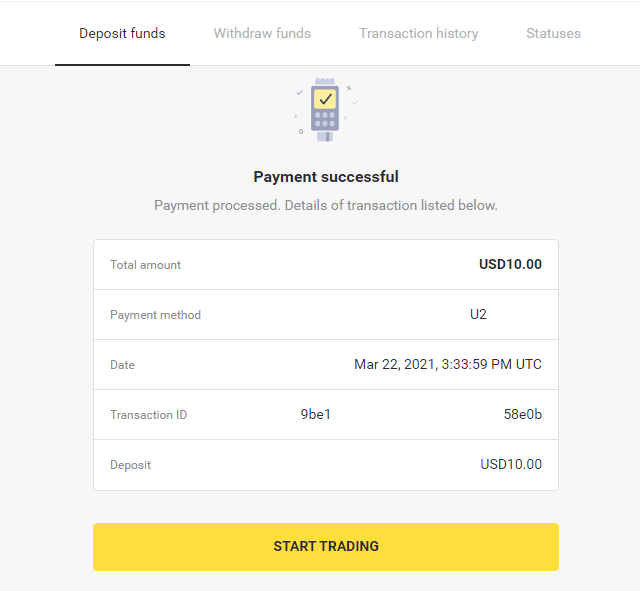Deposit Funds on Binomo via E-wallets (Webmoney WMZ, Picpay, Neteller, Astropay, Cash U, Skrill, ADV cash, AstroPay Card, Perfect Money)
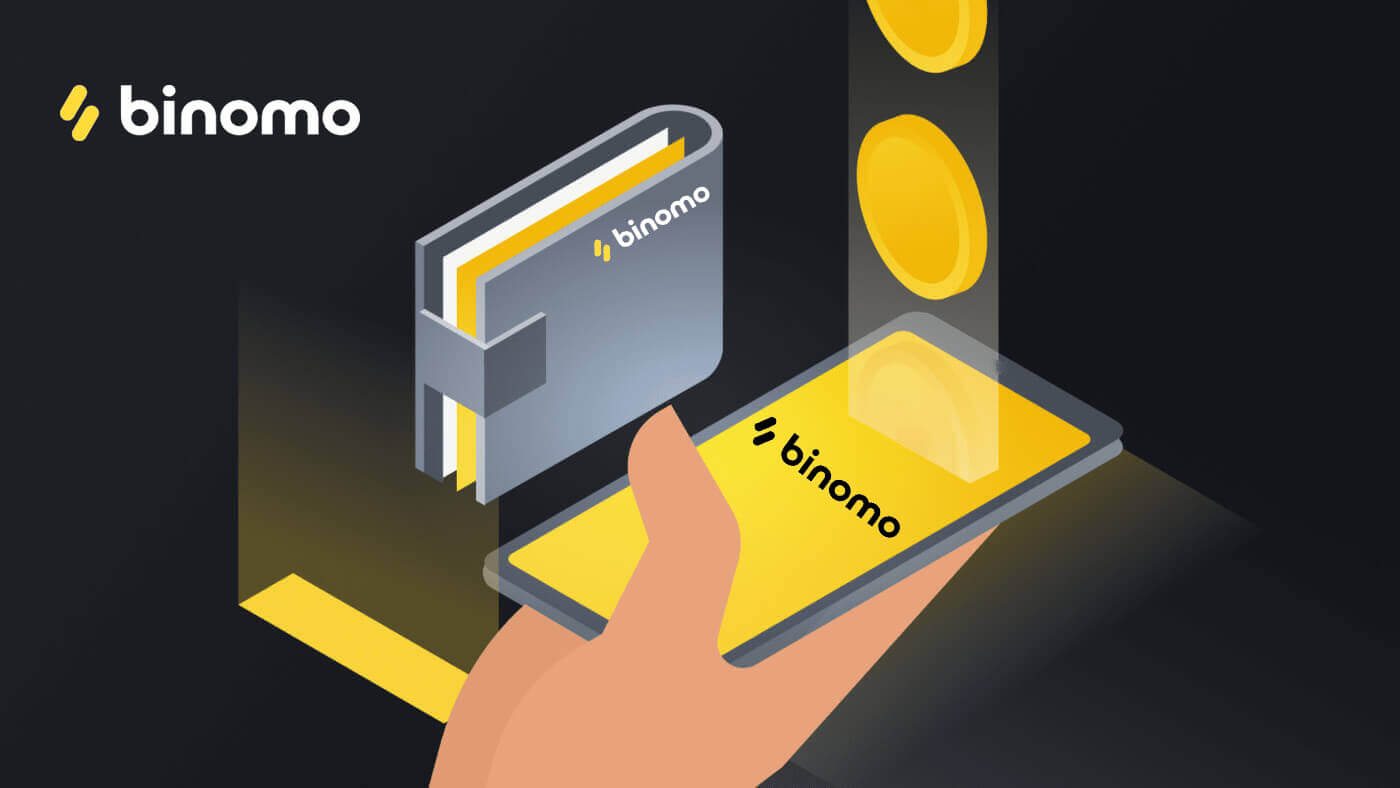
Picpay
1. Сlick the “Deposit” button in the top right corner of the screen.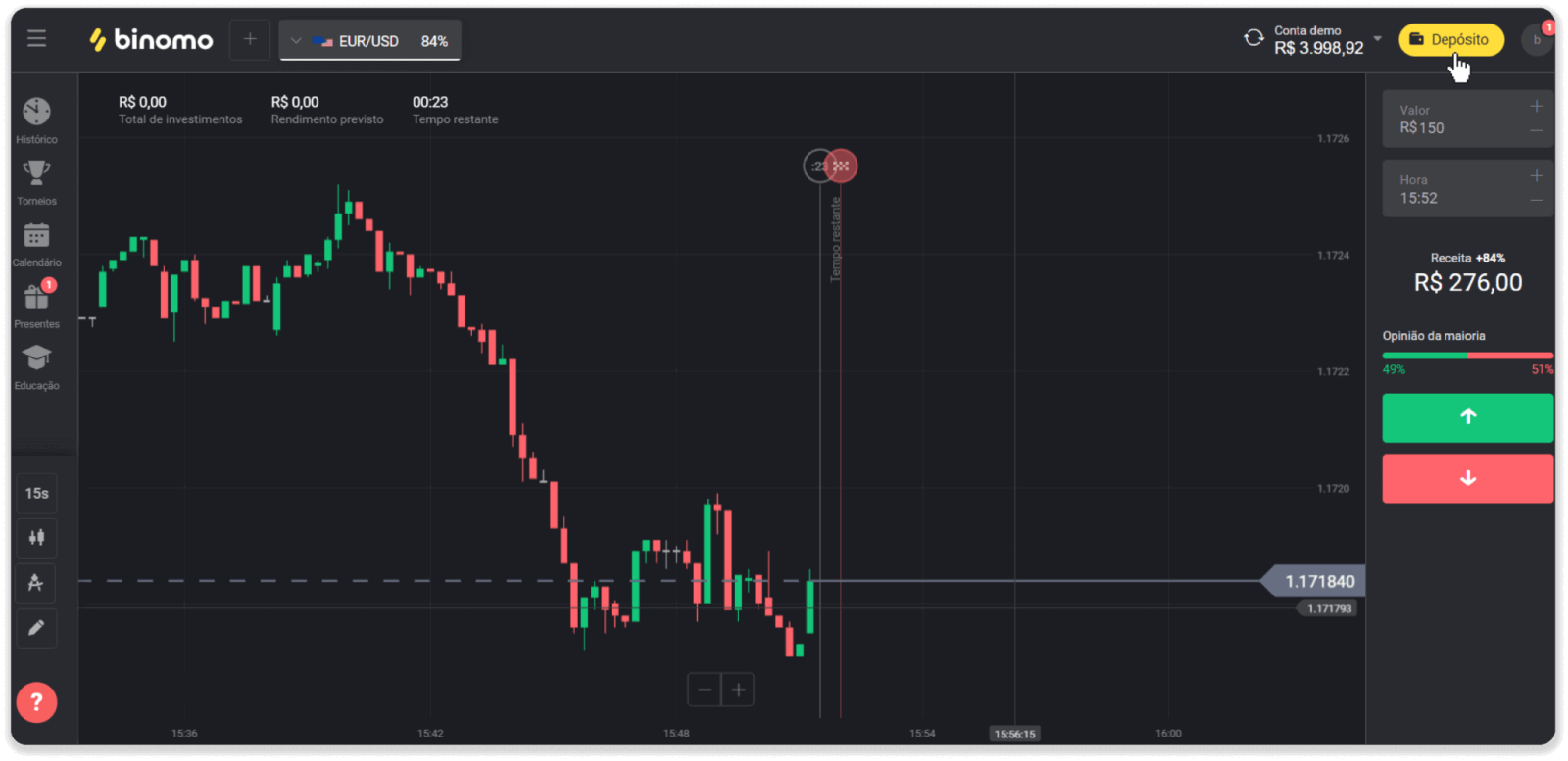
2. Choose Brazil in the “Country” section and select the “Picpay” payment method.
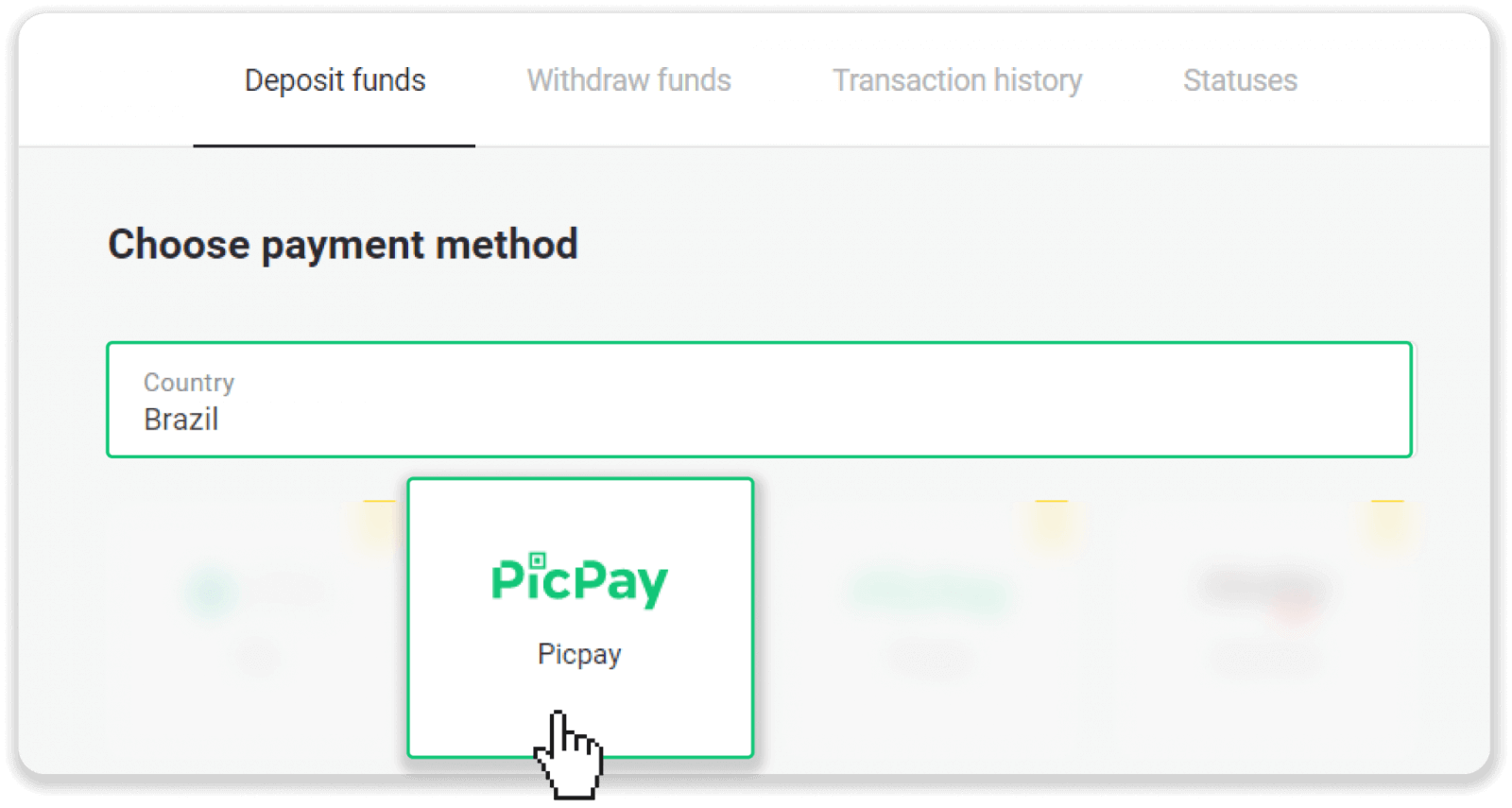
3. Enter the deposit amount and click “Deposit”.
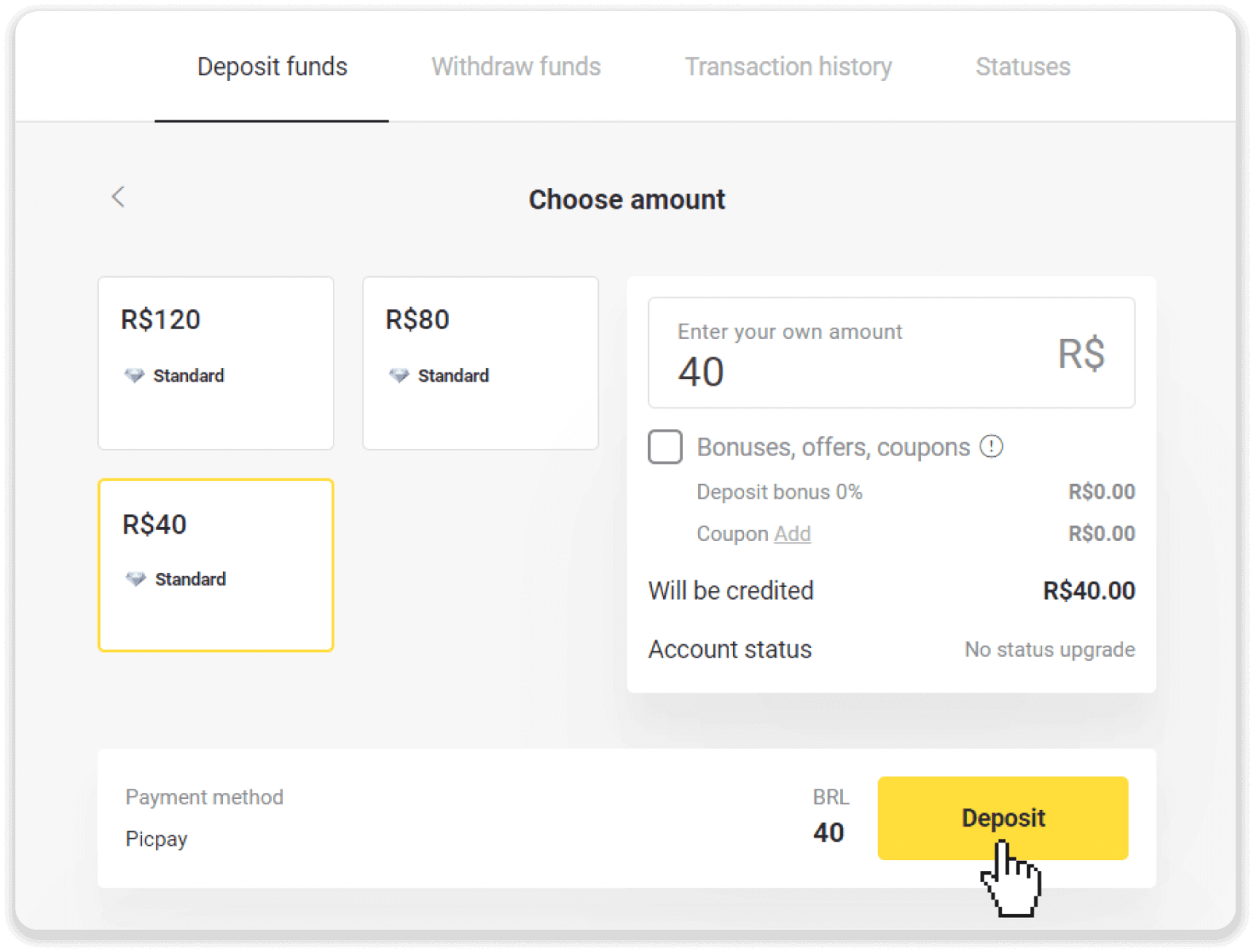
4. On a new page enter “Picpay” and your CPF number. Click “Continuar”.
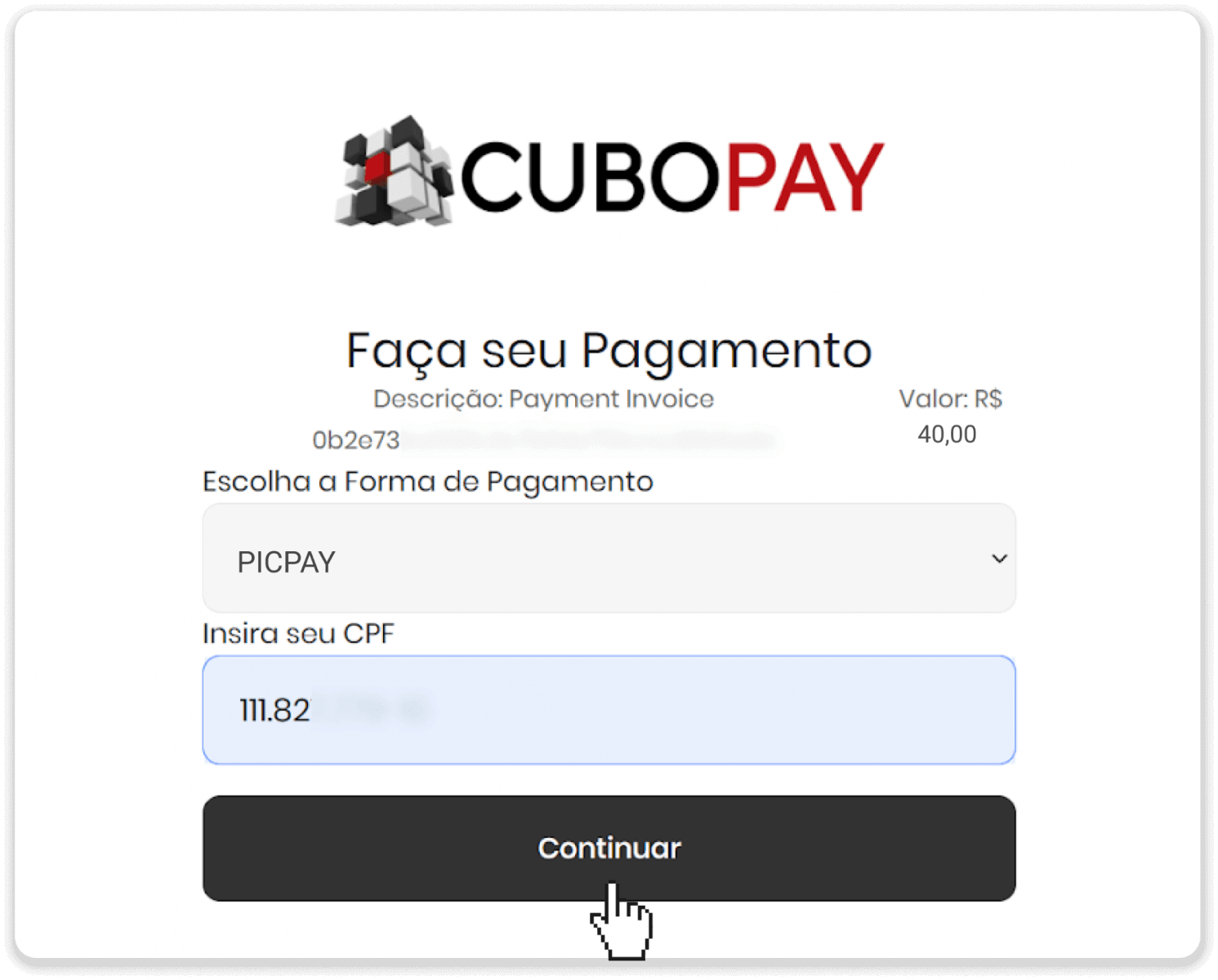
5. A QR code will be displayed.
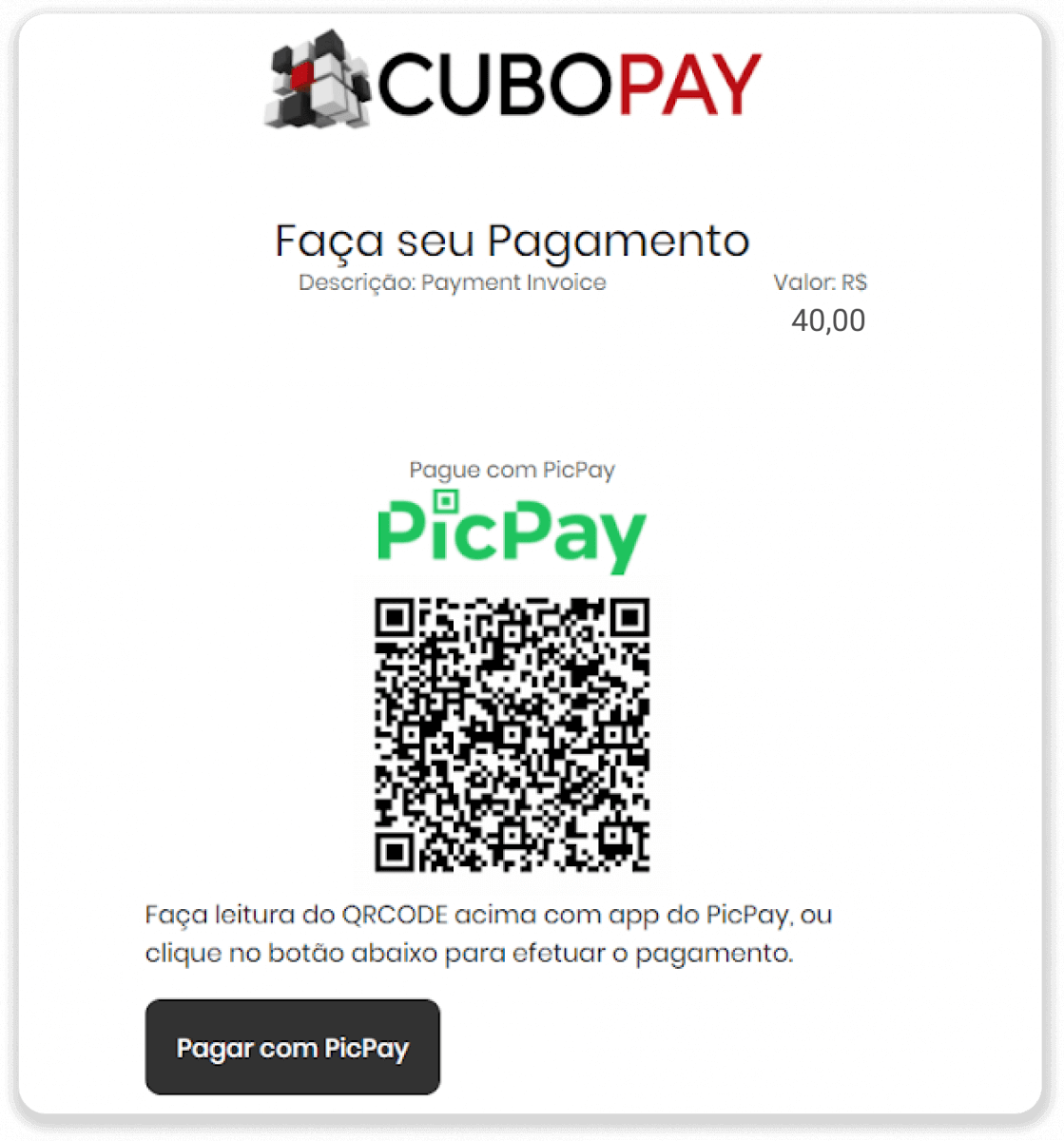
6. Log into your picpay account app, click “pagar conta” and scan the QR code from step 5.
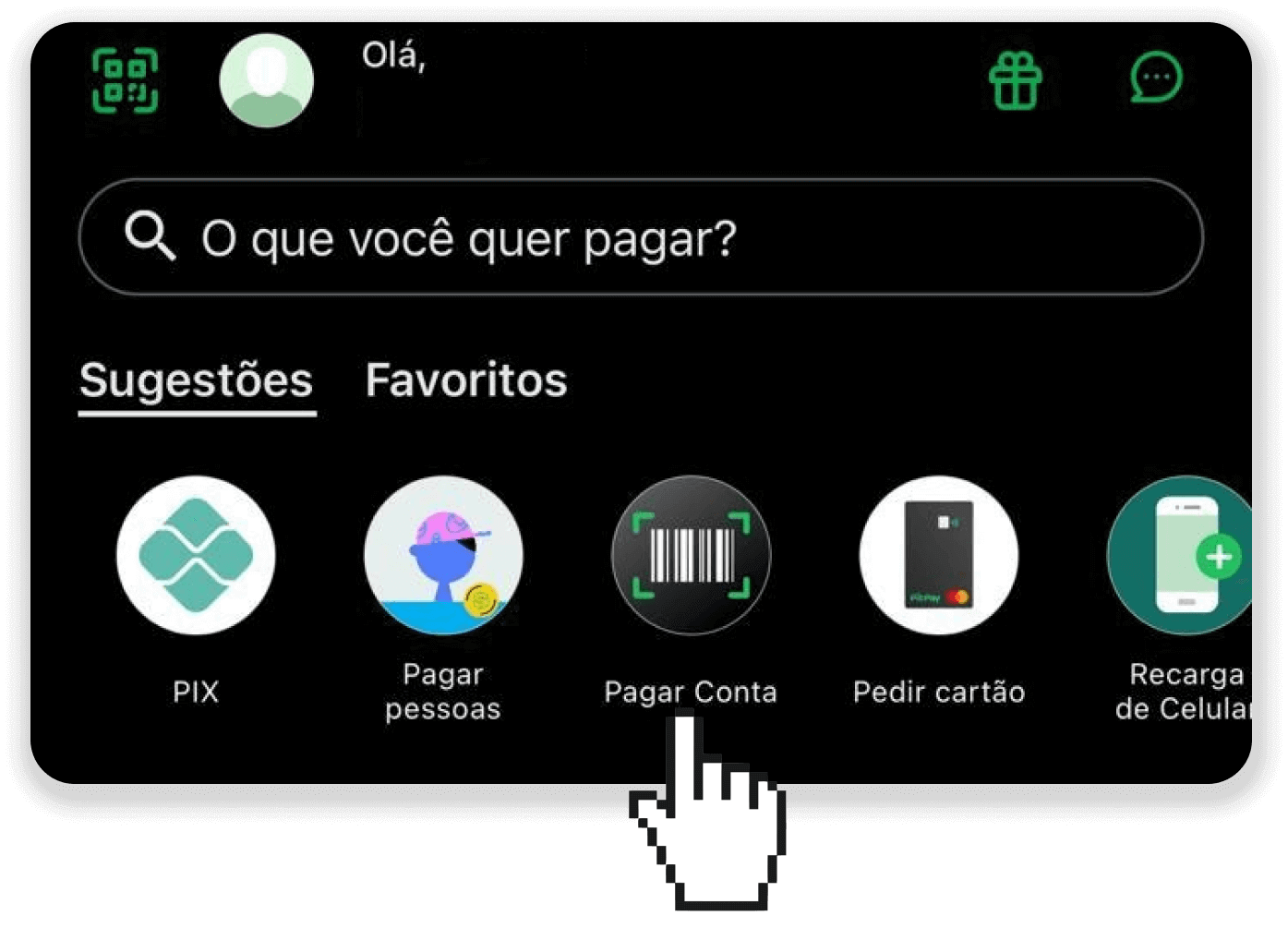
7. Check if all the information is correct and click “Pagar”.
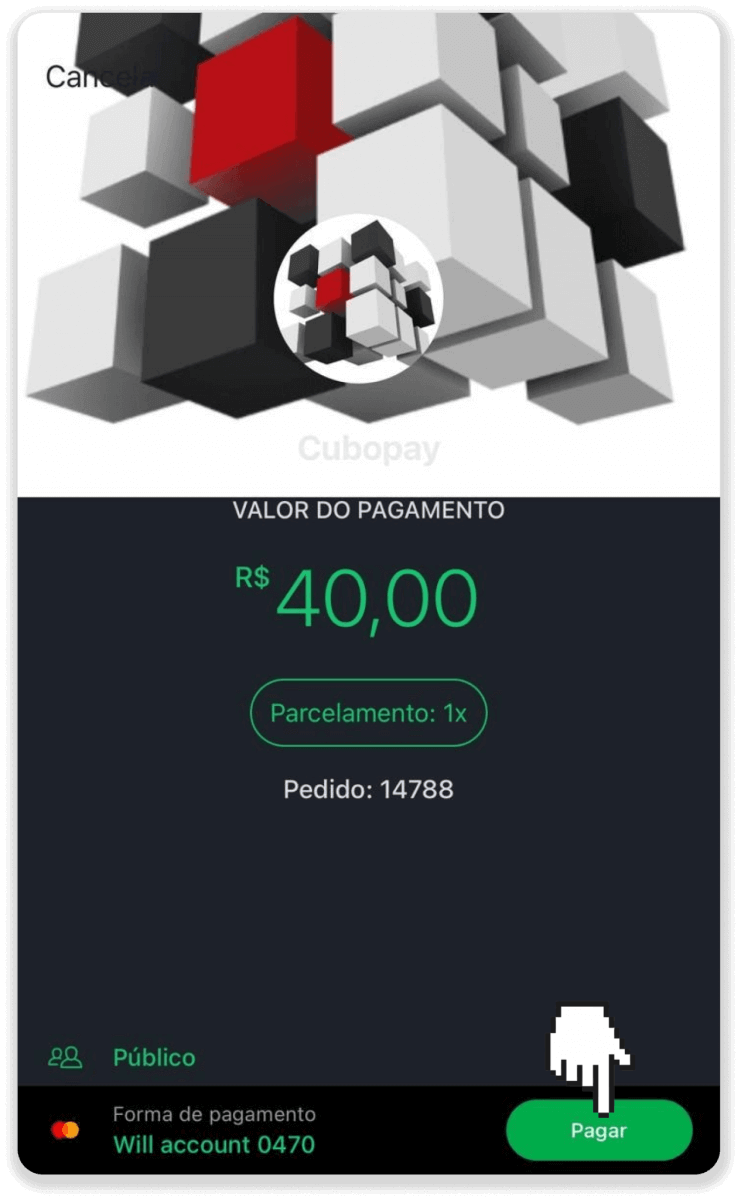
8. Enter your security password to confirm the transaction and click “Continuar”.
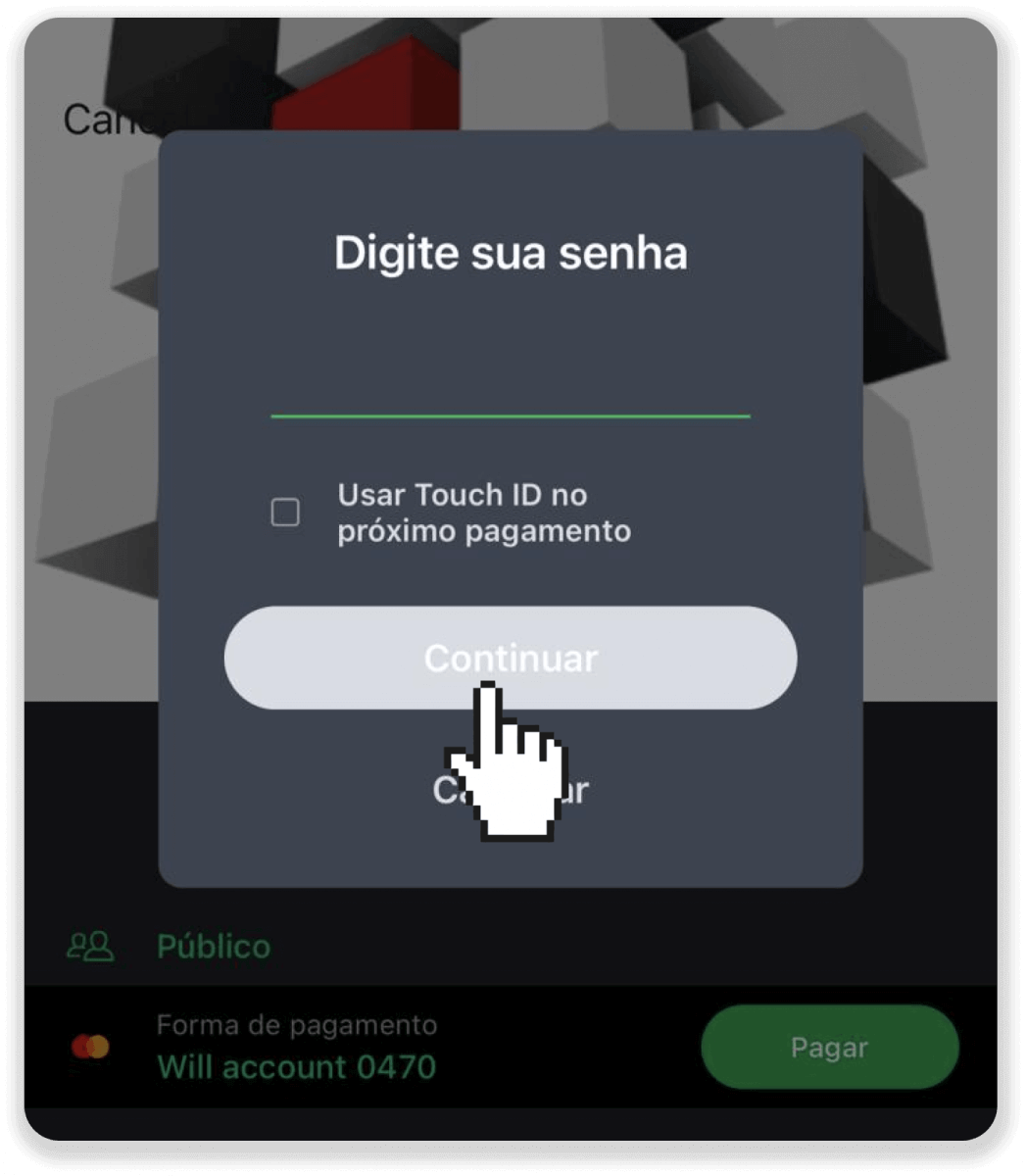
9. To check the status of your transaction, go to Binomo and click the “Deposit” button in the top right corner of the screen. Then click on the “Transaction history” tab.
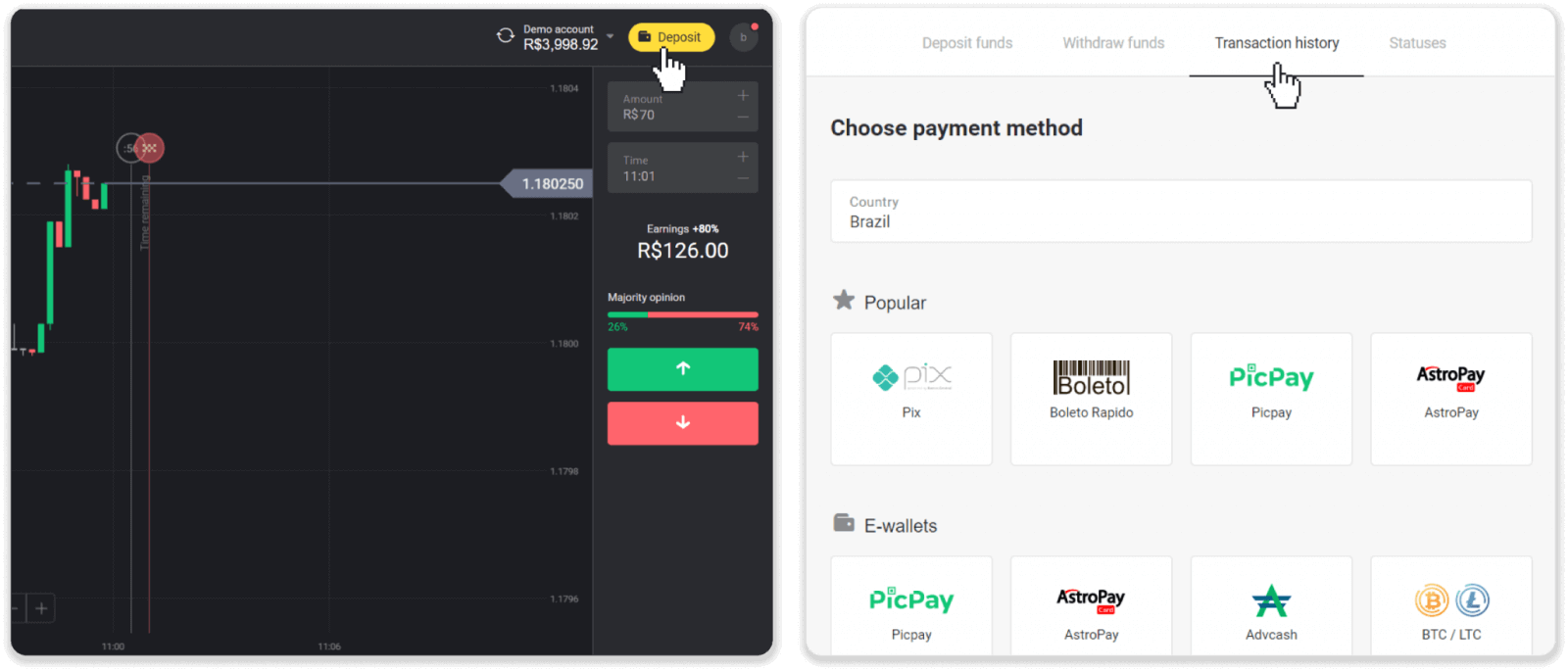
10. Click on your deposit to track its status.
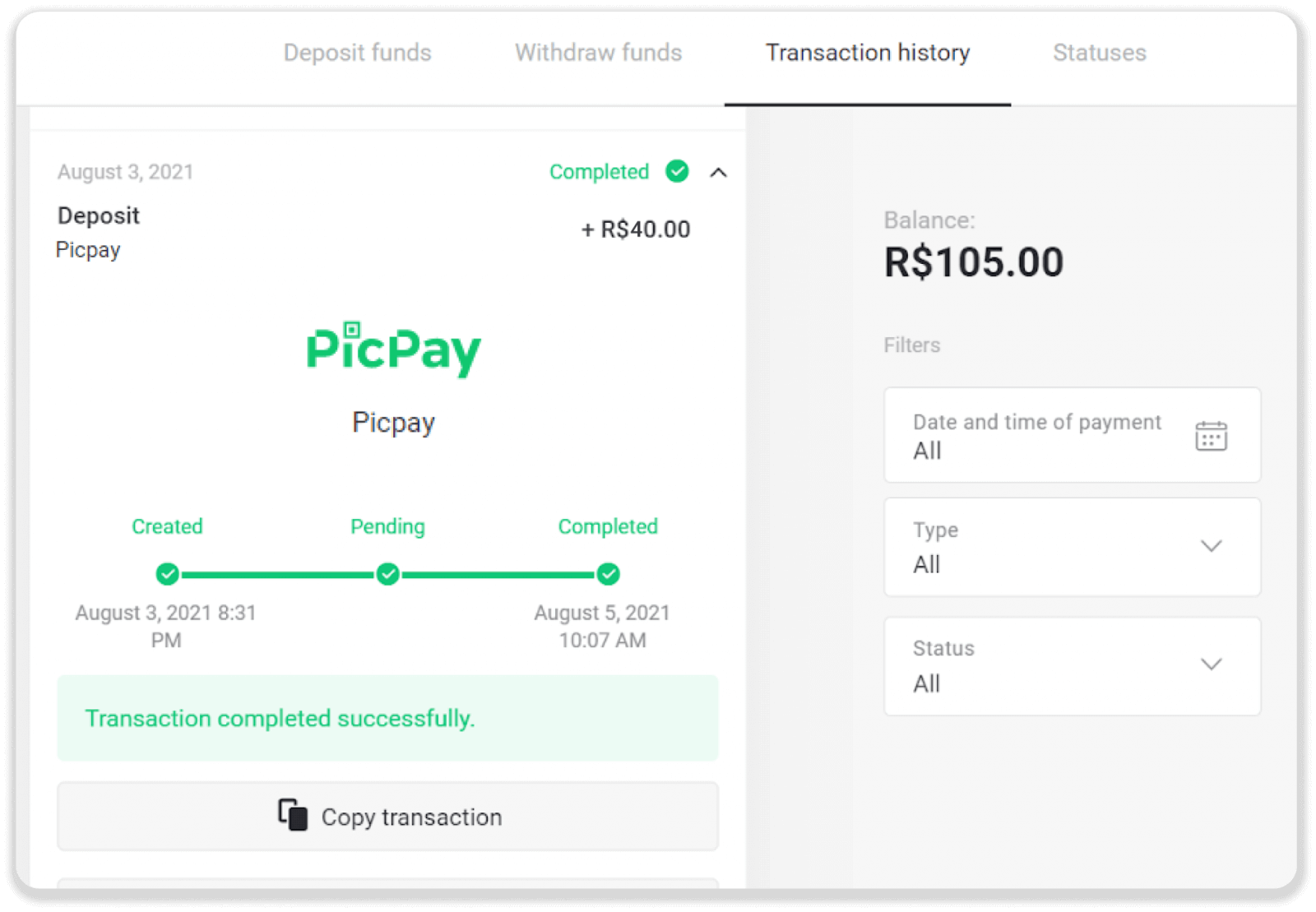
Webmoney WMZ
With this method, you can deposit through any internet banking application.
1. Сlick the “Deposit” button in the top right corner of the screen.
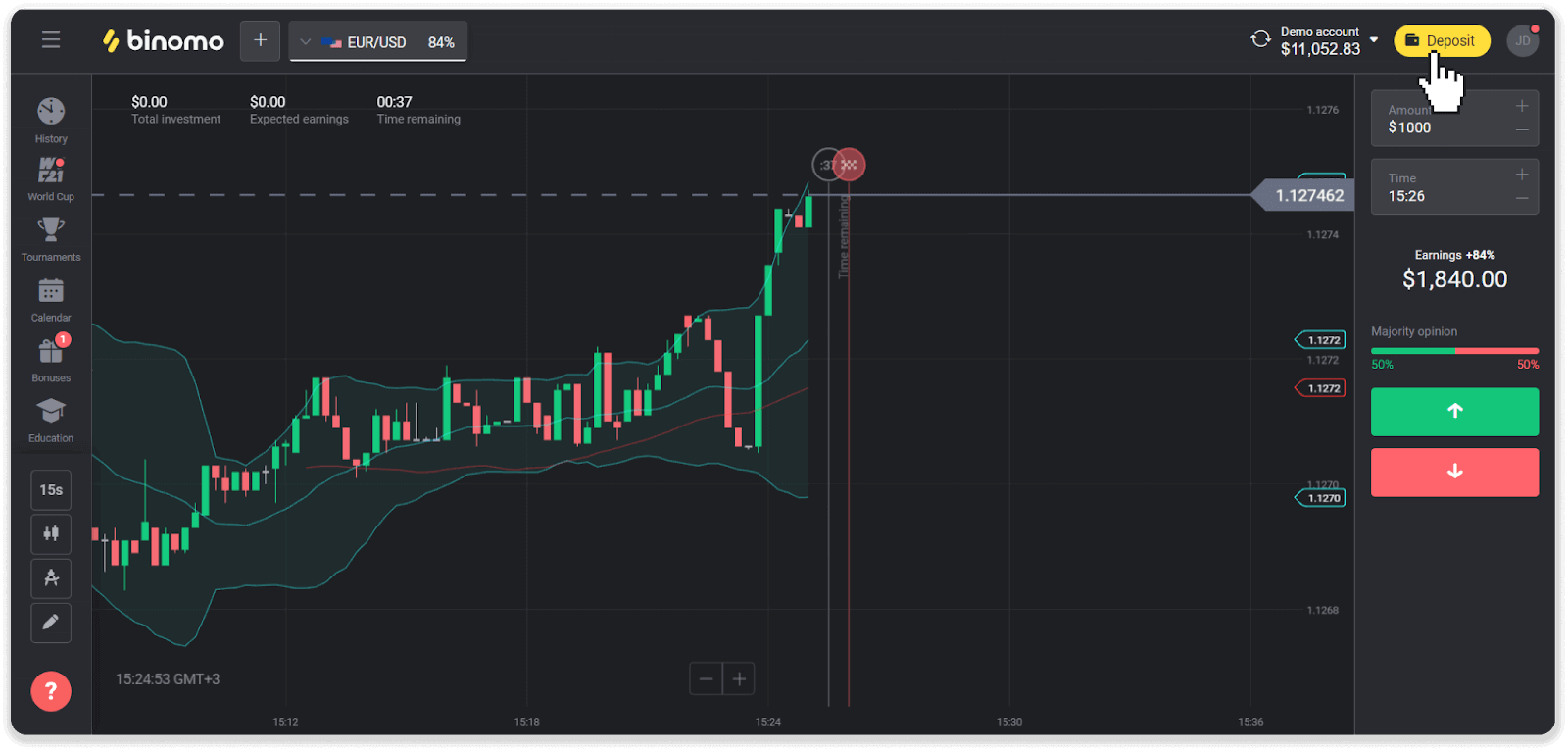
2. Choose your country in the “Country” section and select the “Webmoney WMZ” method.
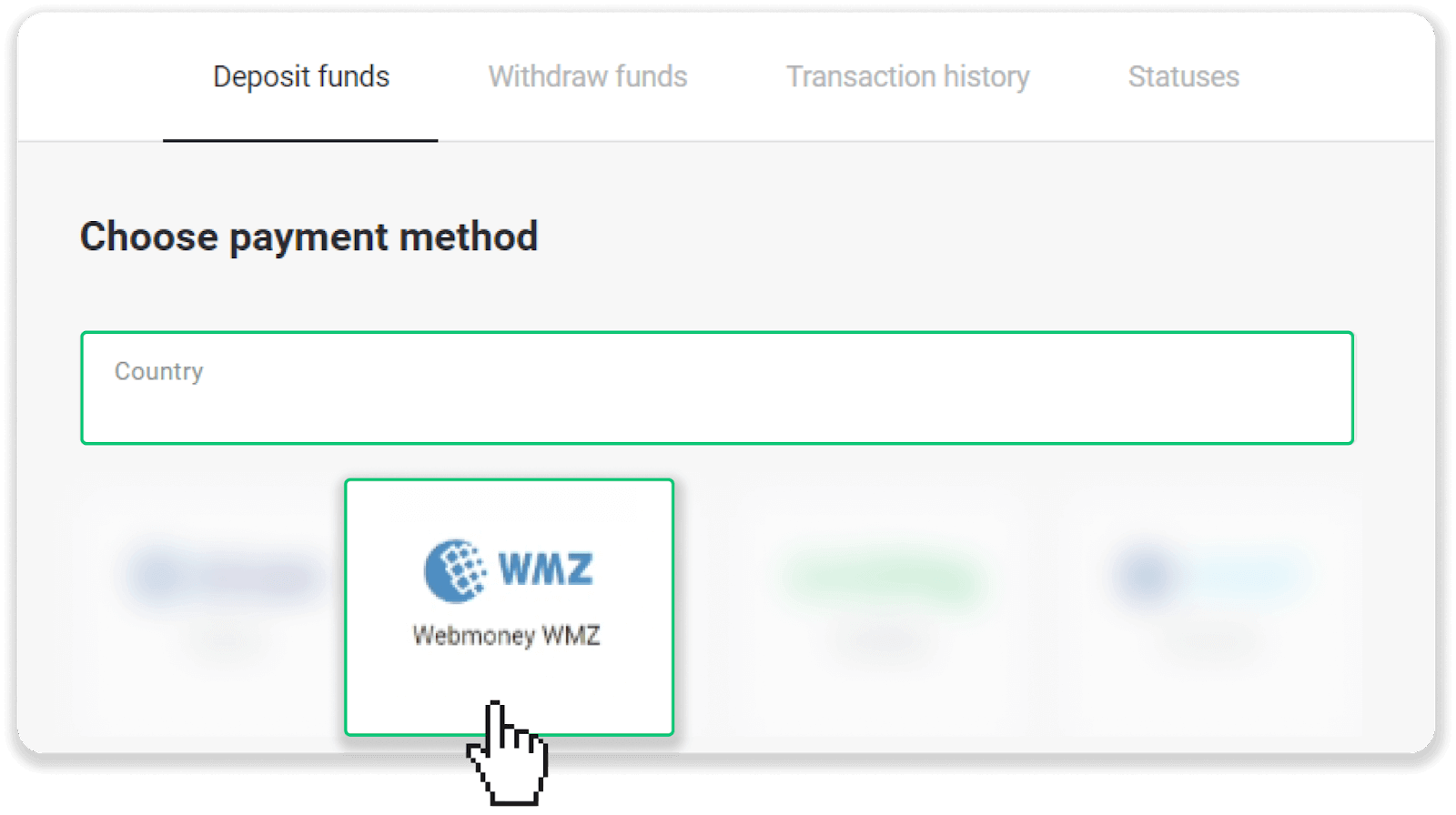
3. Enter the deposit amount and click “Deposit”.
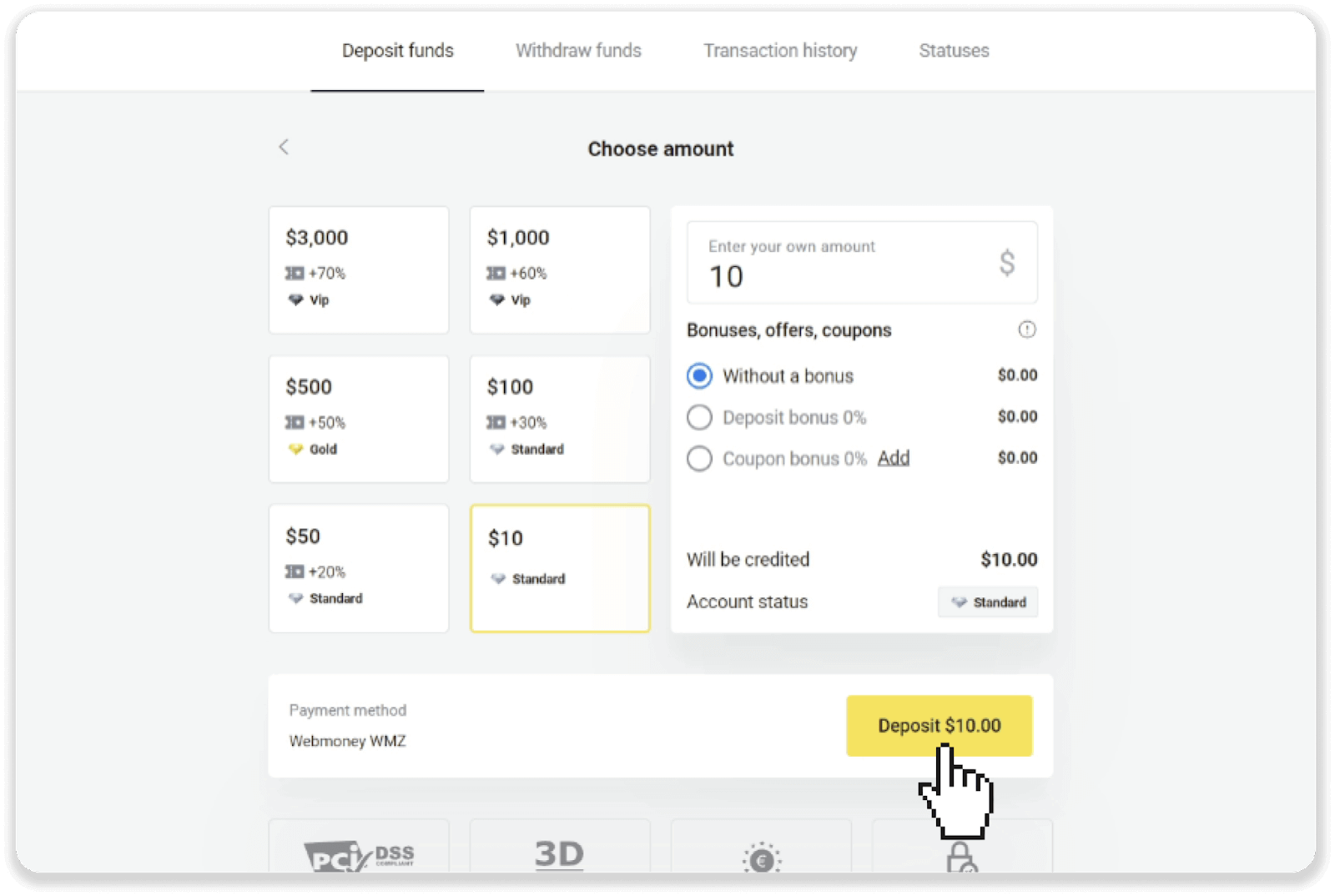
4. Log into your Webmoney account. If you have insufficient funds in your Webmoney account, you can top it up on this page.
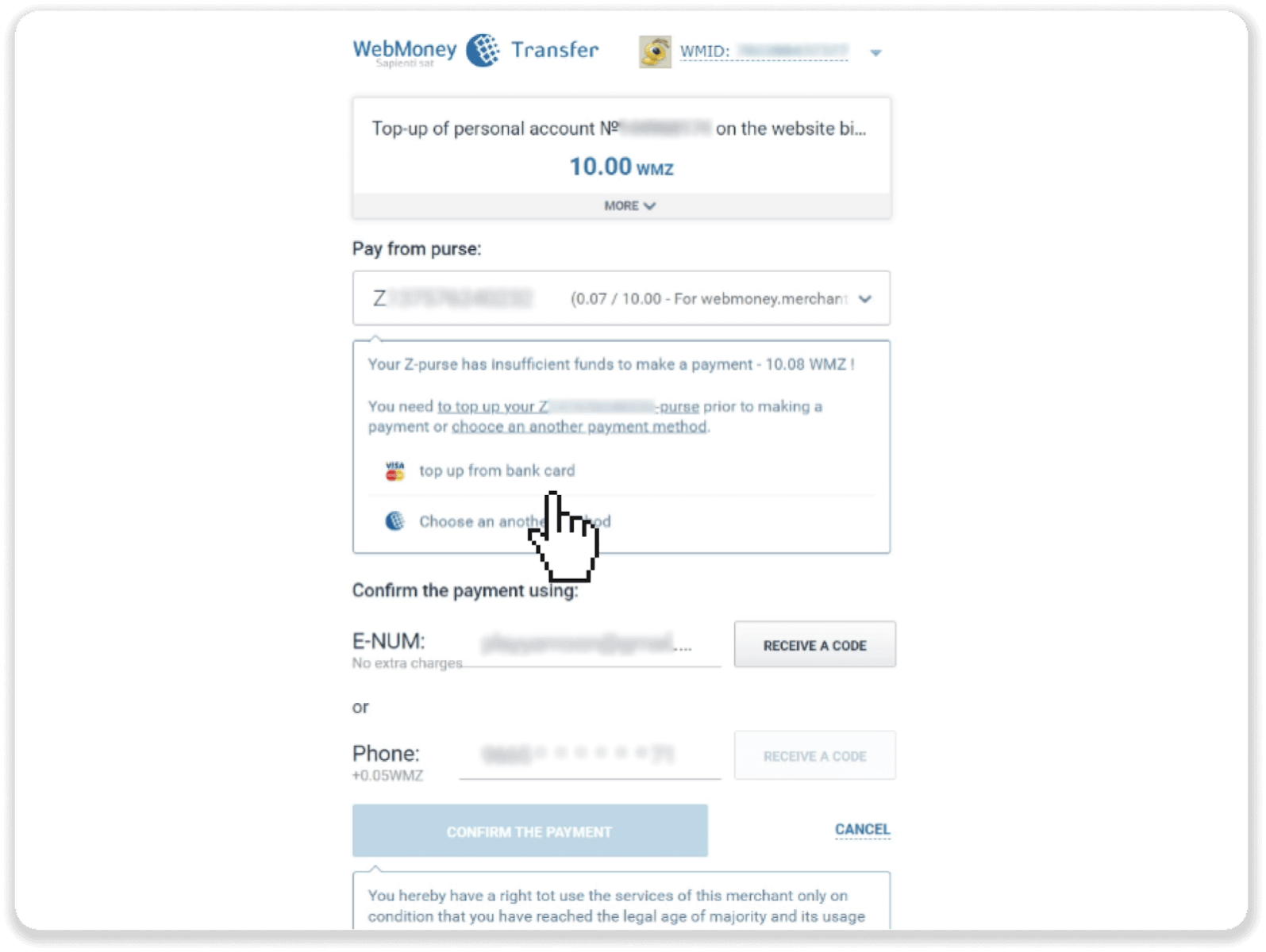
5. If you have enough funds for a deposit, you’ll see this page. Confirm the payment via E-Num or SMS by clicking “Confirm the payment”.
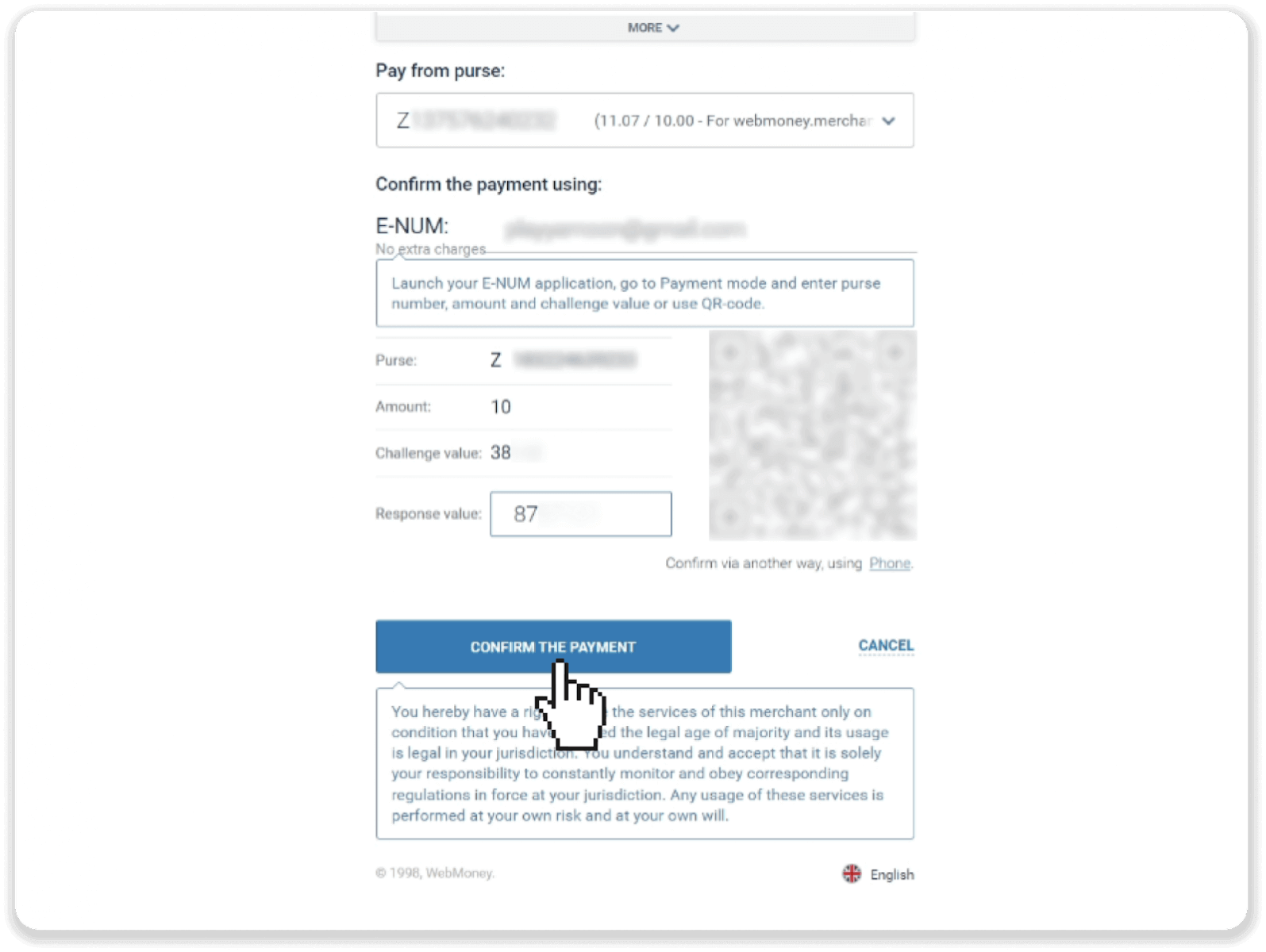
6. To complete the transaction, click “Go to merchant’s website”.
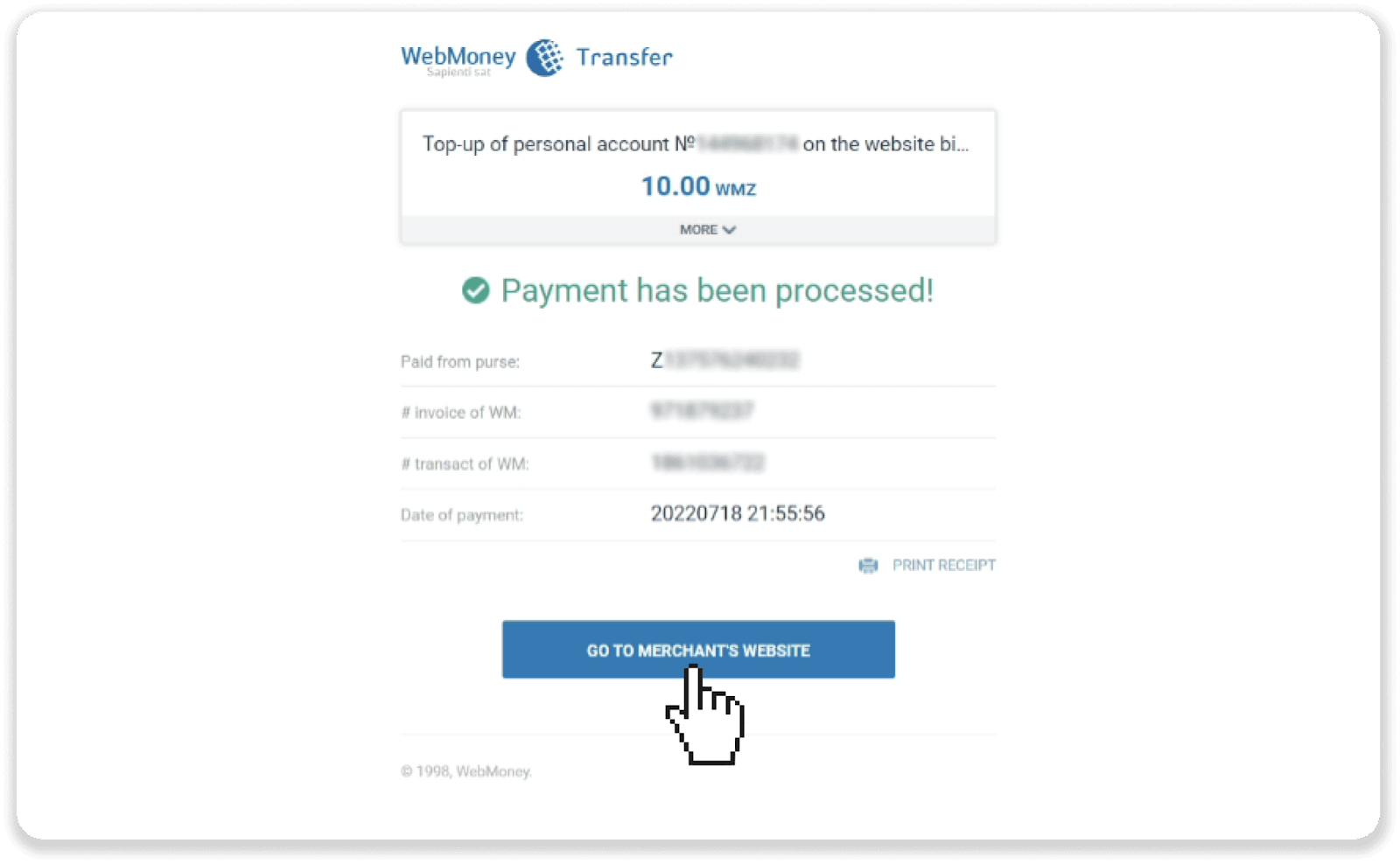
7. You’ll be transferred back to Binomo. You can check the status of your deposit in the “Transaction history” on Binomo.
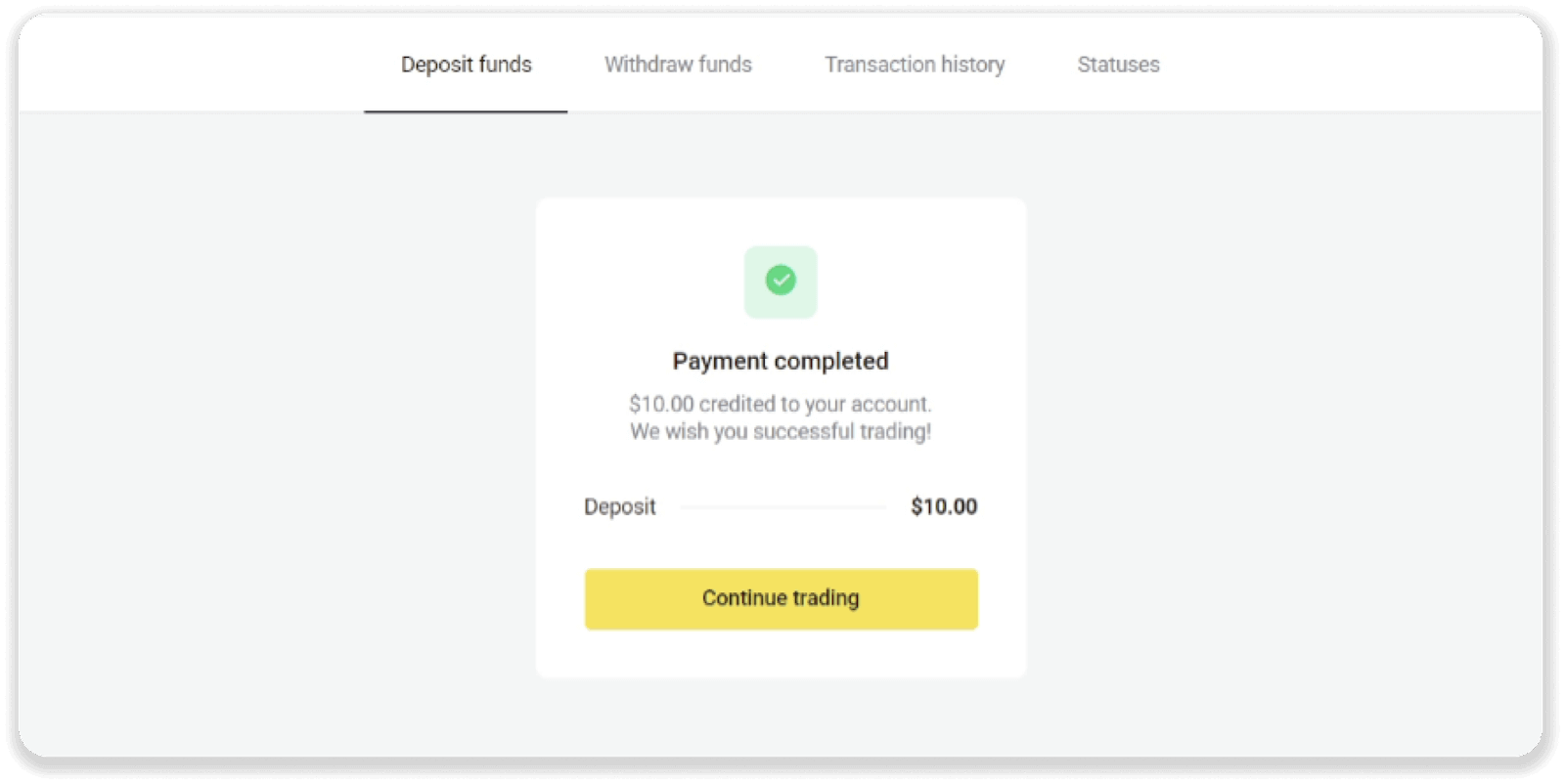
Neteller
1. Click on the "Deposit" button in the right top corner.
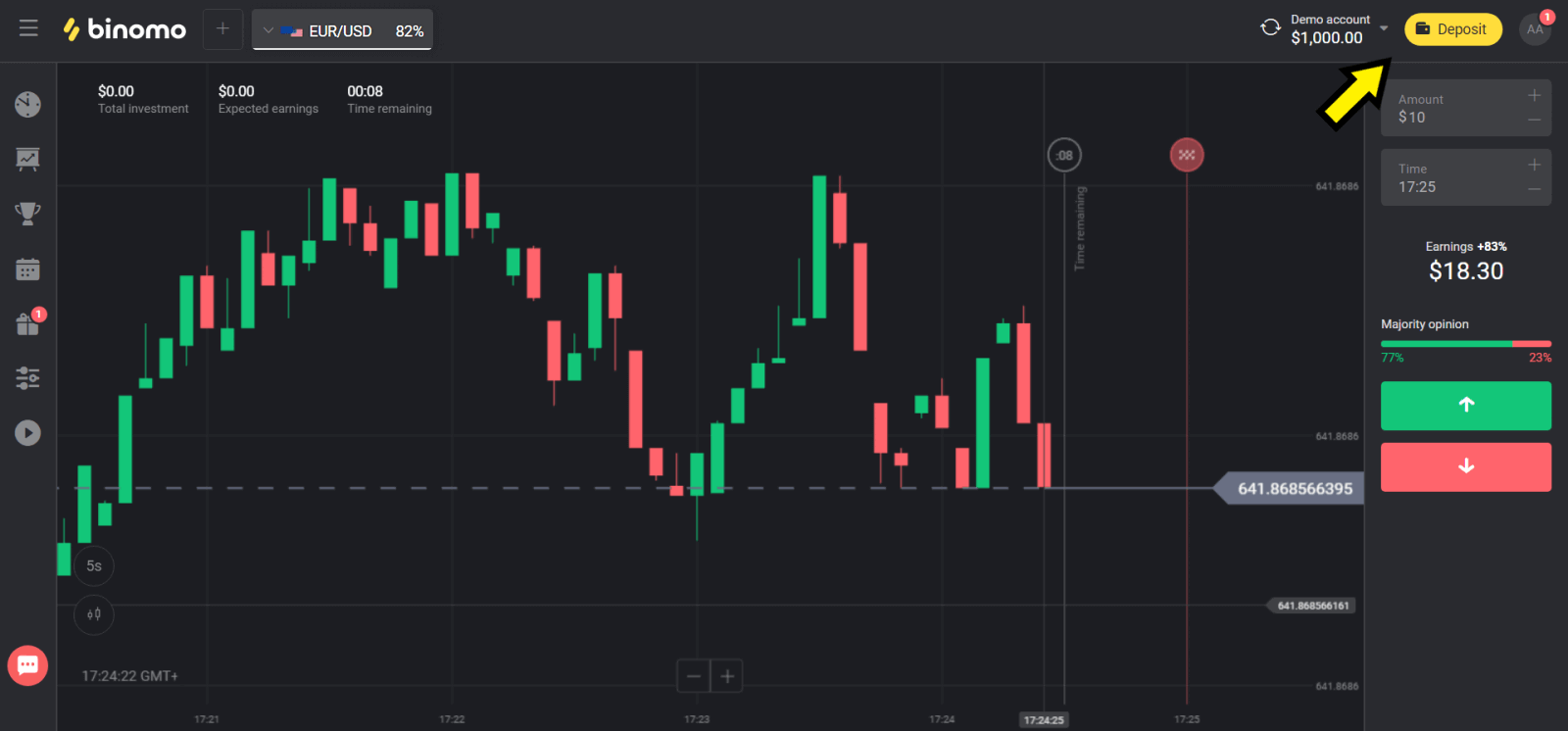
2. Choose your country in the “Сountry” section and select “Neteller” method.
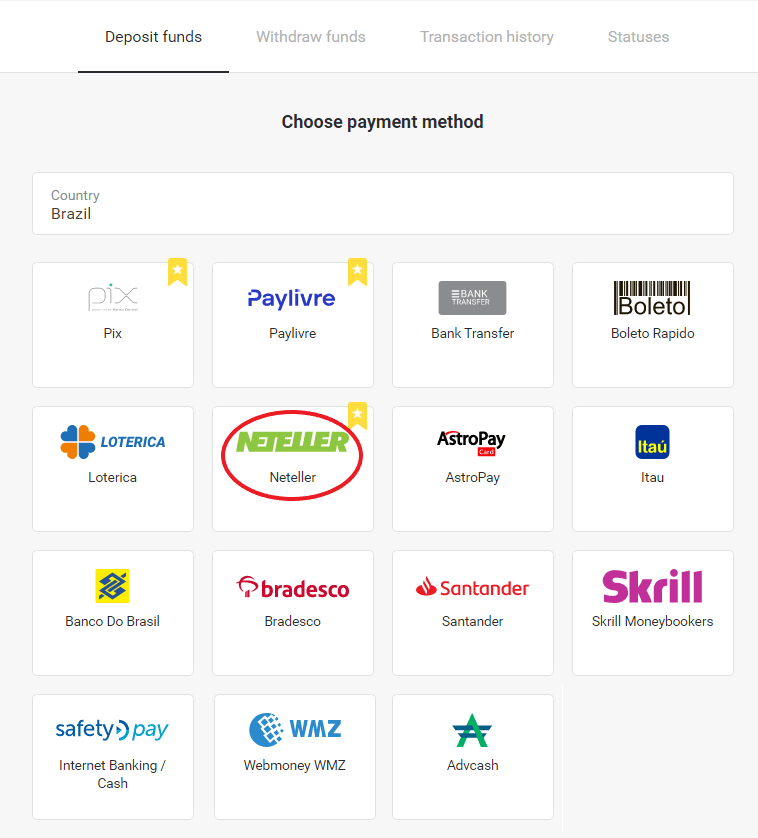
3. Сhoose the amount to deposit and click on the “Deposit” button.
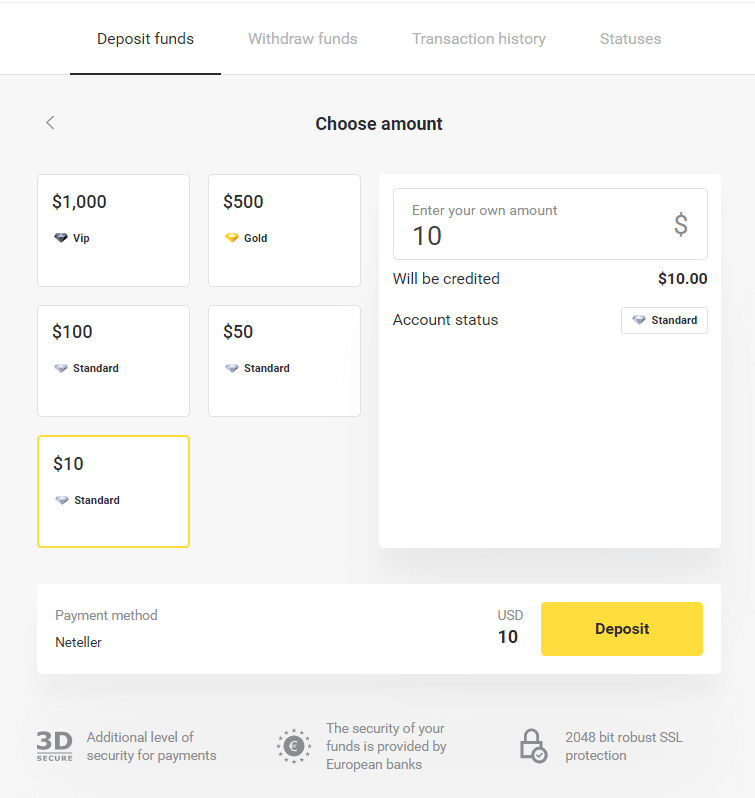
4. Copy the email address and click on the “Next” button.
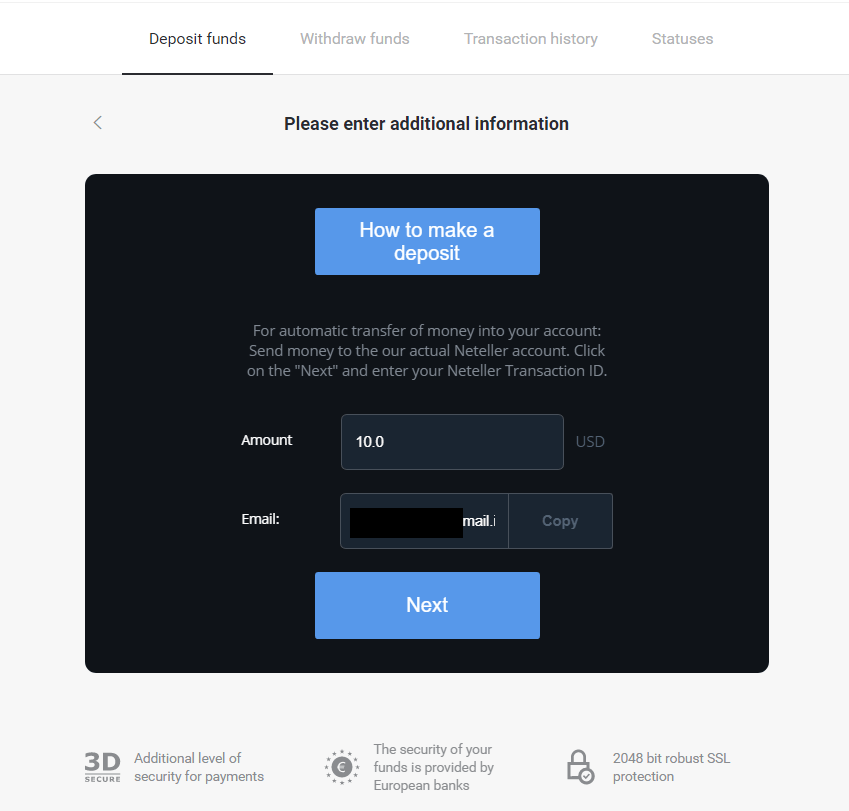
5. Go to Neteller’s website and log in to your account.
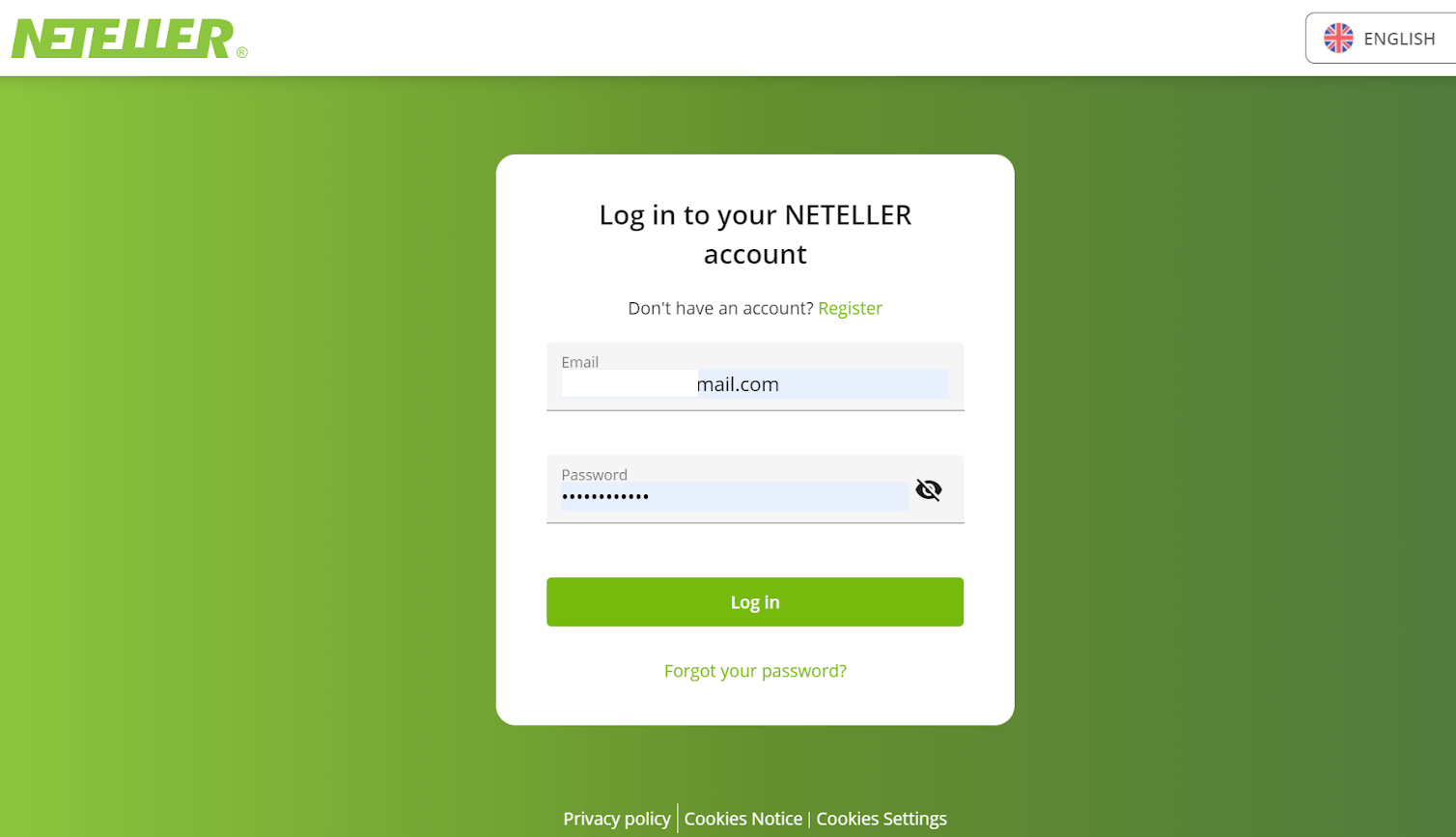
6. In the “Money Transfer” section, insert the email address shown in Binomo’s website (step 4), and click on the “Continue” button to proceed.
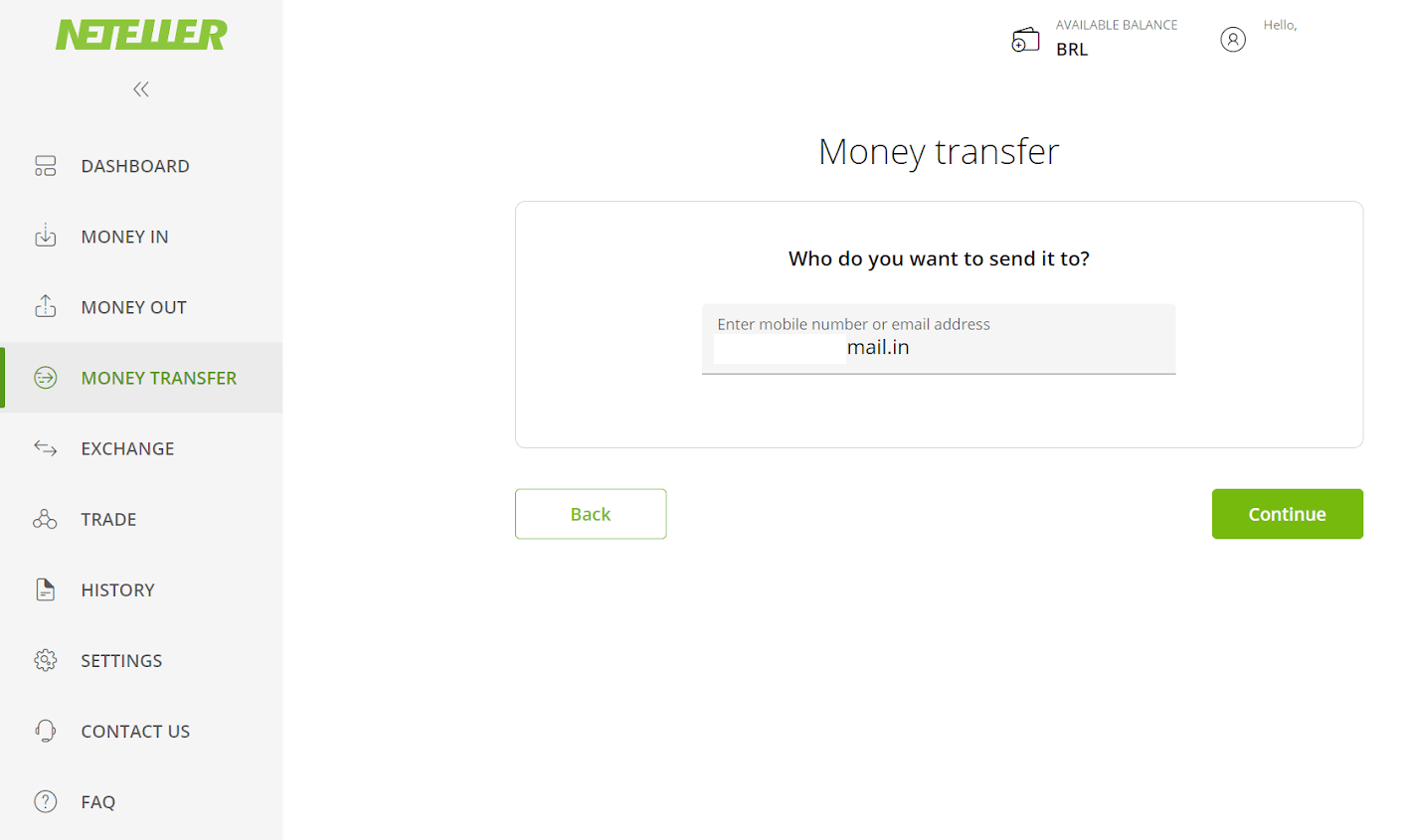
7. Enter the amount you chose in Binomo (step 3) and click on the “Continue” button to proceed.
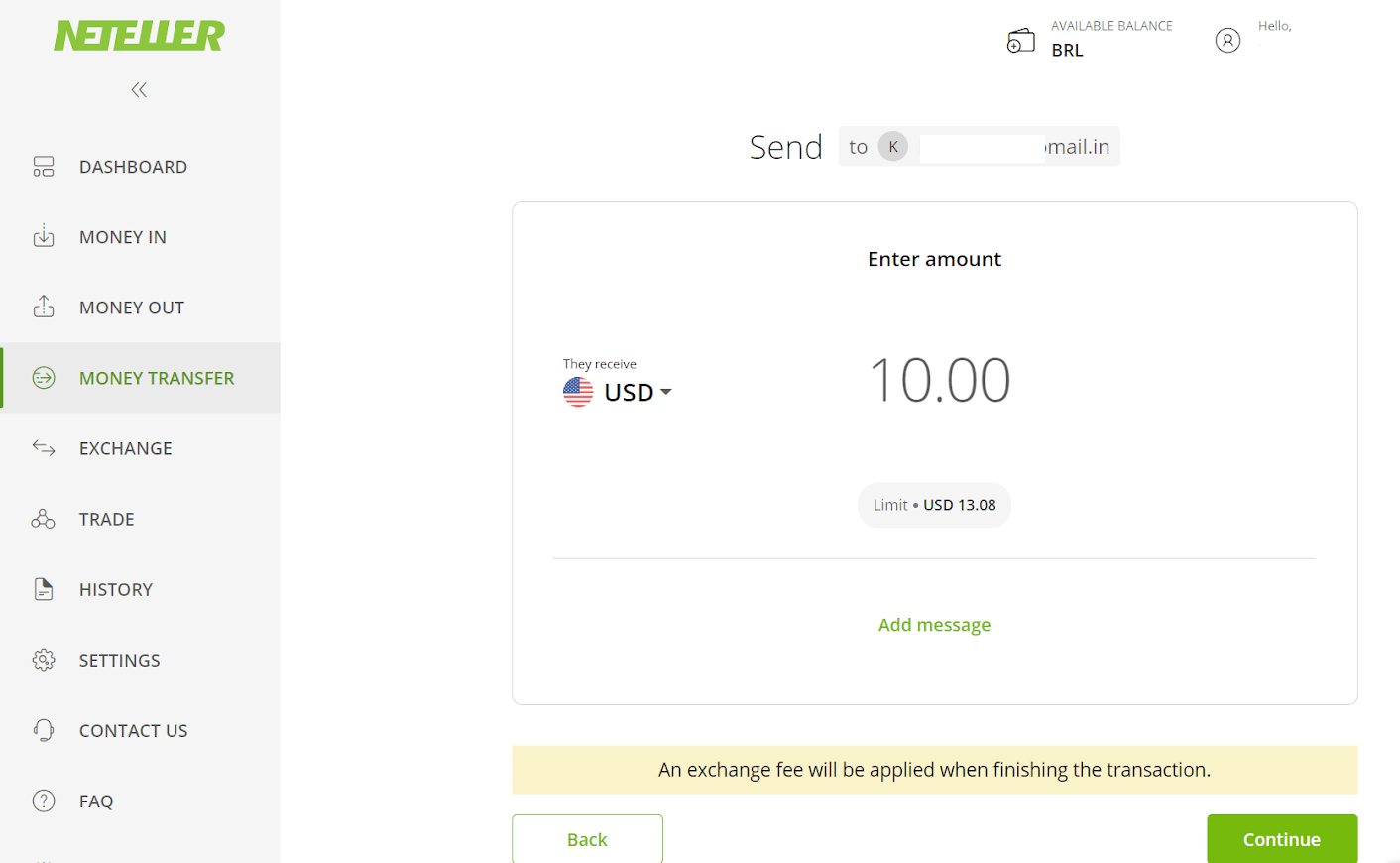
8. Review the details of your transfer. If everything is correct, click on the “Confirm” button to confirm the transaction, and proceed.

9. You will be asked to enter your Secure ID to complete your transaction, insert it and click on the “Confirm” button to proceed.
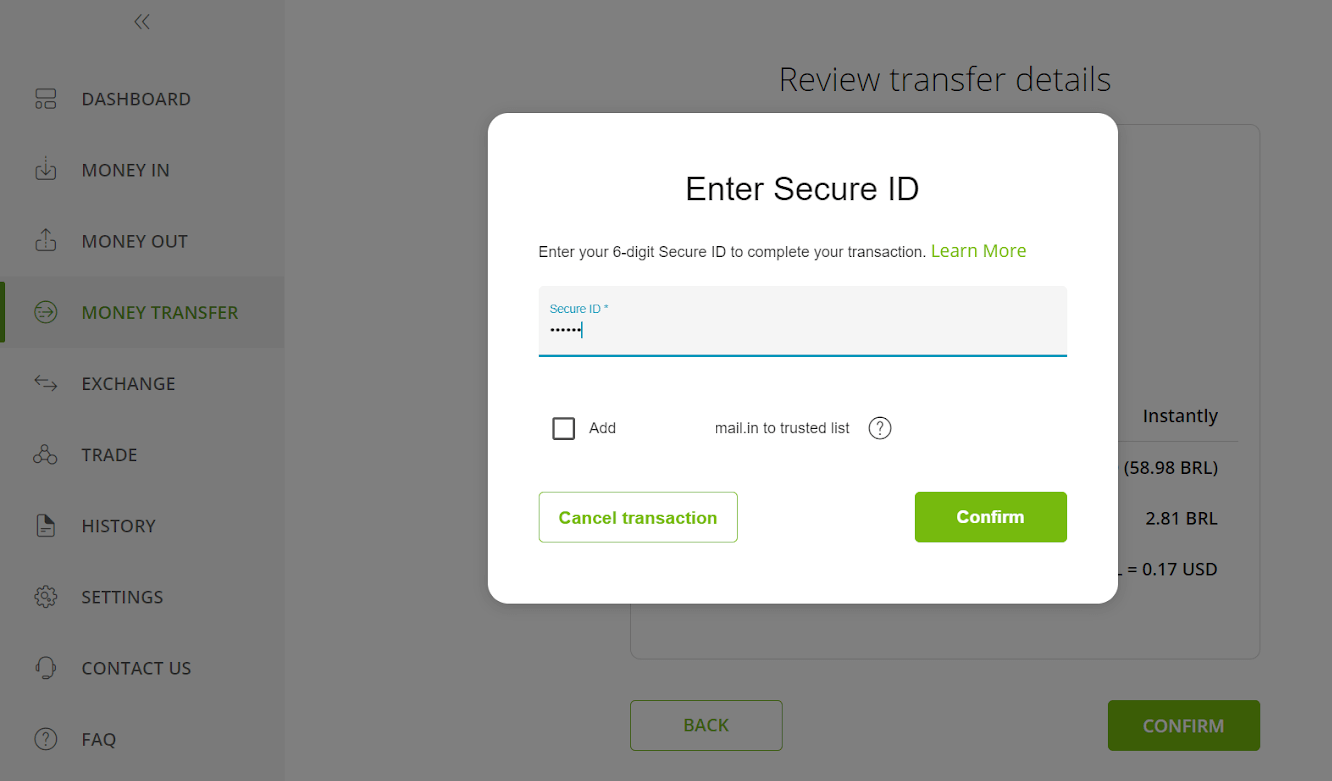
10. The confirmation of your transaction will appear. Now back to the Binomo deposit page.
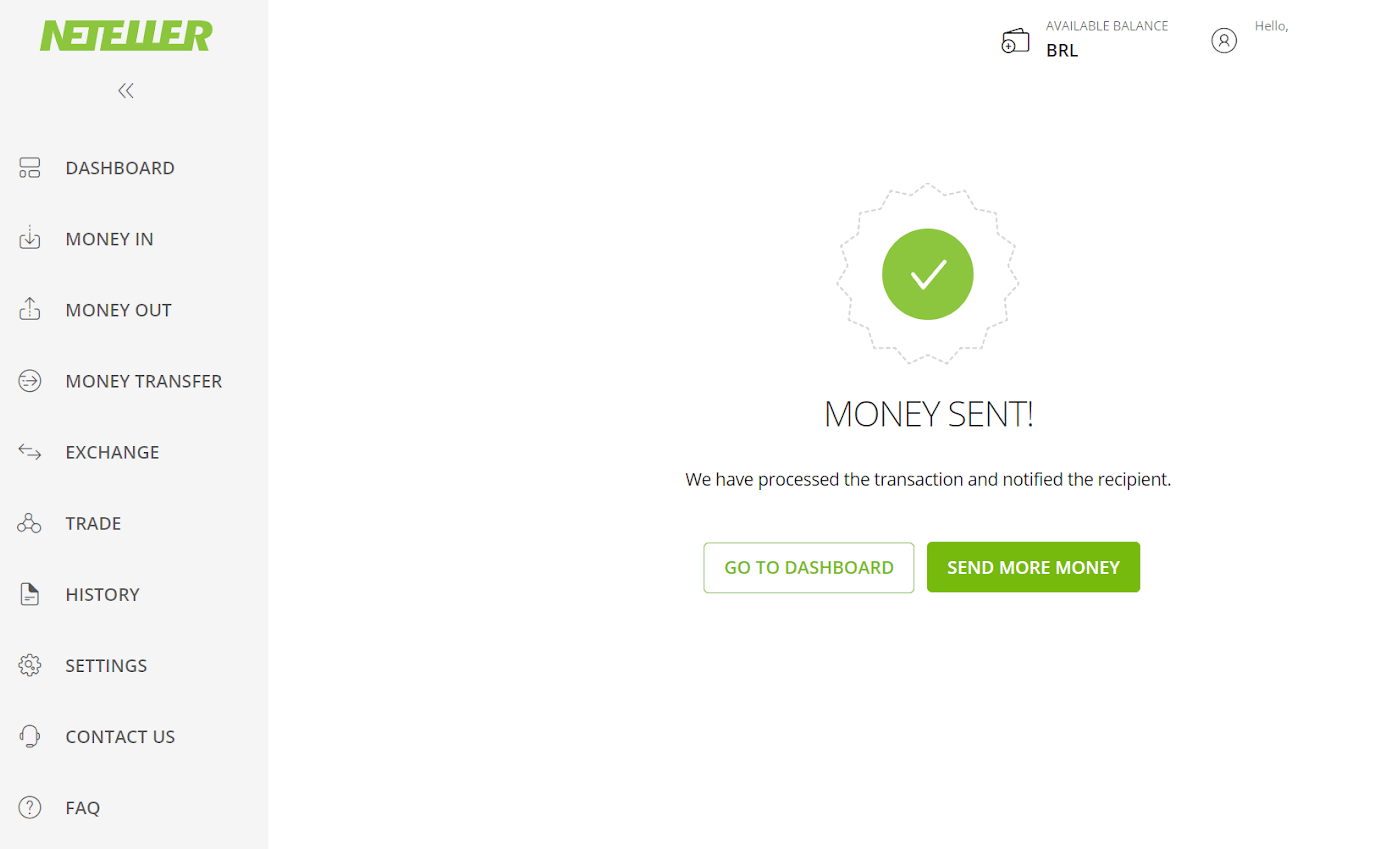
11. Insert the transaction ID, that can be found in your Neteller account in the “Transaction ID” field, and click on the “Confirm” button to proceed.
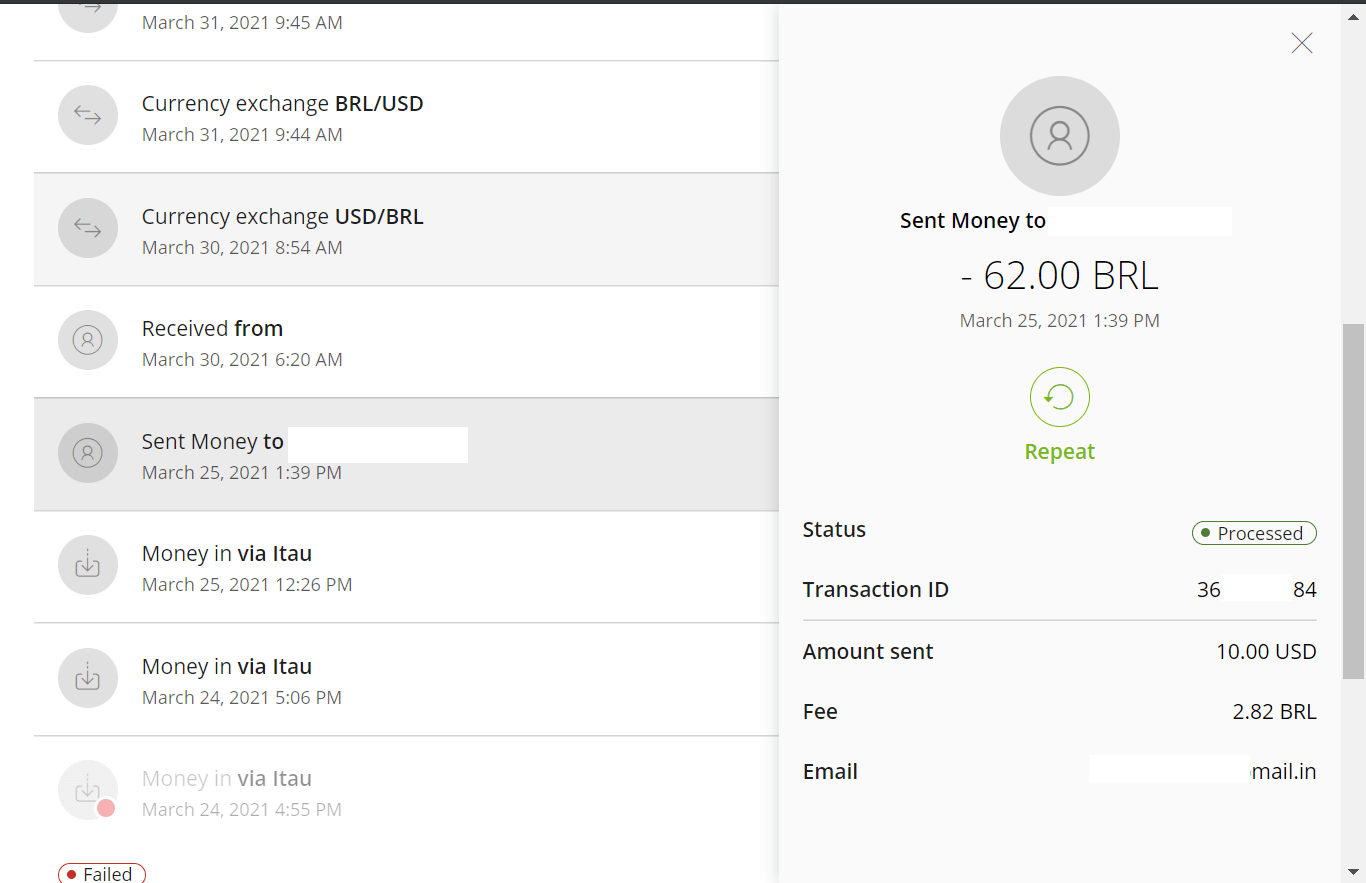
12. The confirmation of the successful payment will appear.
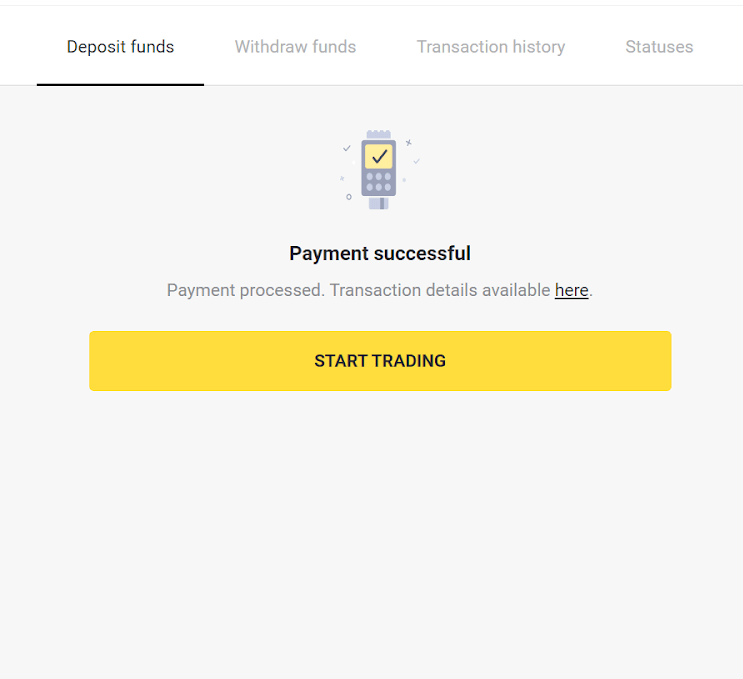
13. You can check the status of your transaction in the “Transaction history” section.
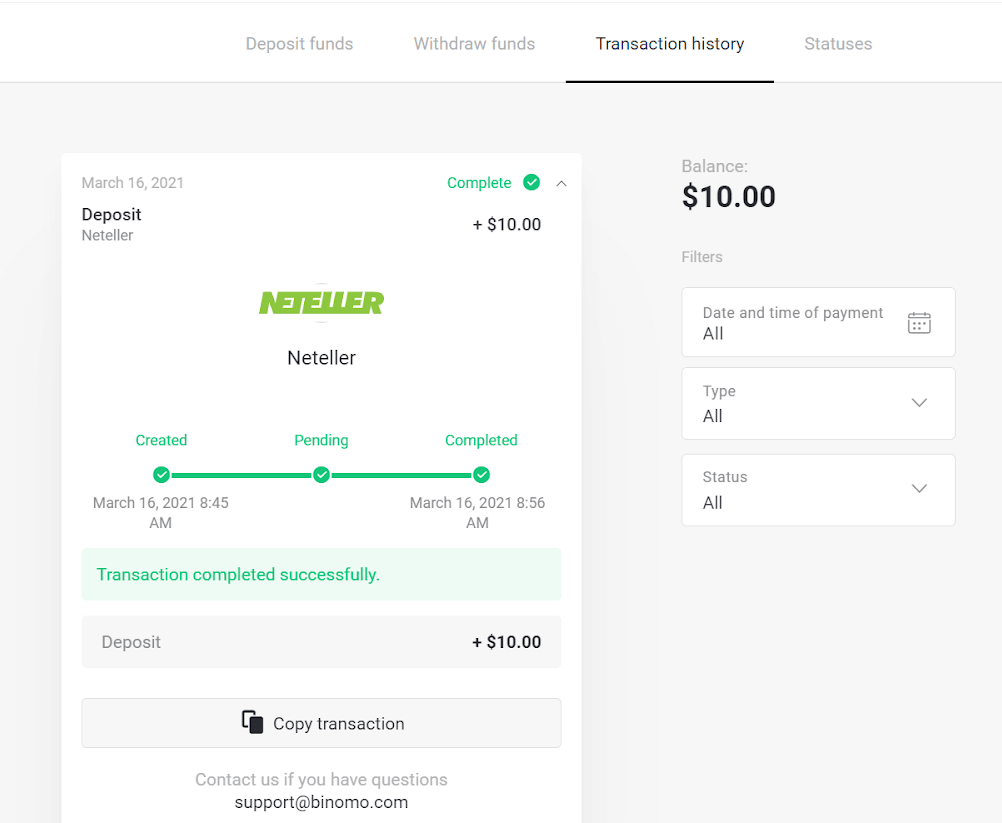
AstroPay
1. Click on the "Deposit" button in the right top corner.
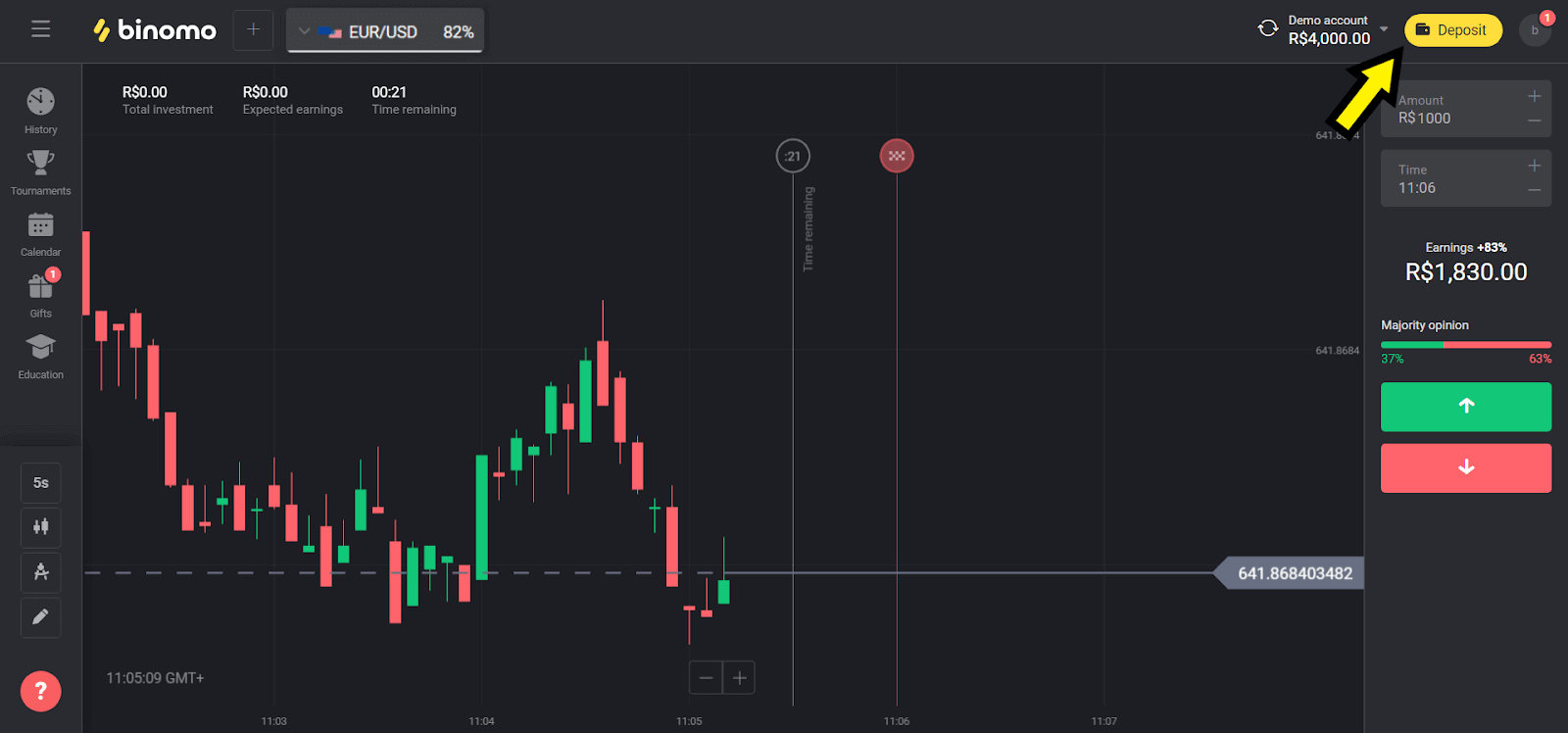
2. Choose “Brazil” in the “Сountry” section and select “AstroPay” method.
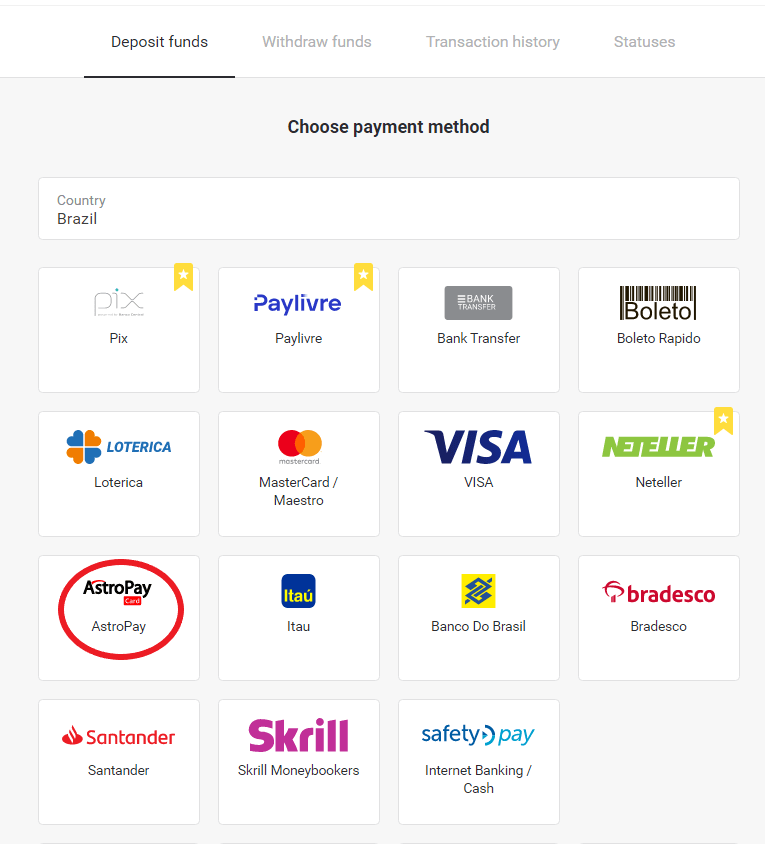
3. Сhoose the amount to deposit and click on the “Deposit” button.
Note: the minimum deposit amount is R$ 40.00
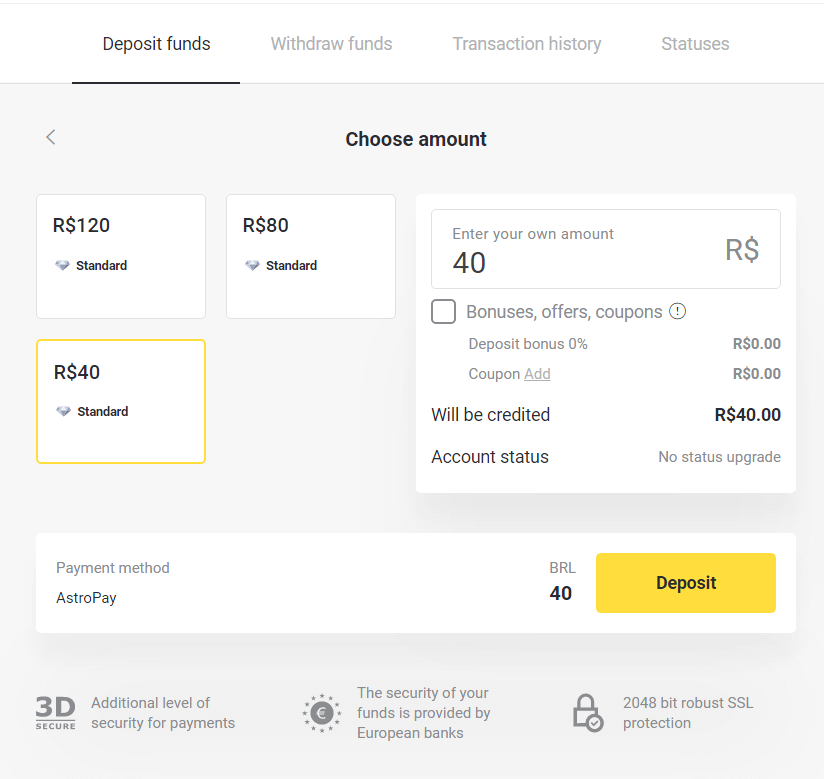
4. If you are going to use your balance, enter the number registered with AstroPay and click on the “Continue” button. If you already have an AstroPay card, select the option "I have an AstroPay card".
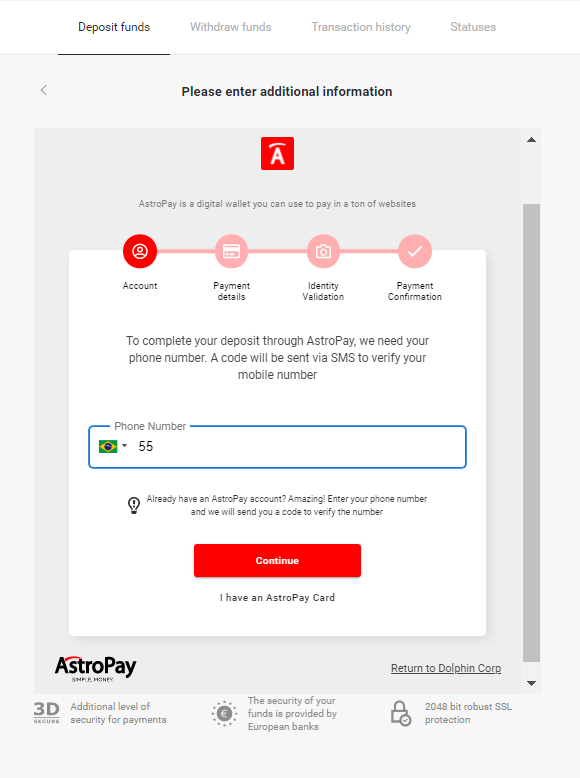
4.1. Recharge via balance to AstroPay account:
After entering the number, click "Continuar". You will receive an SMS with a code for verification. Enter this code and click "Continuar".
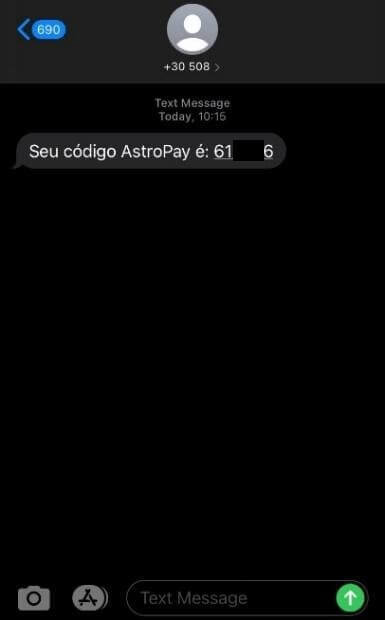
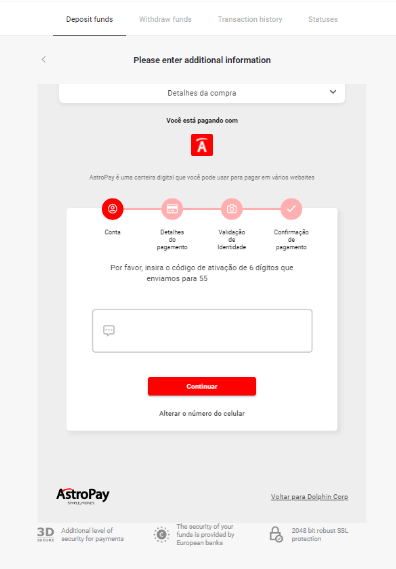
4.1.2 Select the "Usar meu saldo AstroPay" option.
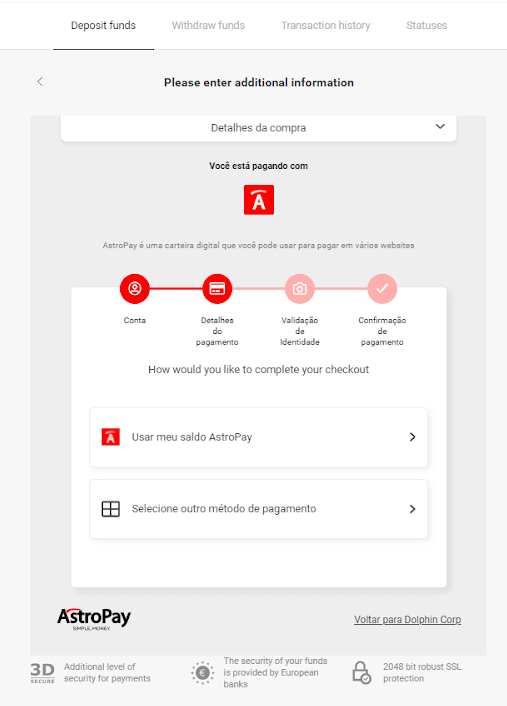
4.1.3 Confirm that you have enough balance for the desired recharge and click "Continuar".
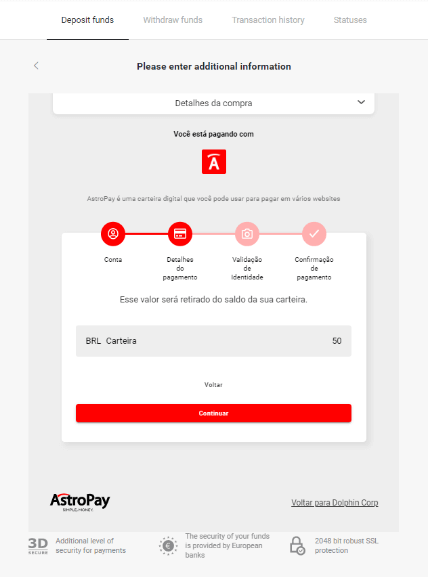
4.2. Recharge via AstroPay card:
Enter your AstroPay card details and then click on “Confirmar deposito”.
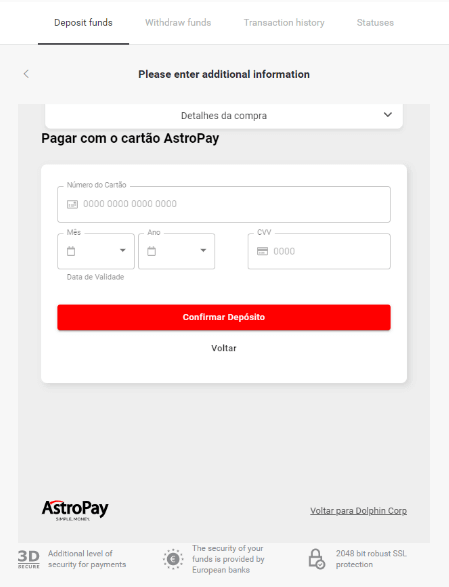
5. You will receive a confirmation message from the deposit. Click "Voltar para Dolphin Corp LLC."
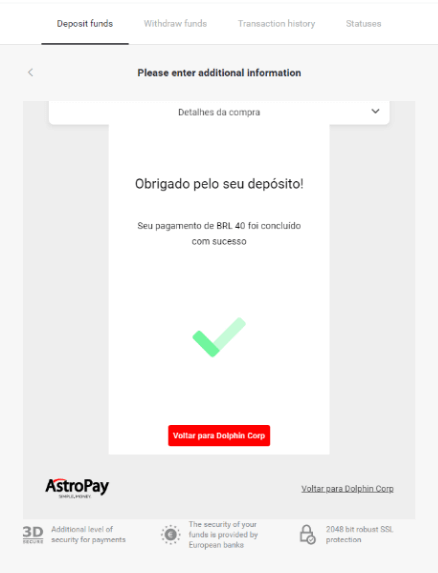
6. You will get a payment confirmation of your transaction.
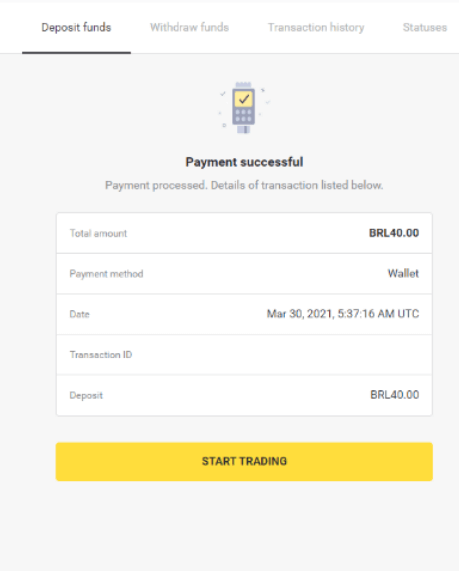
7. You can check the status of your transaction in the “Transaction history” section.
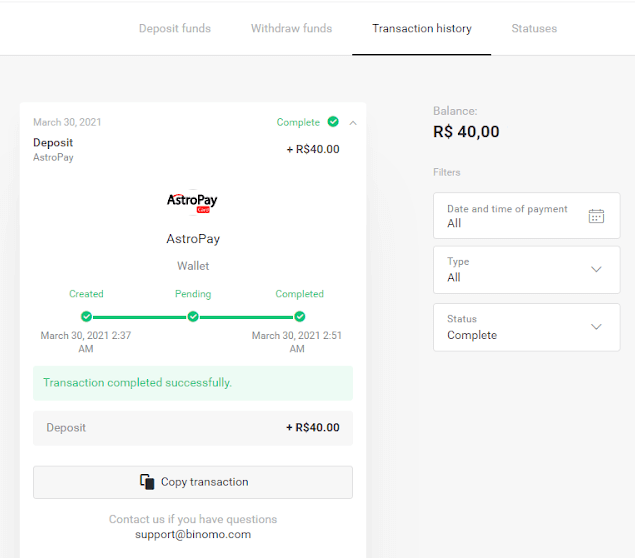
Cash U
1. If you have zero balance in your CashU eWallet you should contact a legal vendor in your country using this link : https://www.cashu.com/site/en/topup
(if you have enough balance skip this step).
Click on the "Deposit" button in the right top corner.
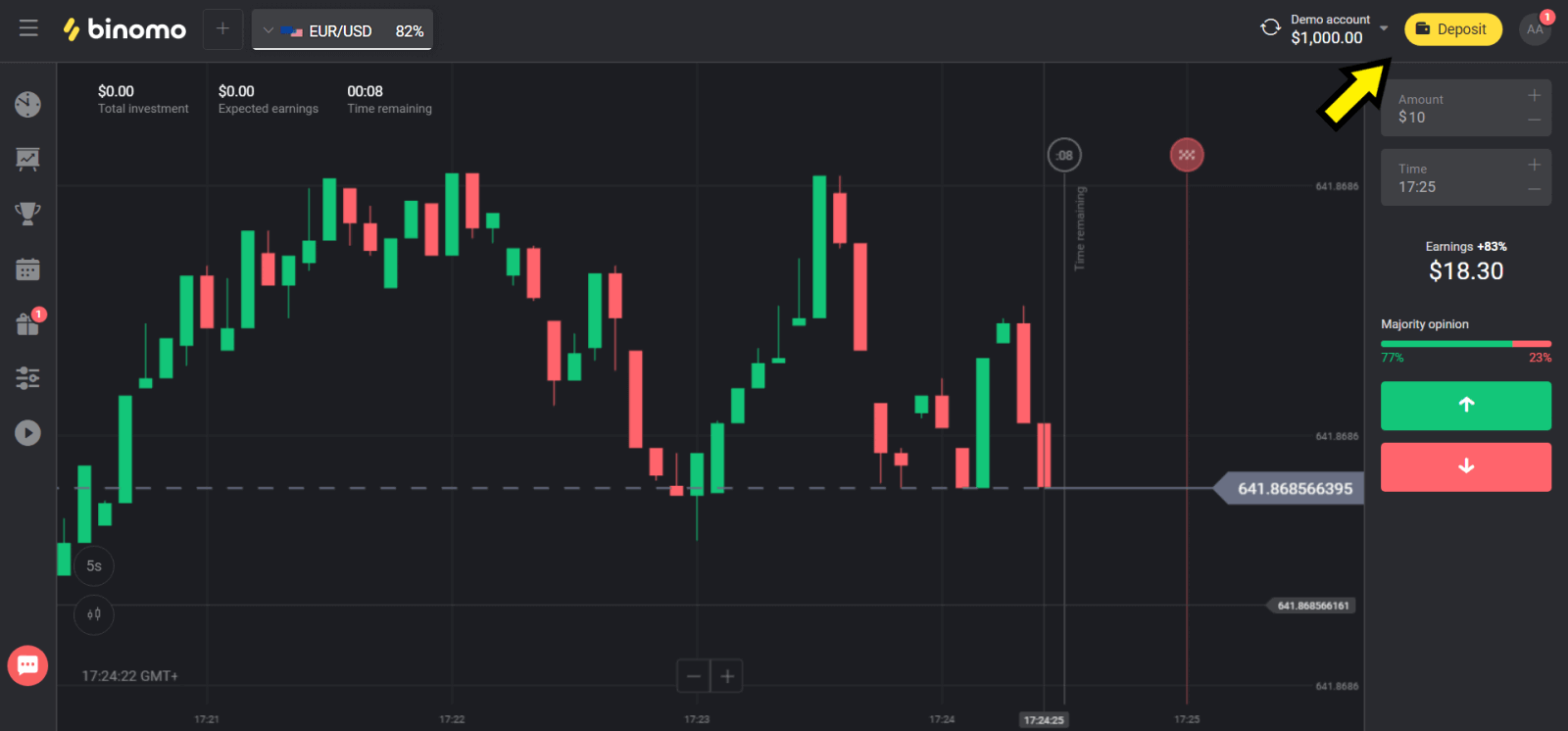
2. Choose your country in the “Сountry” section and select “Cash U” method.
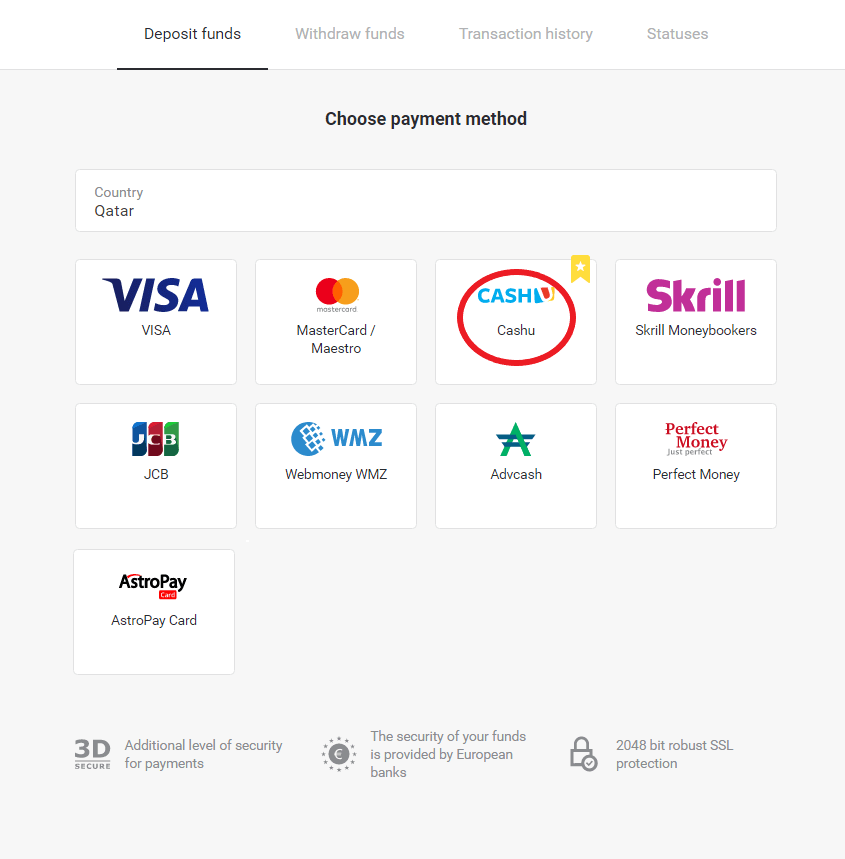
3. Сhoose the amount to deposit, enter your First and Last names and click on the “Deposit” button.
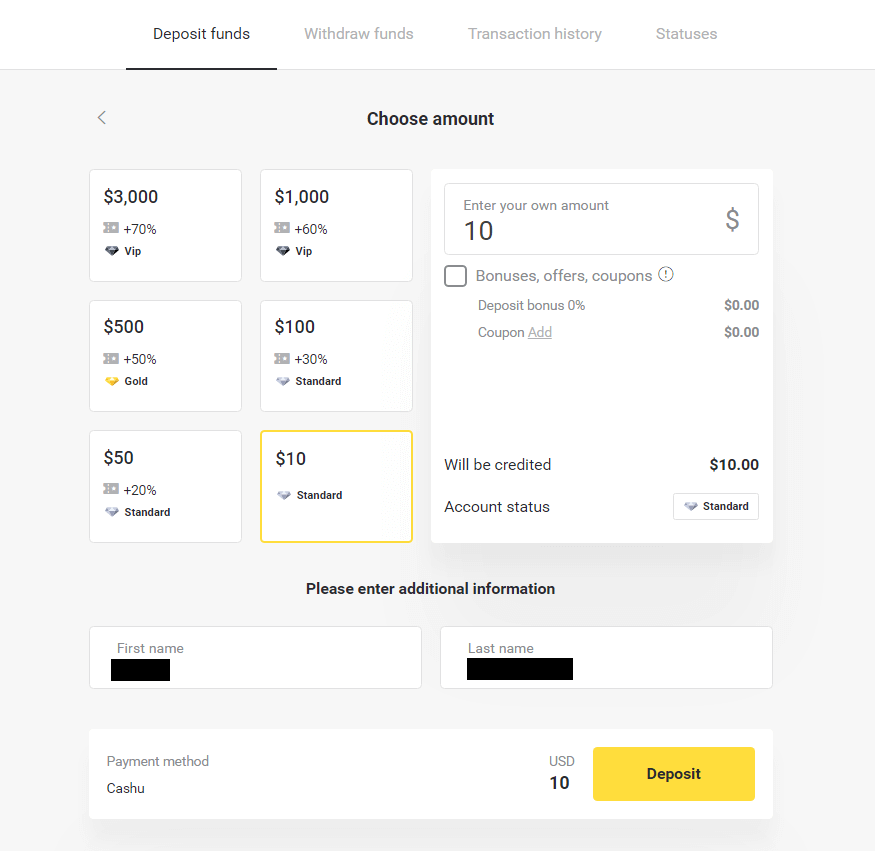
4. Choose “Cash U” to continue.
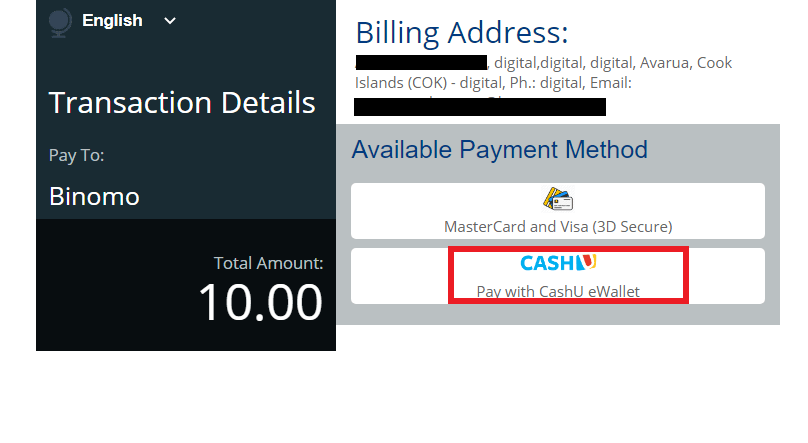
5. Choose “Yes” to continue.
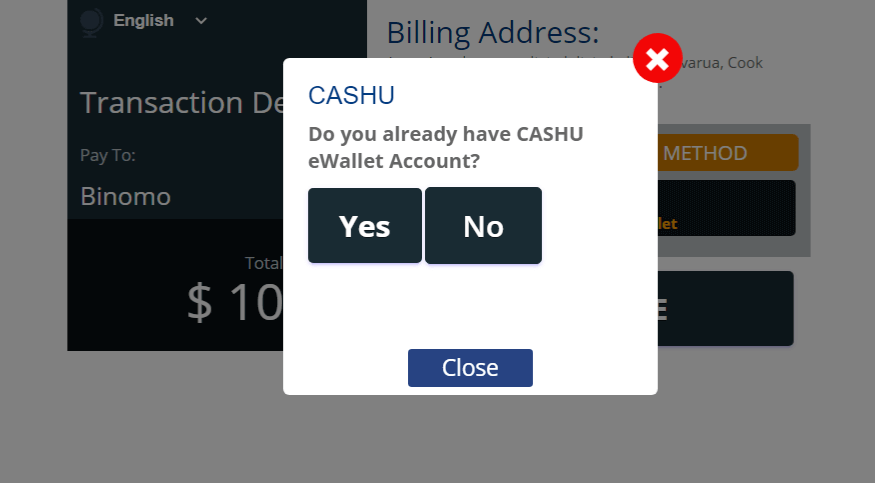
6. Enter the required information (login and password of your eWallet), click the box “I am a human” and click “Pay” button to continue.
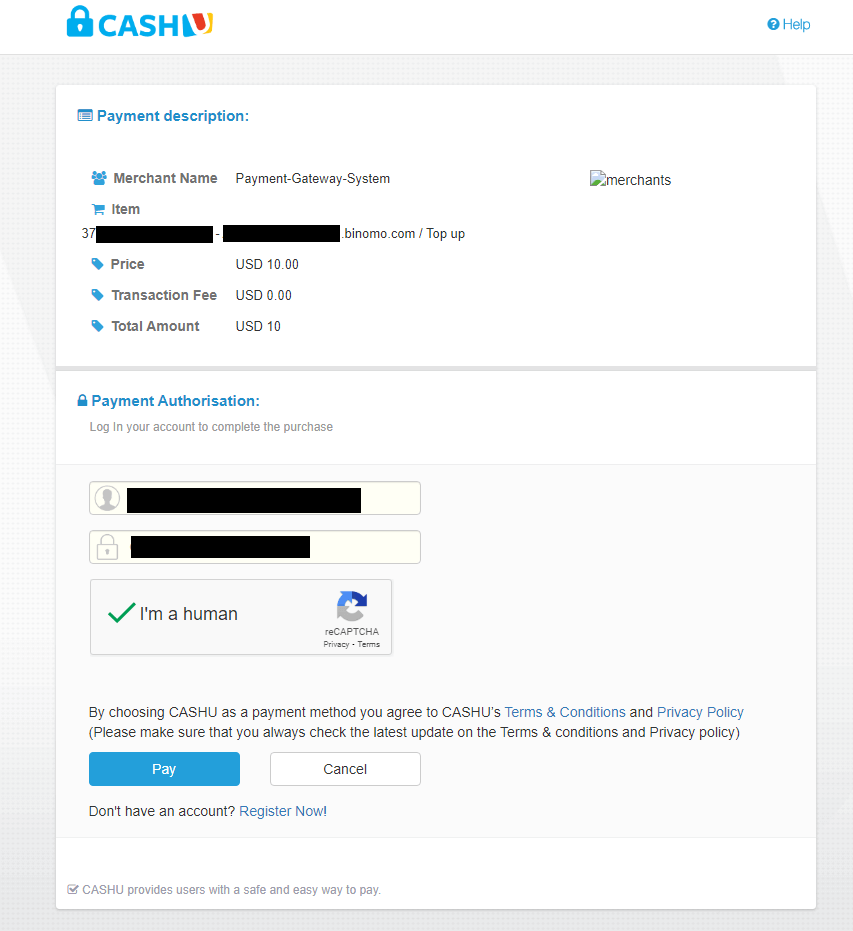
7. The new tab with “Payment Successful” will open.
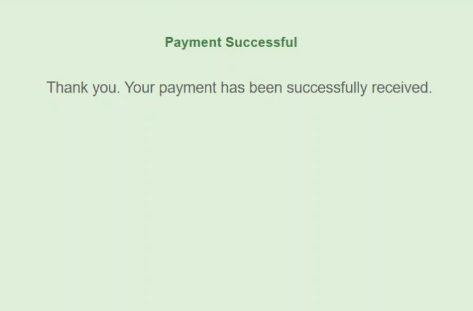
8. The information about your deposit will be in the “Transaction history” page in your account.
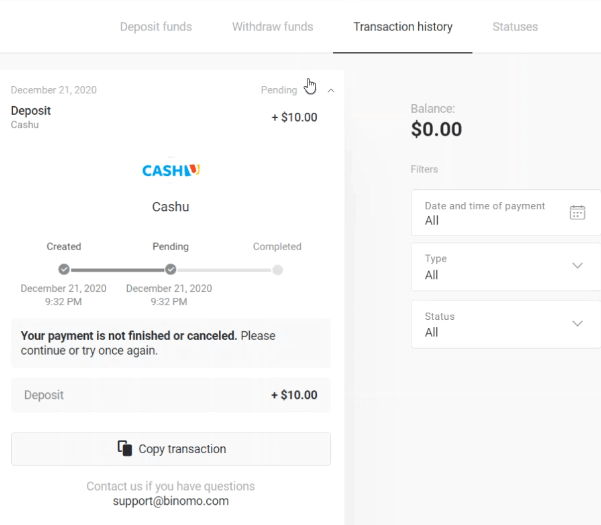
Skrill
1. Click on the "Deposit" button in the right top corner.
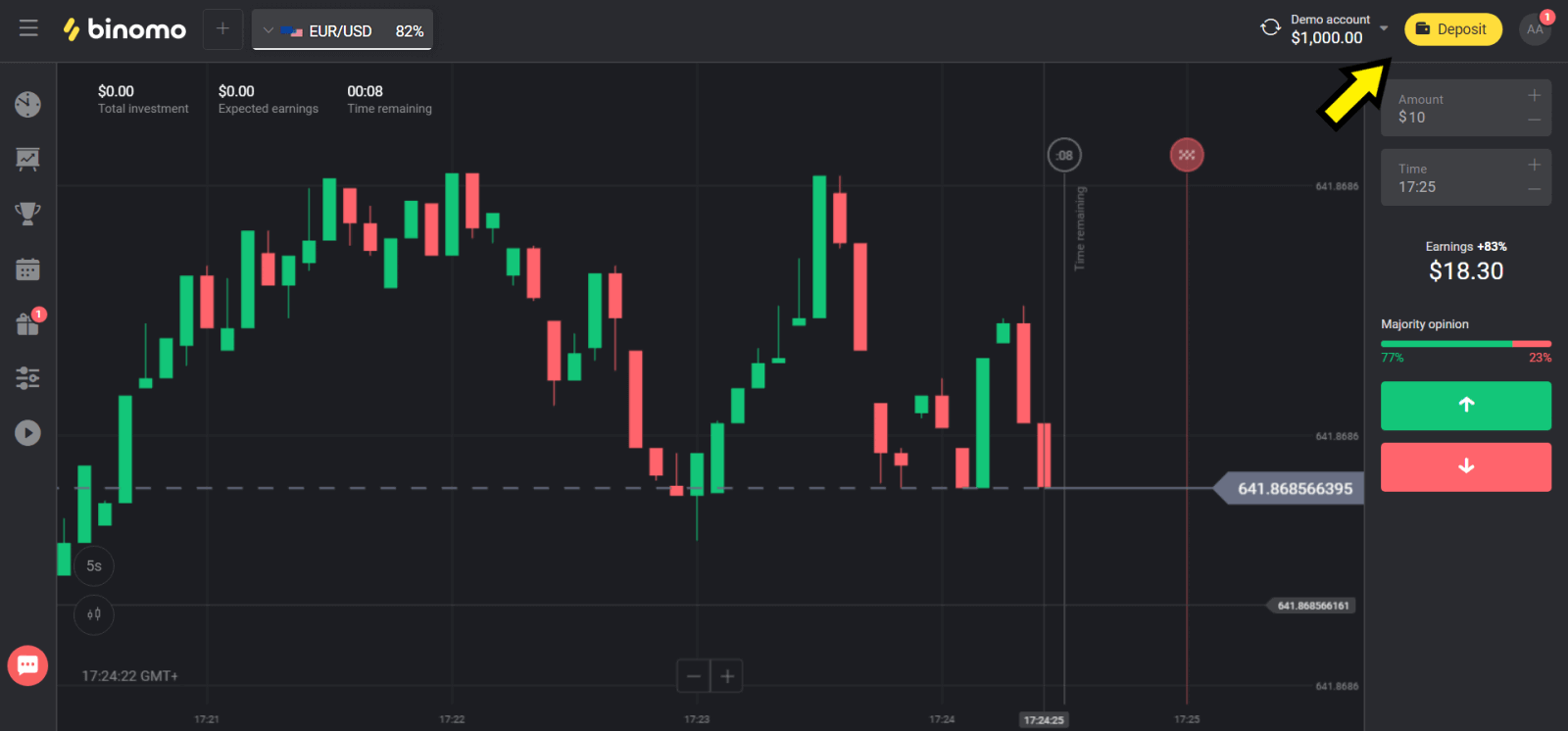
2. Choose your country in the “Сountry” section and select “Skrill” method.
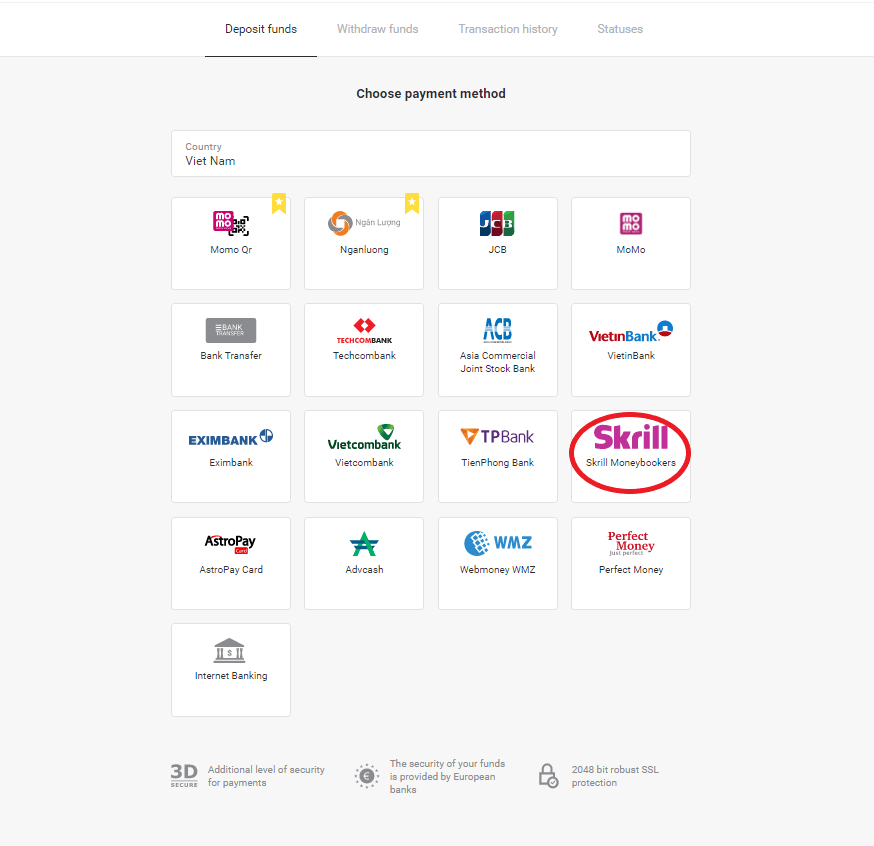
3. Сhoose the amount to deposit and click on the “Deposit” button.
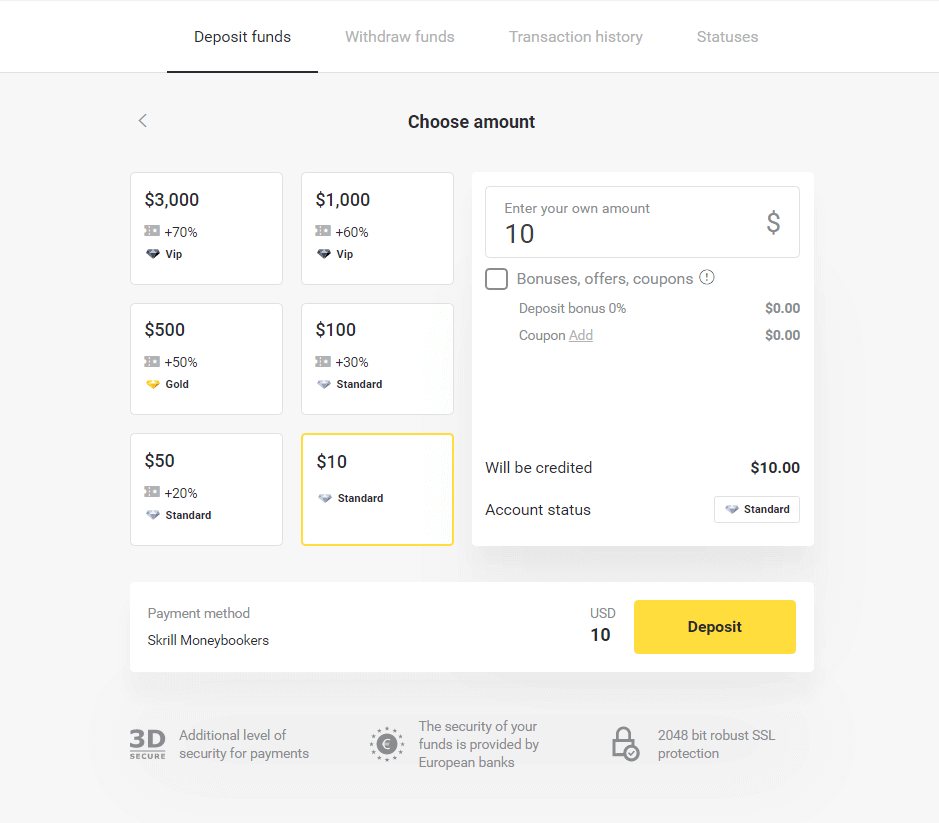
4. Click on “Copy” button to copy Binomo`s Skrill account email. Then click “Next” button.
Or you can click “How to make a deposit” to get a GIF instruction.
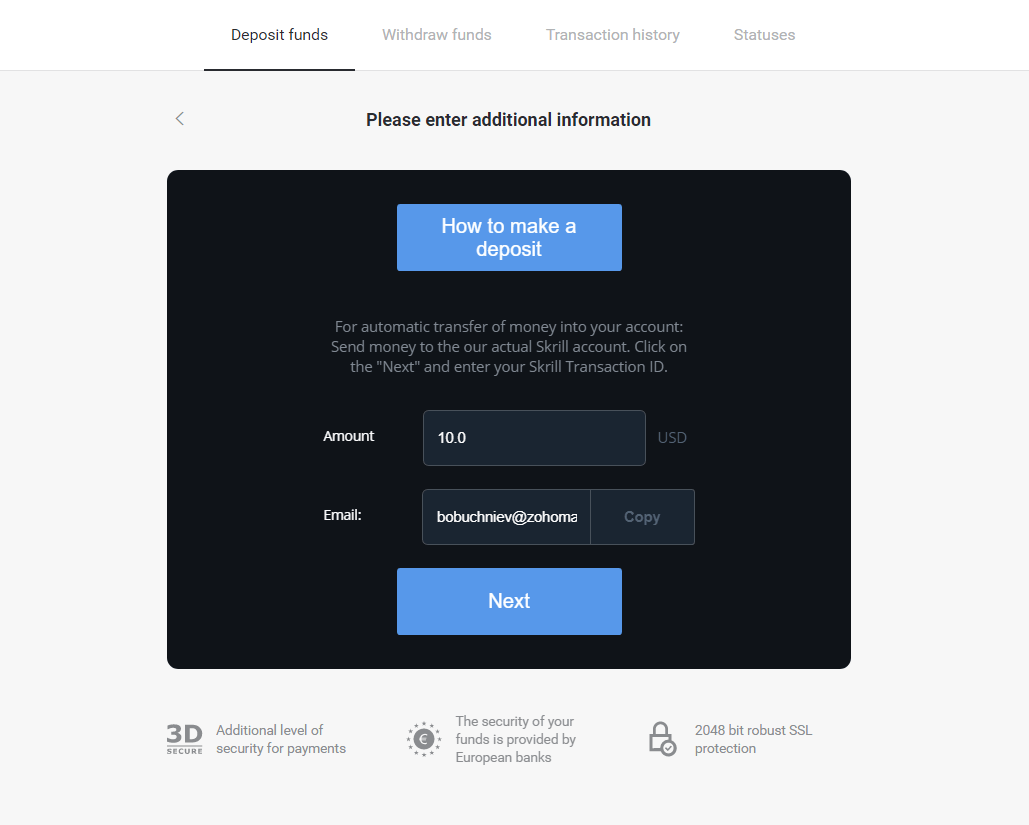
5. You need to enter a Skrill transaction ID. In order to do that, open your Skrill account then send funds to the Binomo account that you copied the address.
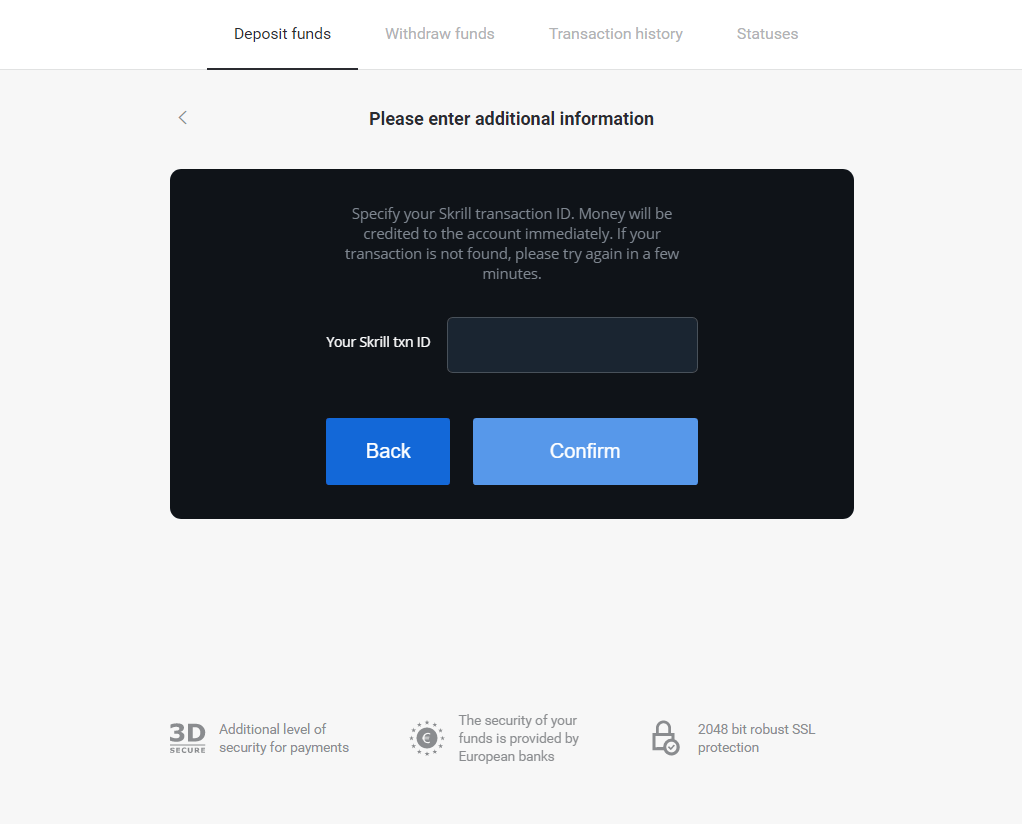
5.1 Open your Skrill account, click “Send” button and choose “Skrill to Skrill” option.
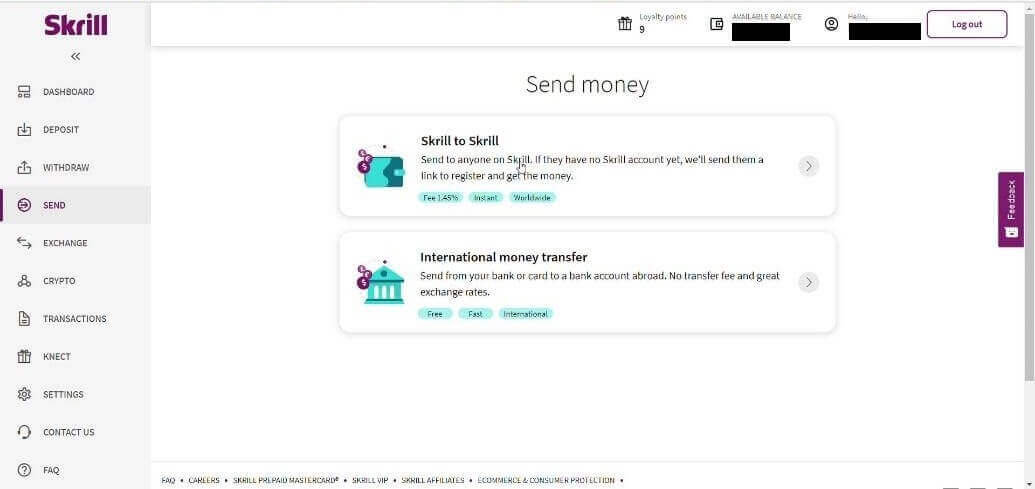
5.2 Paste Binomo email address you copied before and click “Continue” button.
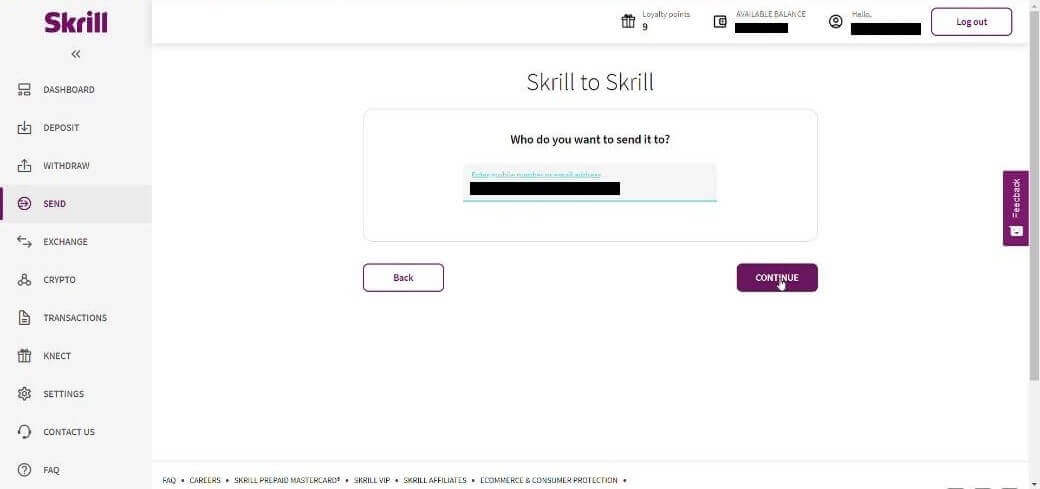
5.3 Enter the amount you want to send then click “Continue”.
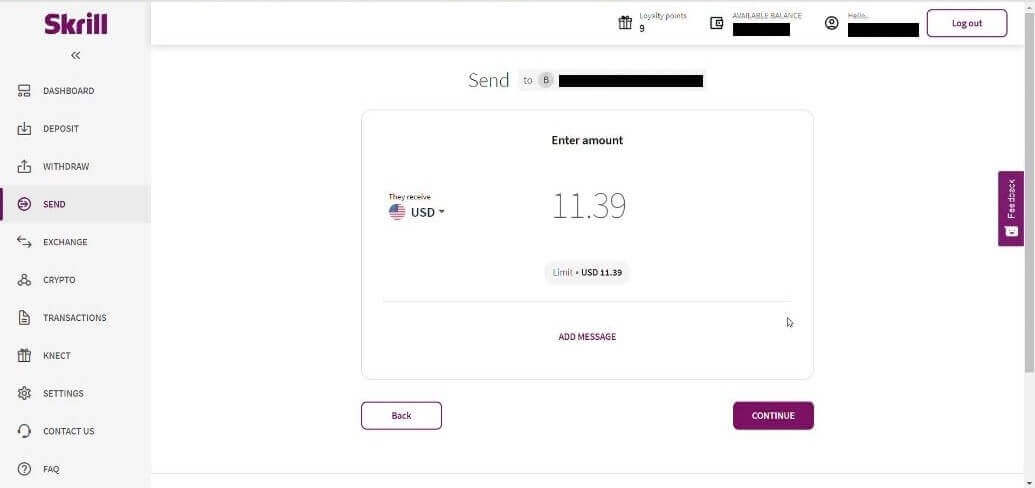
5.4 Click to “Confirm” button to continue.
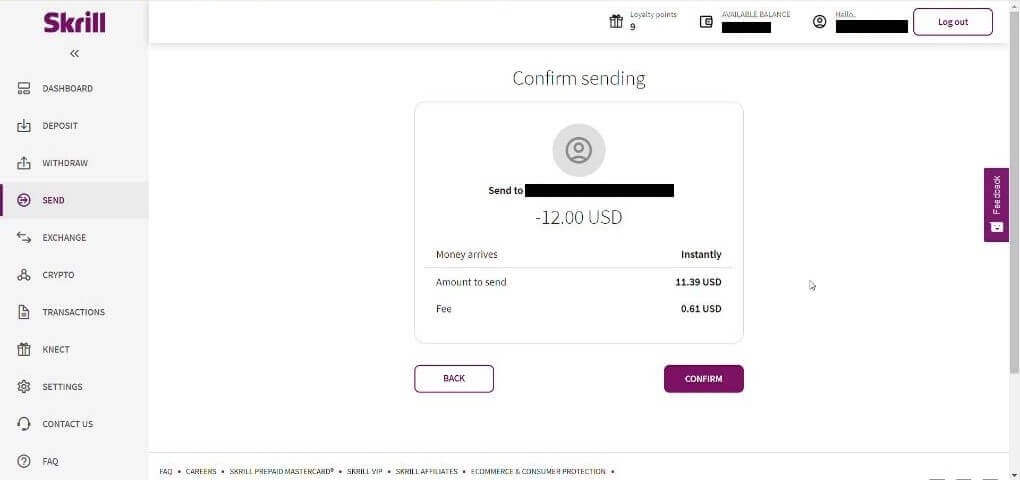
5.5 Enter PIN code then click “Confirm” button.
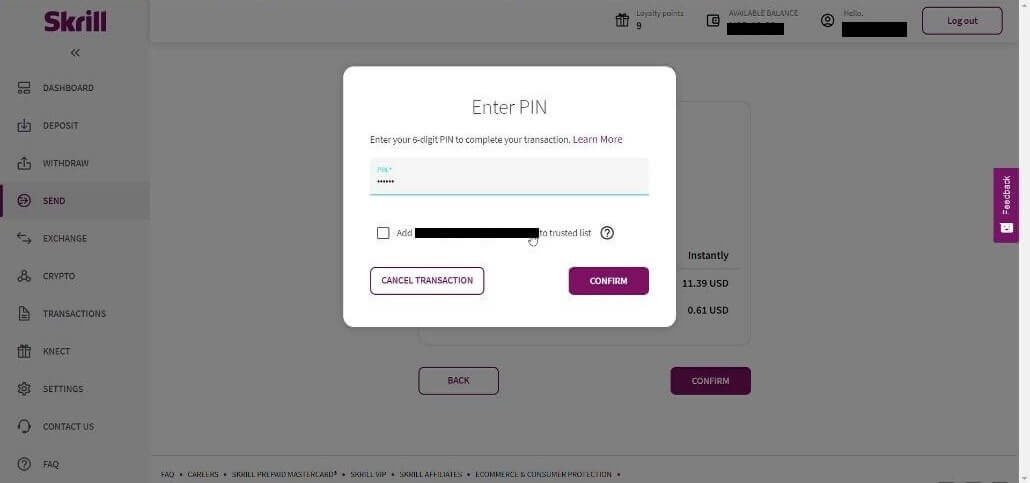
5.6 Funds sent. Now you need to copy a transaction ID, follow the Transactions page.
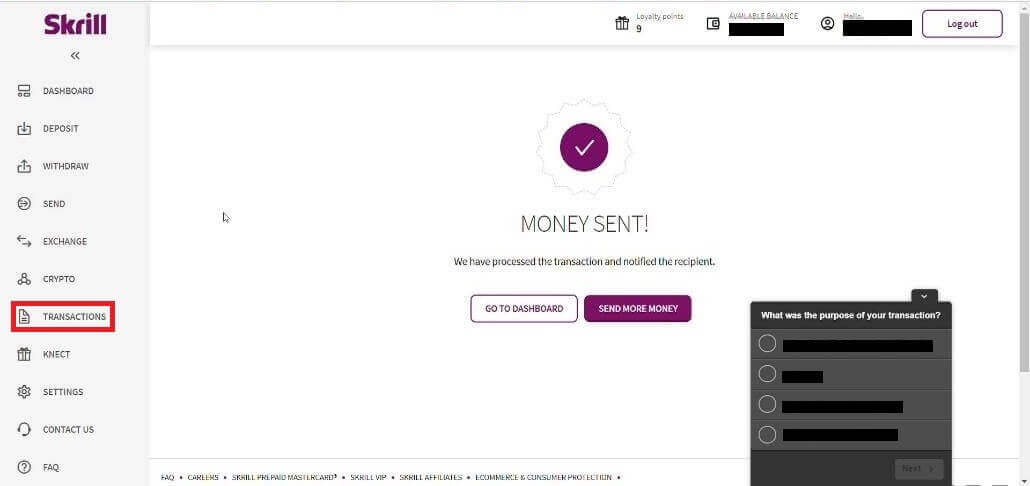
5.7 Choose the transaction that you sent to Binomo account and copy the transaction ID .
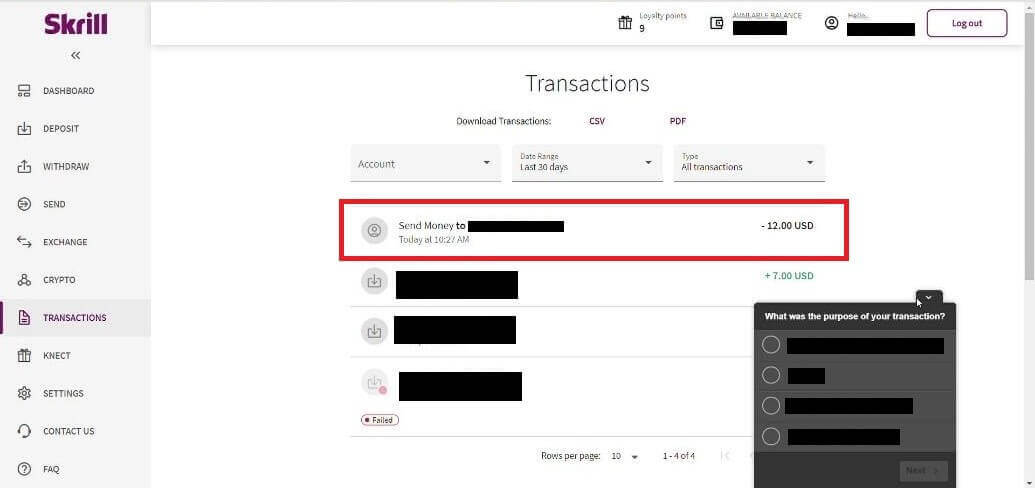
6. Back to Binomo page and paste the transaction ID to the box. Then click “Confirm”.
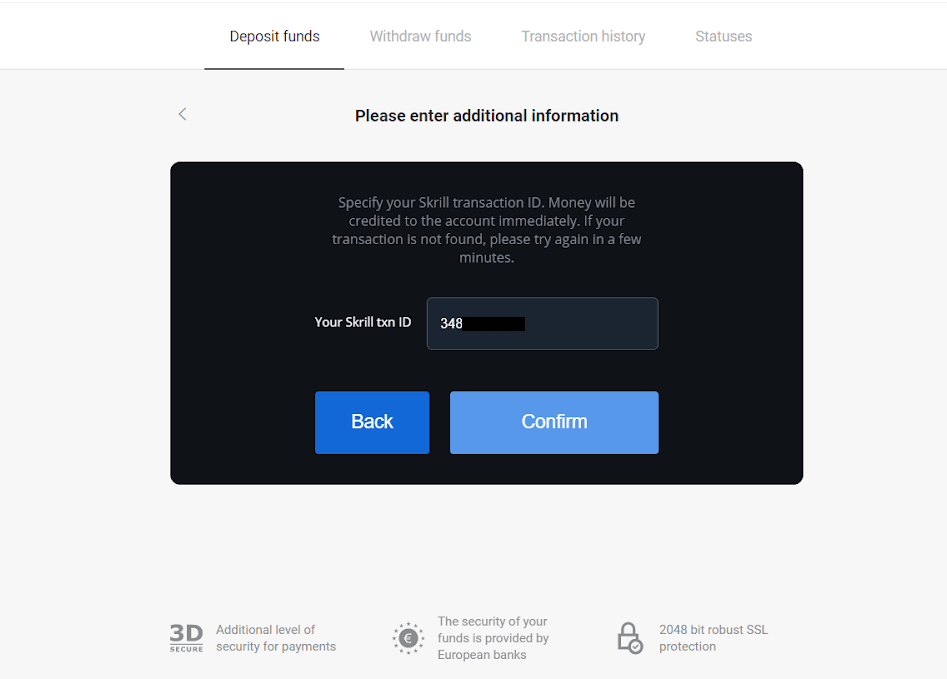
7. The confirmation of your deposit process will appear. Also information about your deposit will be in the “Transaction history” page in your account.
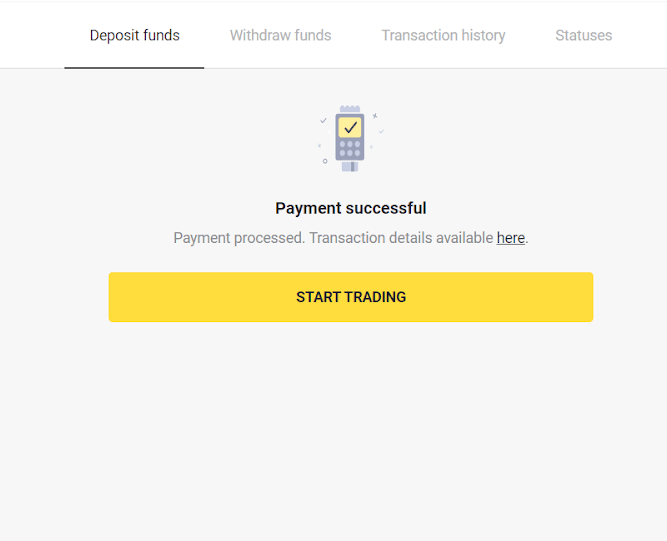
ADV cash
1.Click on the "Deposit" button in the right top corner.
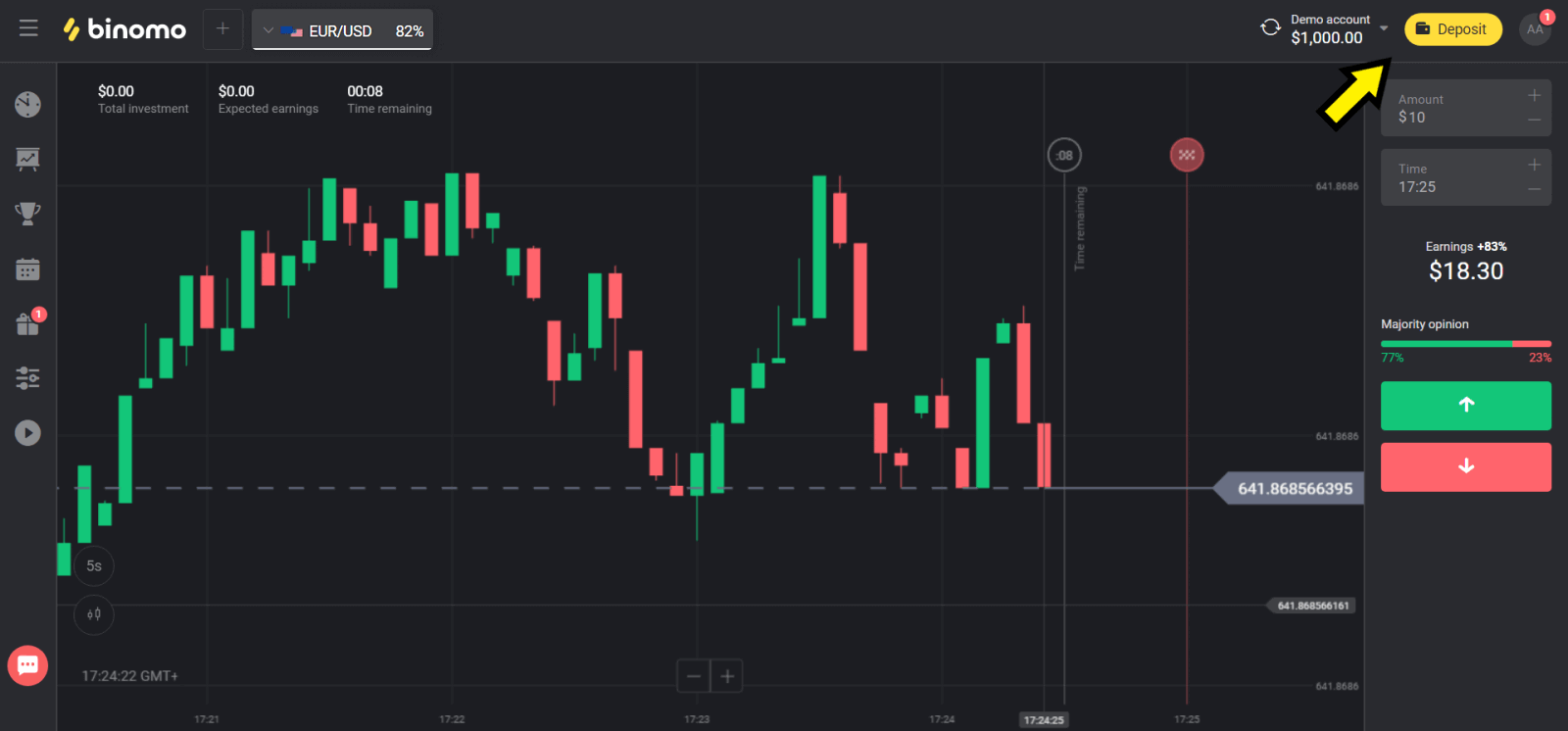
2. Choose your country in the “Сountry” section and select “ADVcash” method.
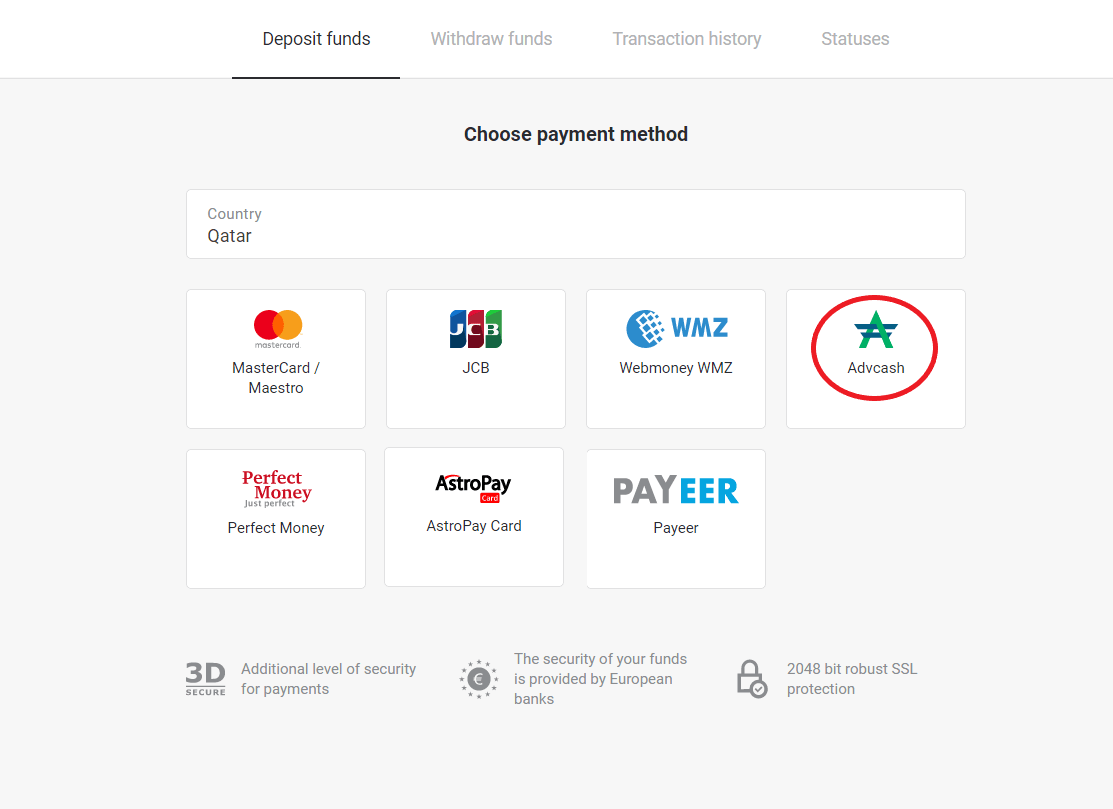
3. Сhoose the amount to deposit.
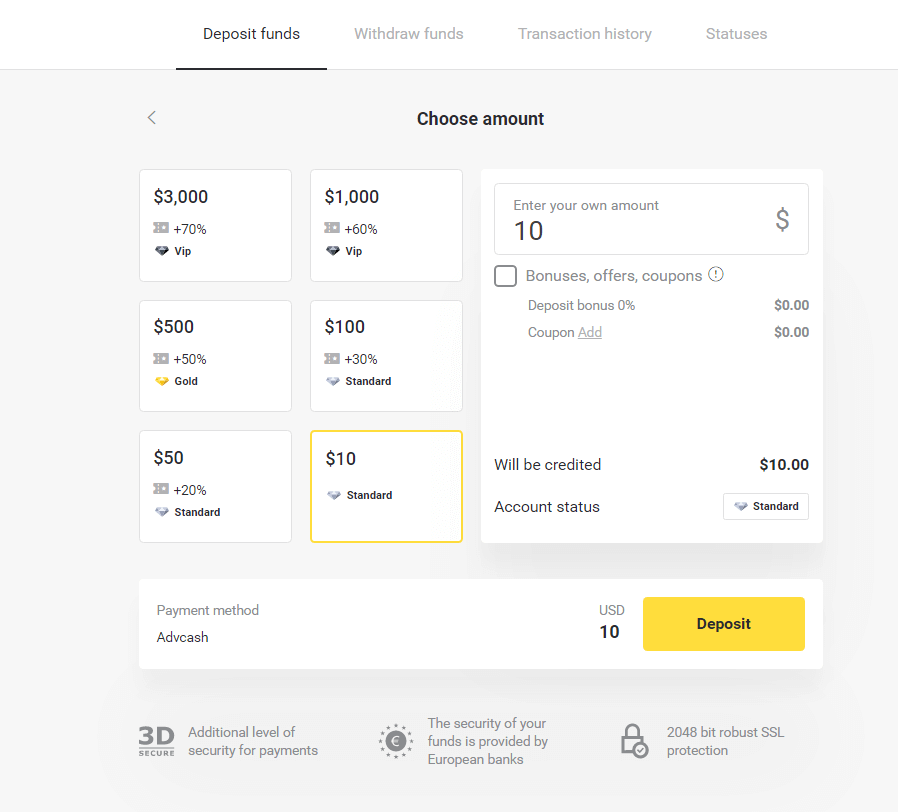
4. You will be redirected to Advcash payment method, click on the “Go to payment” button.
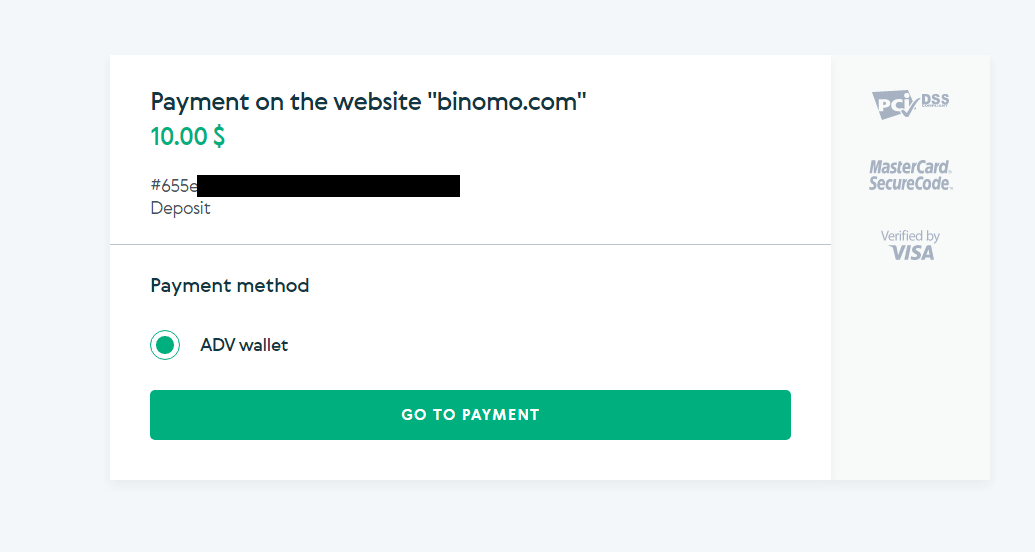
5. Enter the email address, password of your Advcash account and click on the “Log in to Adv” button.
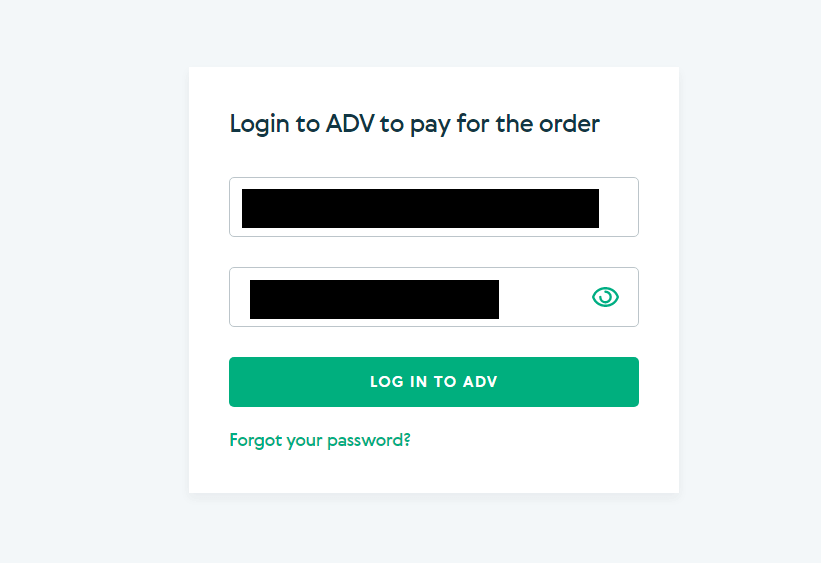
6. Select the currency of your Advcash account and click on the “Continue” button.
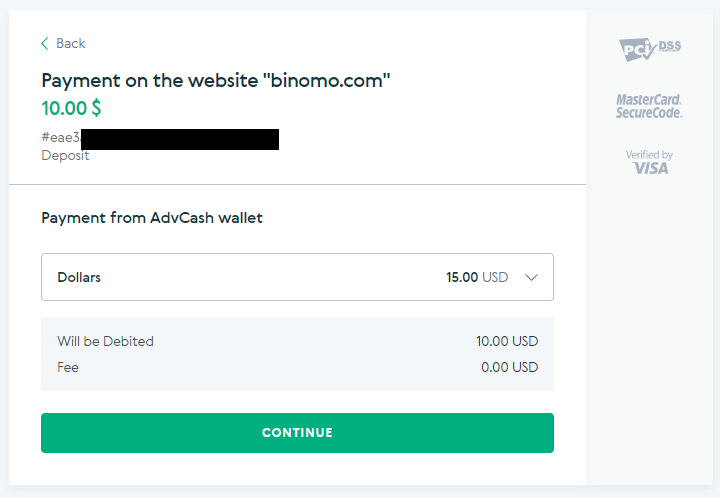
7. Confirm your transfer by clicking on the “Confirm” button.
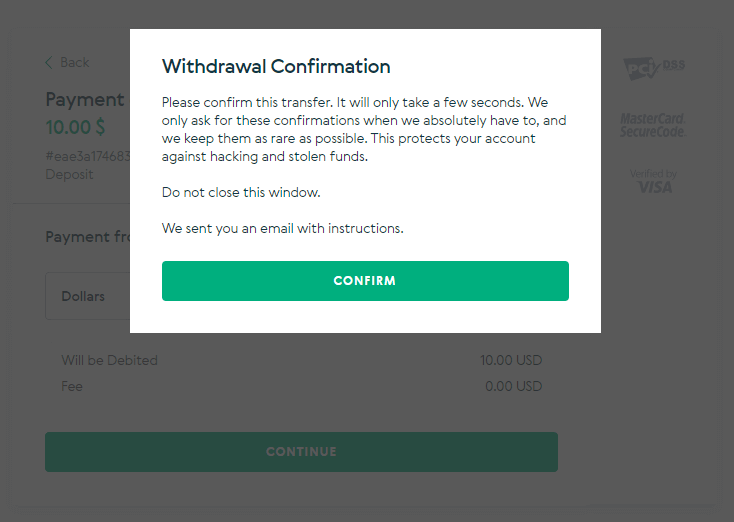
8. The confirmation of your transaction will be sent to your email. Open your email box and confirm it in order to complete the deposit.
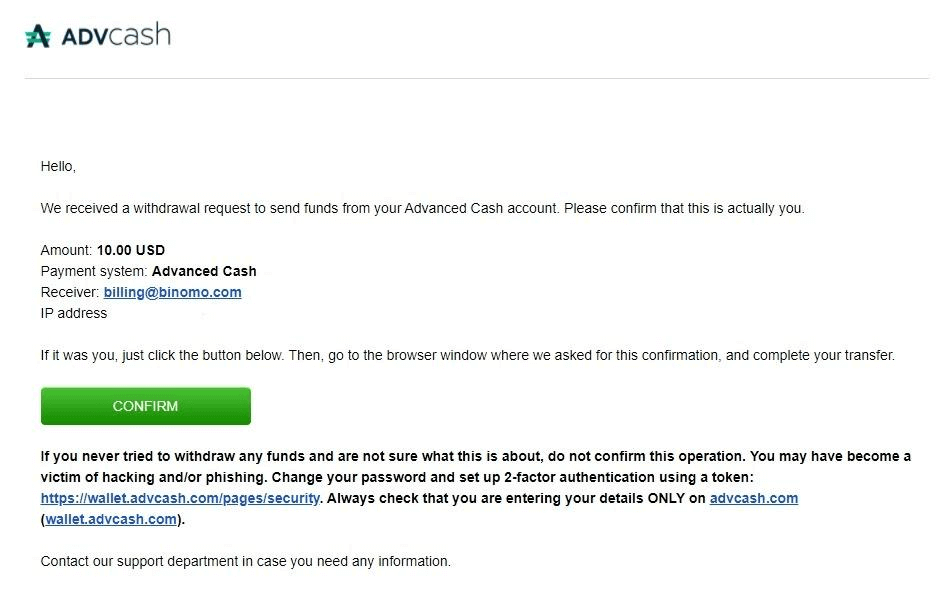
9.After the confirmation you will get this message about the successful transaction.
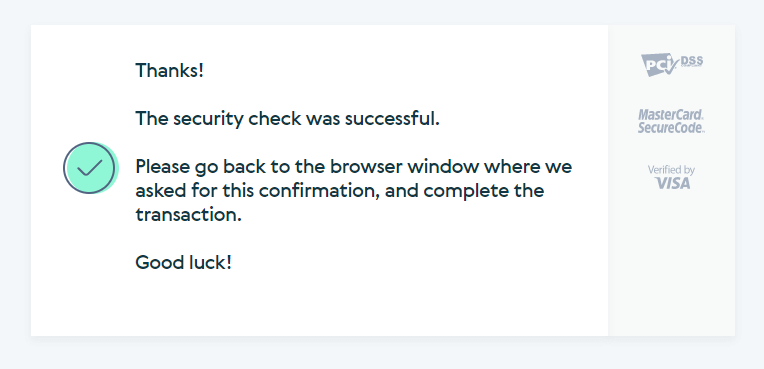
10. You will get the details of completed payment.
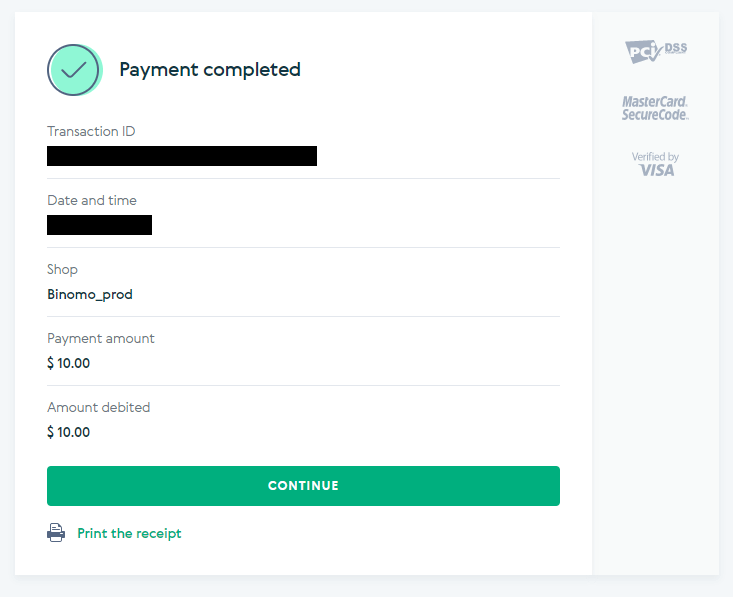
11. The confirmation of your deposit process will be in the “Transaction history” page in your account.
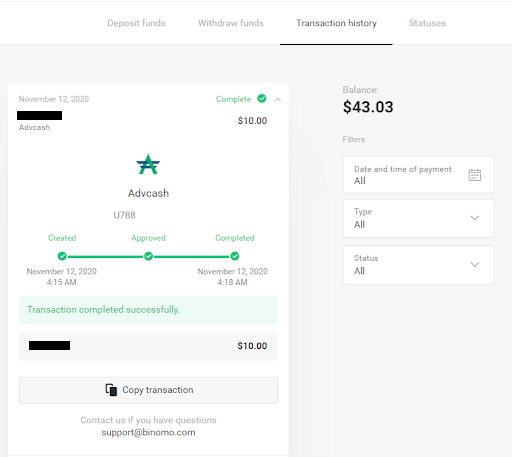
AstroPay Card
1. Сlick the “Deposit” button in the top right corner of the screen.
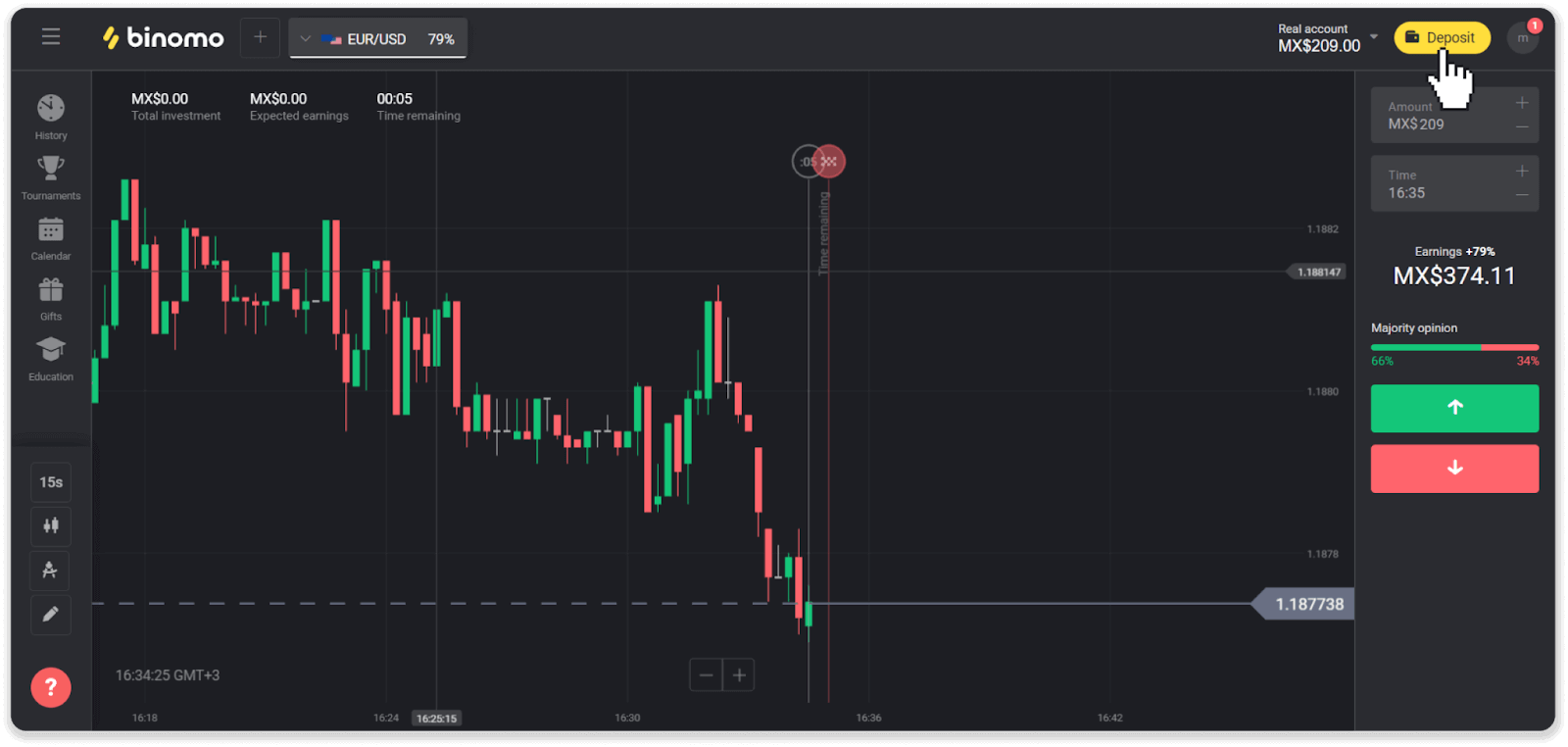
2. Choose your country in the “Country” section and select the “AstroPay” payment method.
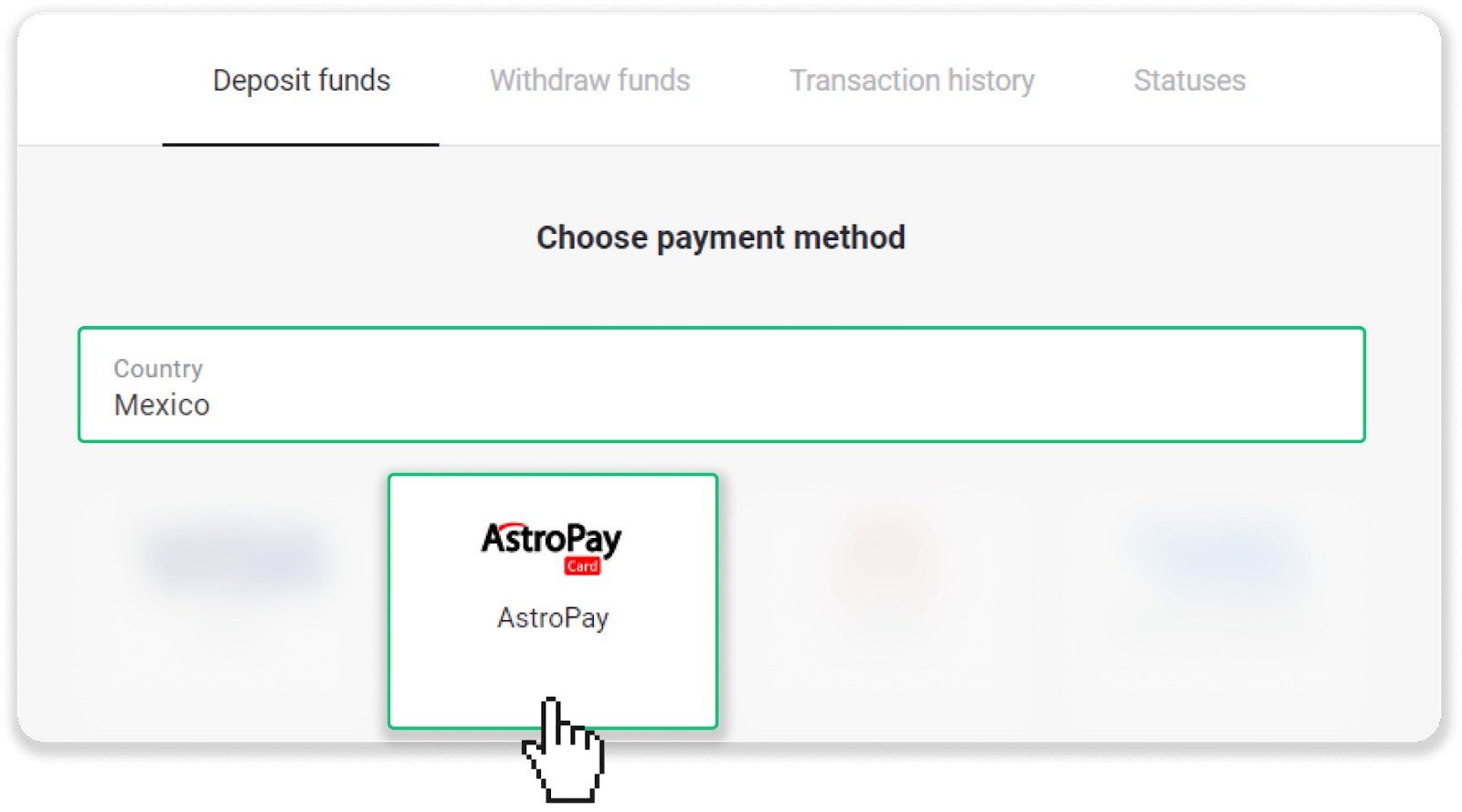
3. Enter the deposit amount and click the “Deposit” button.
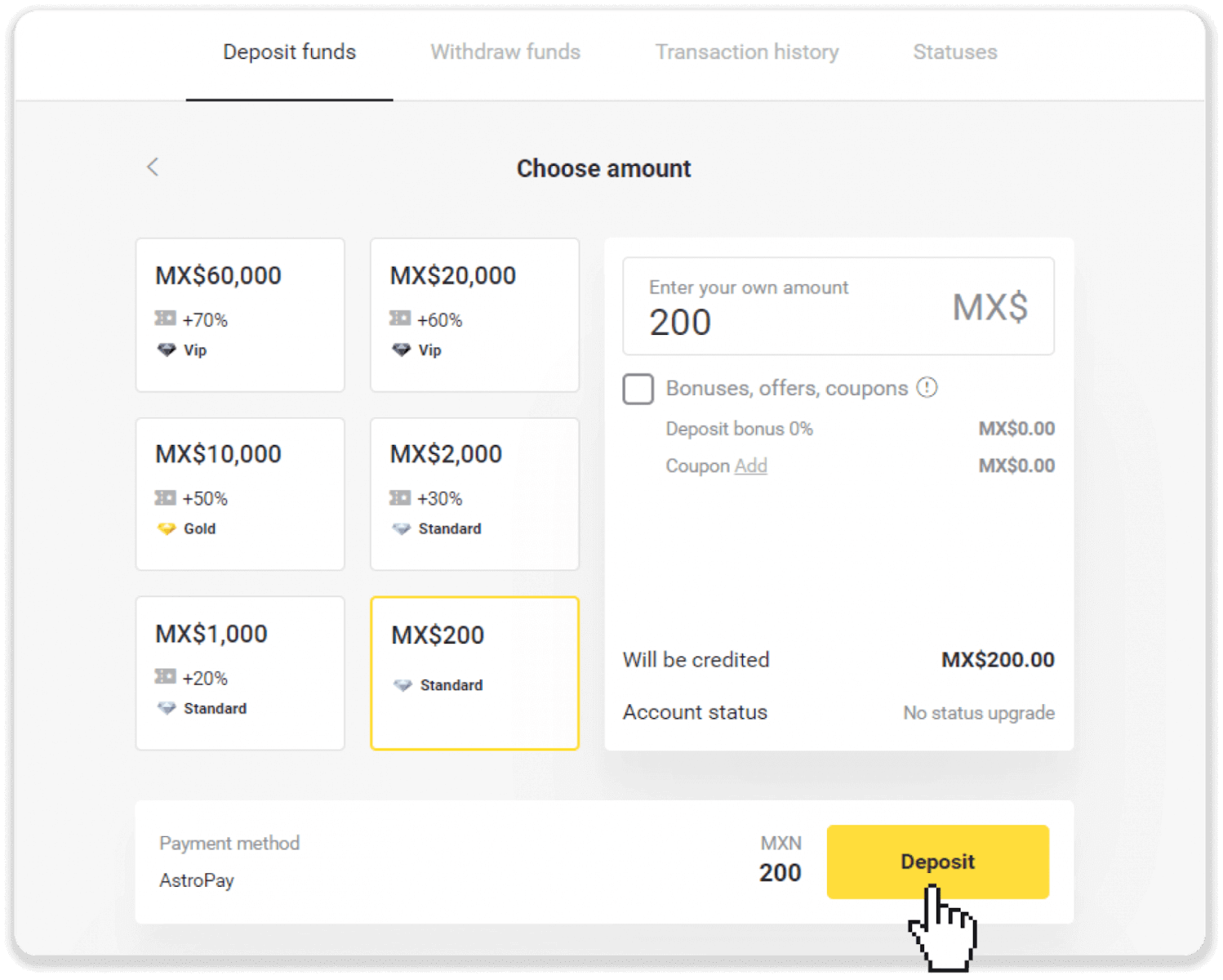
4. Click “I already have an AstroPay card”.
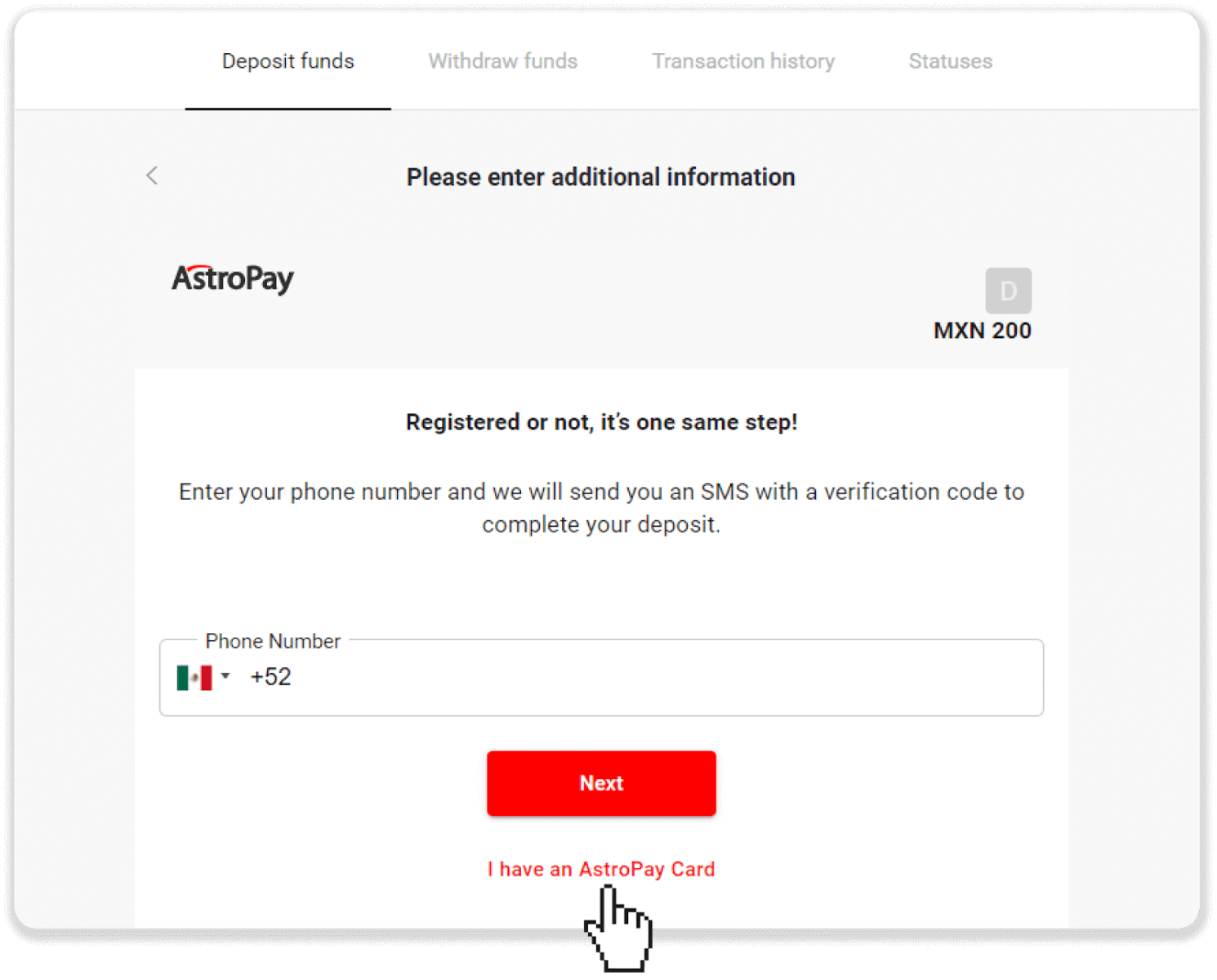
5. Enter your AstroPay card information (card number, expiration date, and verification code). Then click “Confirm Deposit”.
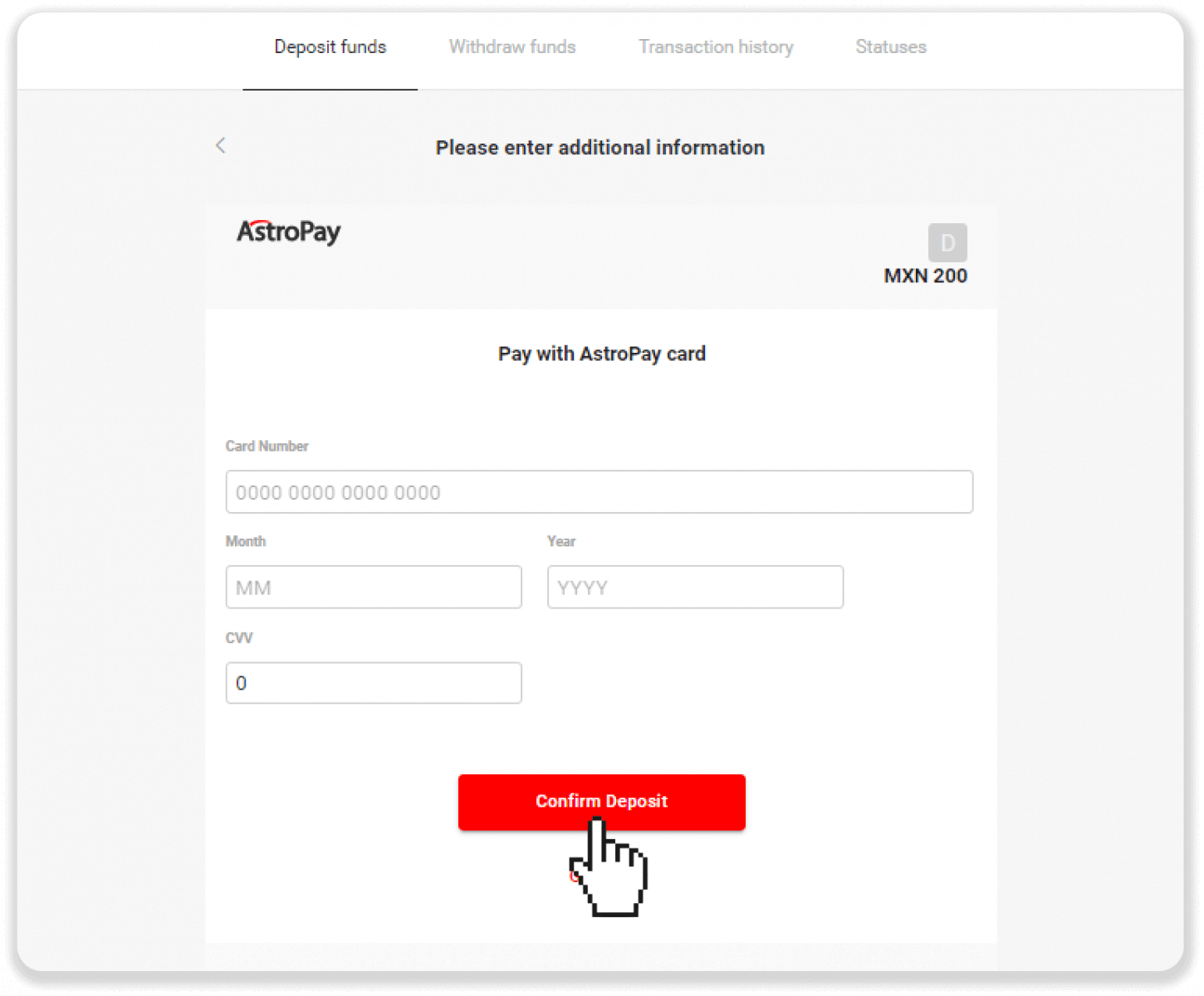
6. Your deposit has been processed successfully. Click “Back to Dolphin Corp”.
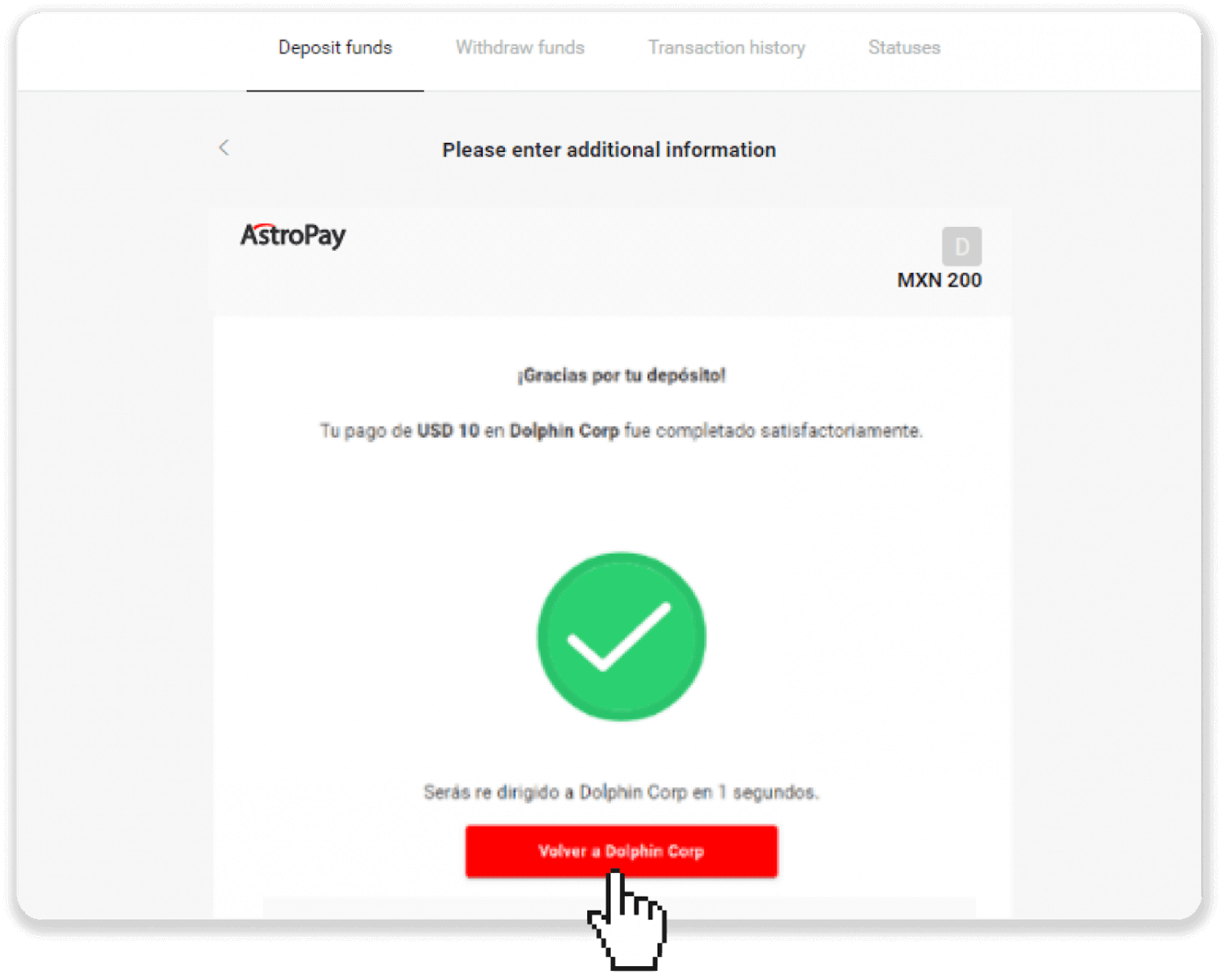
7. Your deposit is confirmed! Click “Continue trading”.
8. To check the status of your transaction, click the “Deposit” button in the right top corner of the screen and then click on the “Transaction history” tab.
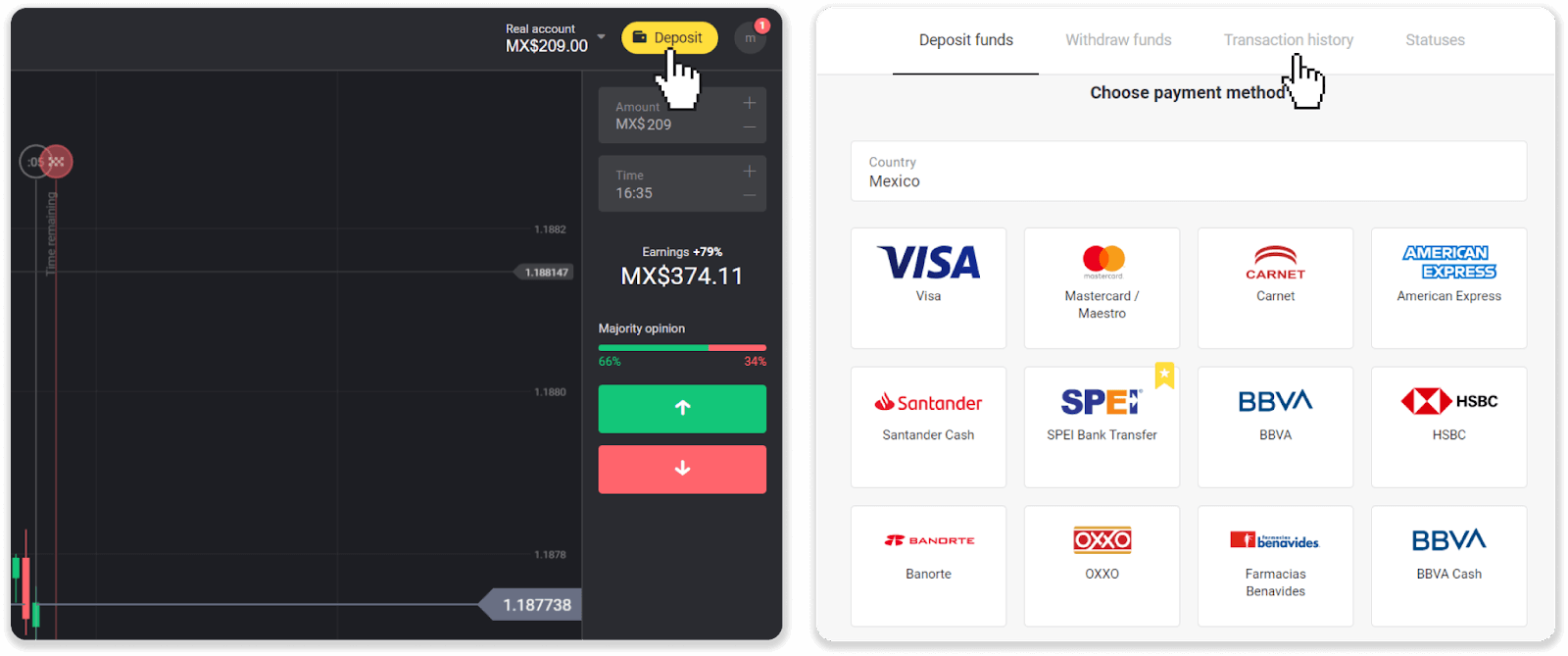
9. Click on your deposit to track its status.
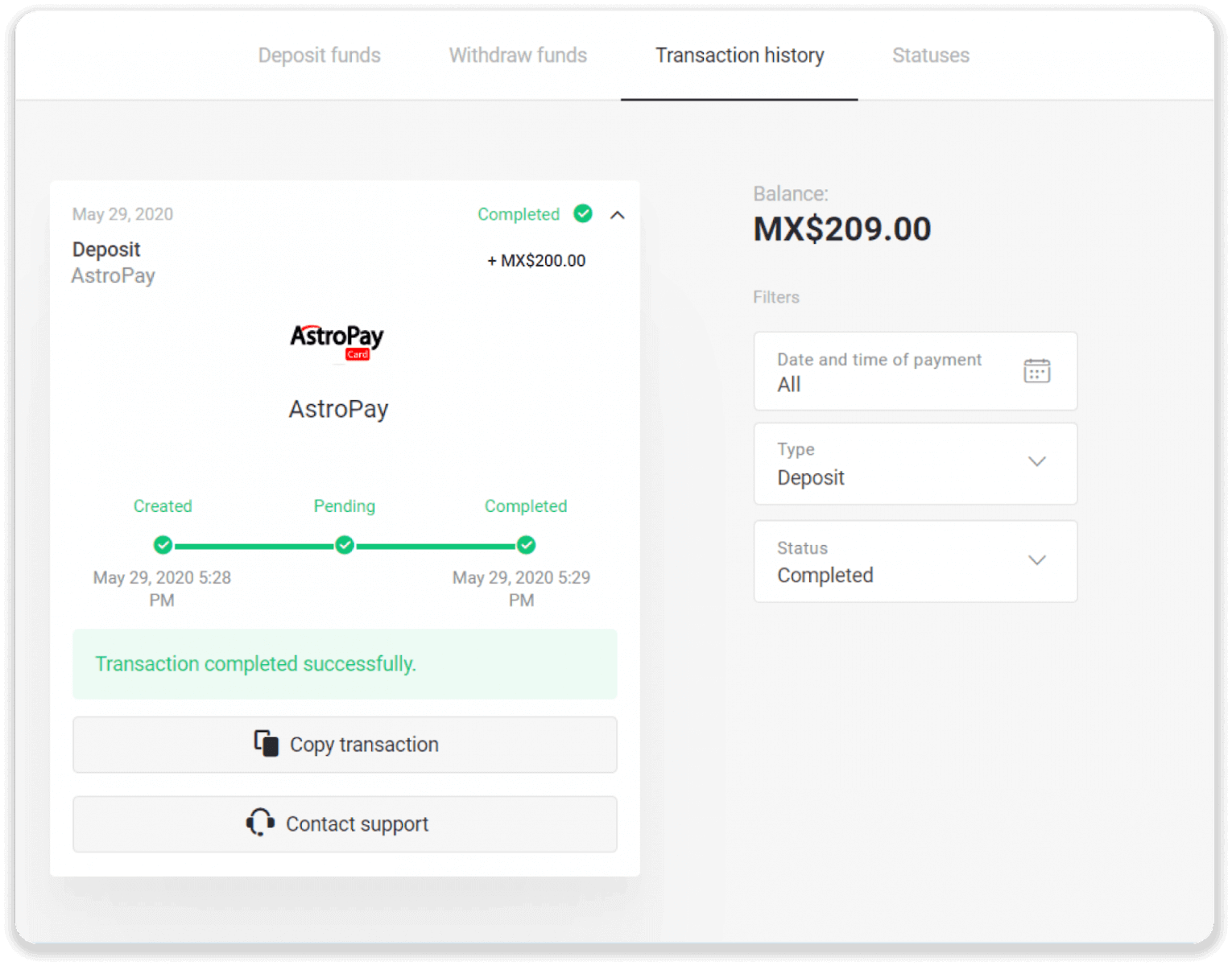
Perfect Money
1. Click on the "Deposit" button in the right top corner.
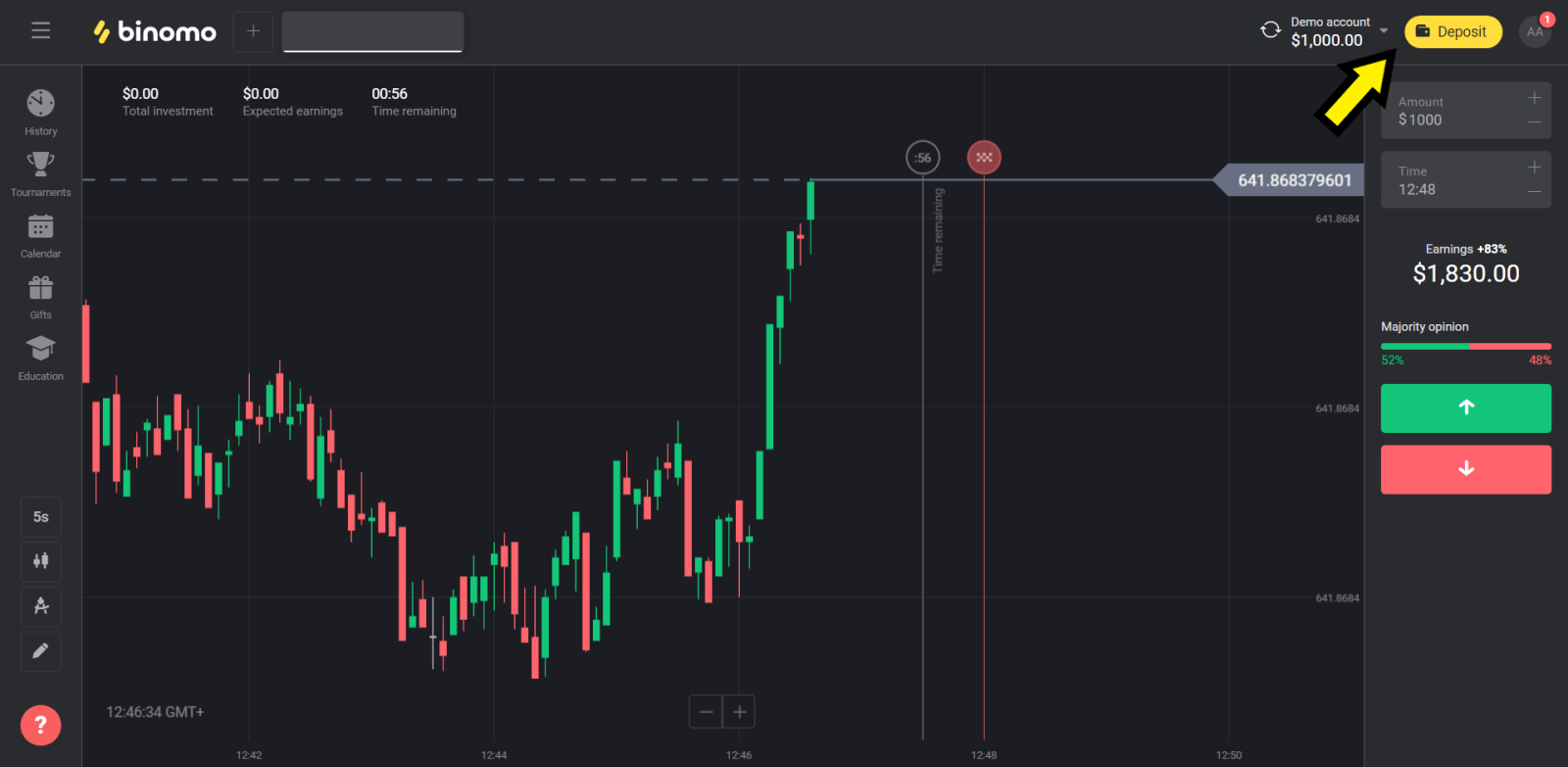
2. Choose “Pakistan” in the “Сountry” section and select “Perfect Money” method.
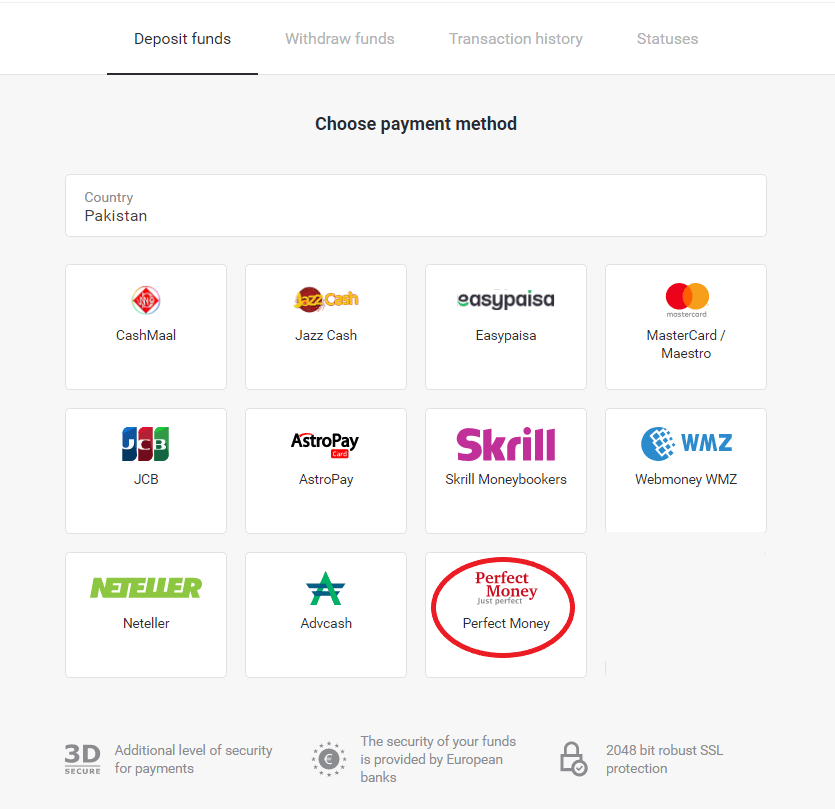
3. Enter the amount to deposit. Then click the “Deposit” button.
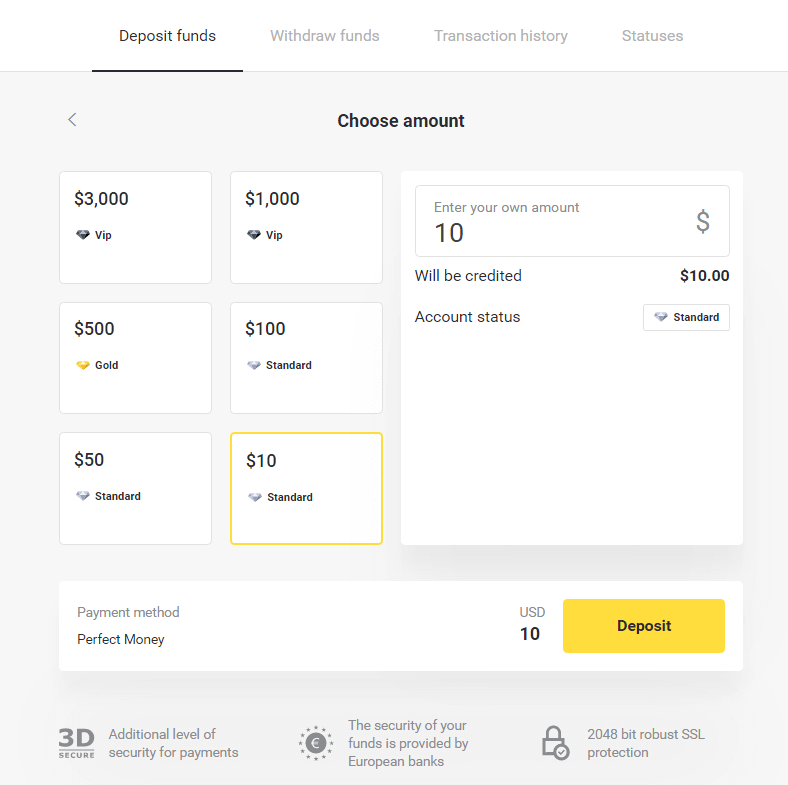
4. Enter your member ID, password and Turing number then click on the “Preview payment” button.
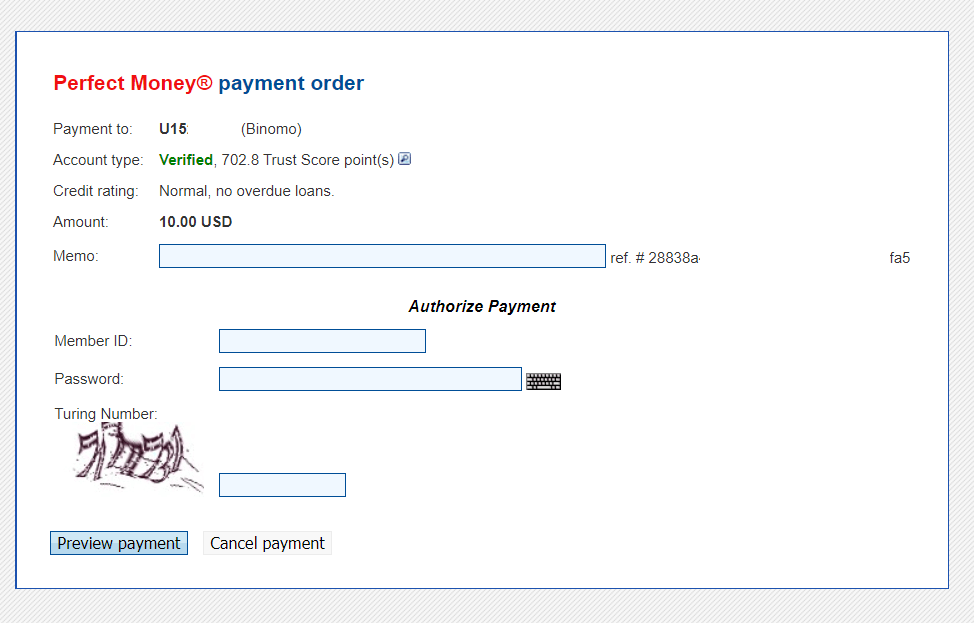
5. A processing fee is deducted. Click on the “Confirm payment” button to process the payment.
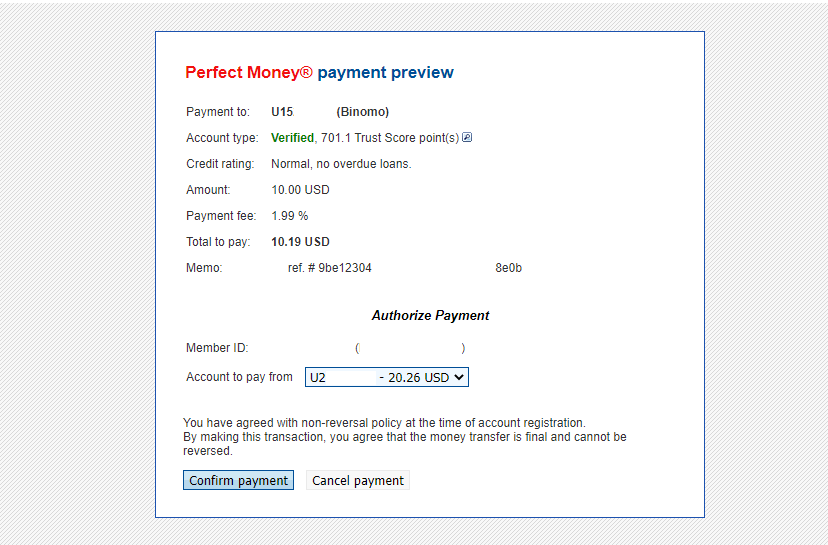
6. You will get a payment confirmation with payment details.
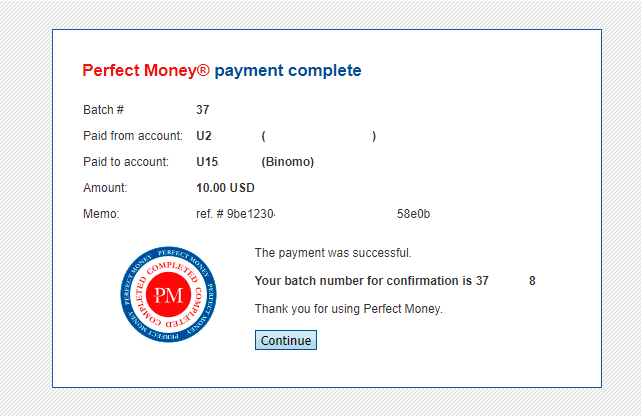
7. Your transaction is successful. After the payment is completed, it will give you the receipt for the payment.